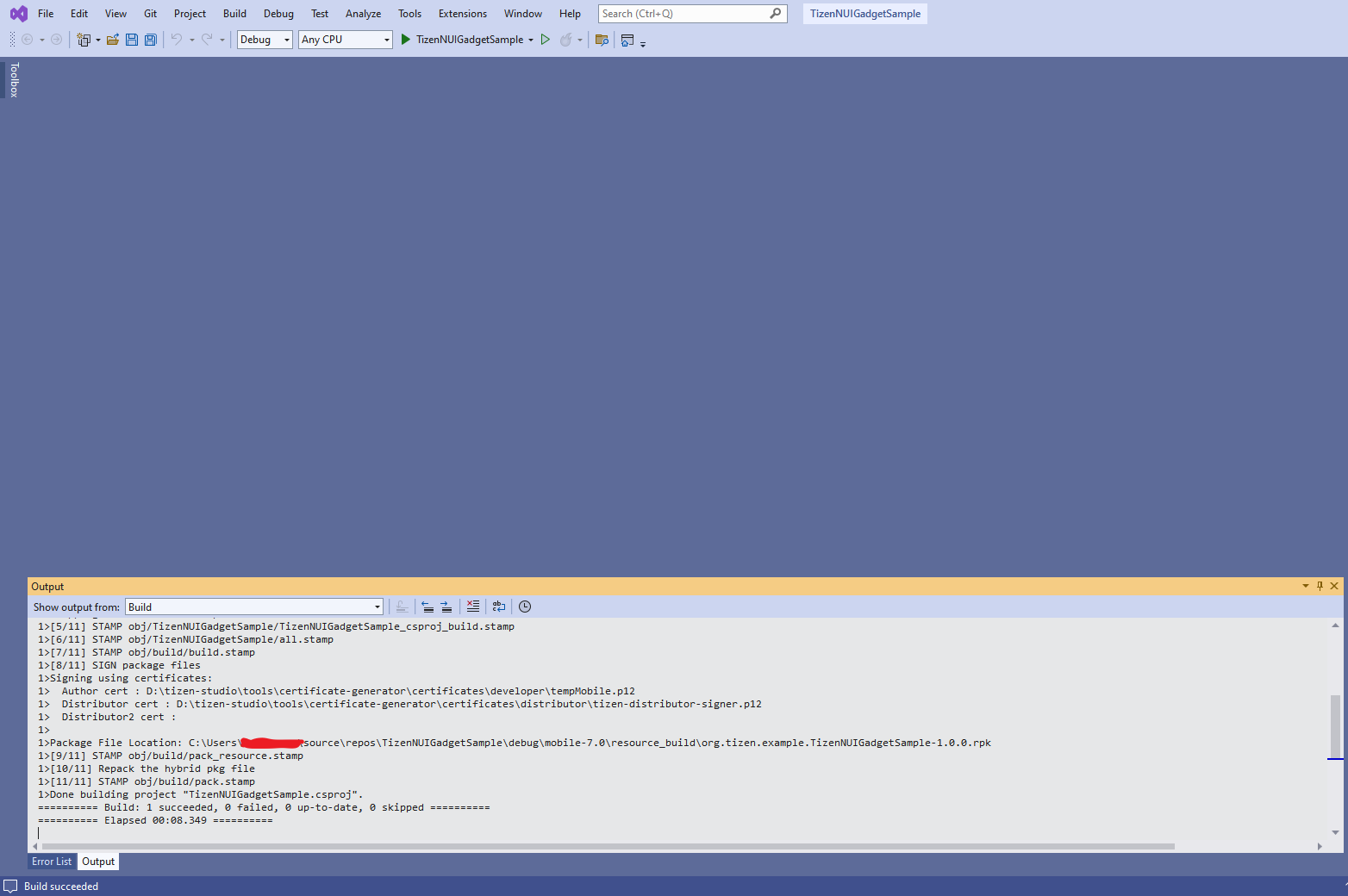TizenNUIGadget RPK development
Develop application
The following sections explain how to use Visual Studio Extension for creating Tizen .NET NUIGadget project and building it as an RPK package.
Prerequisites
Below are the prerequisites for creating Tizen .NET NUIGadget project in Visual Studio:
- Make sure that Tizen Studio Version 5.1 or above is installed.
- Make sure to set the Tool Path (Tizen SDK) in Tools > Options > Tizen > Tools with the installed 5.1 or above Tizen Studio path.
Create Tizen .NET NUIGadget project
To create a Tizen .NET NUIGadget project in Visual Studio:
-
Launch the Visual Studio tool.
-
In the Visual Studio menu, select File > New > Project.

-
In the new project menu, select C# and Tizen from the dropdown list. Then, select Tizen DotNet Project and click Next.
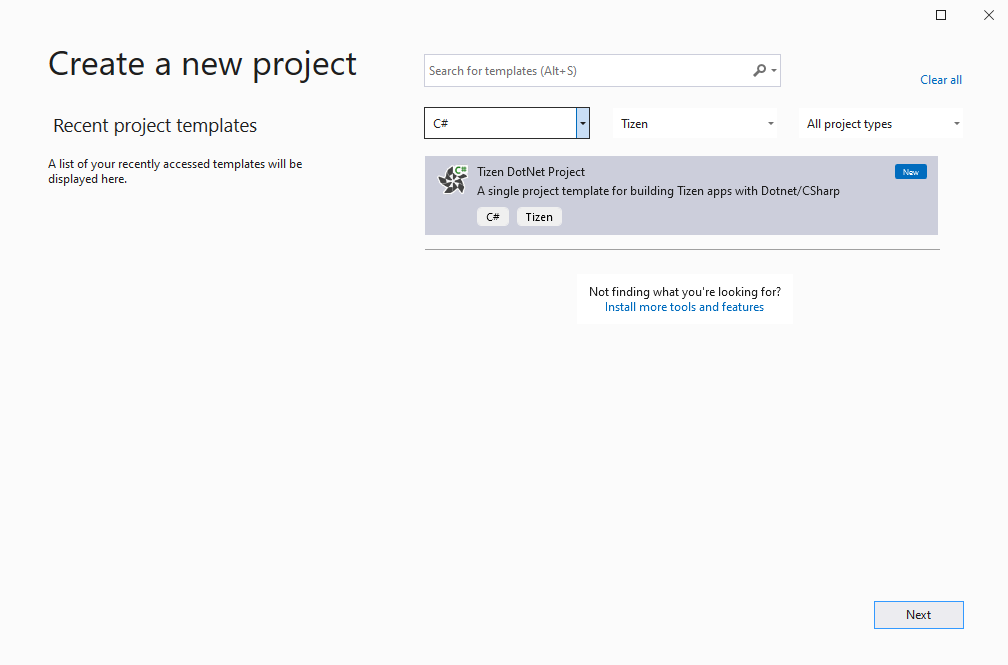
-
In the configure window, type the name for your project and click Create.
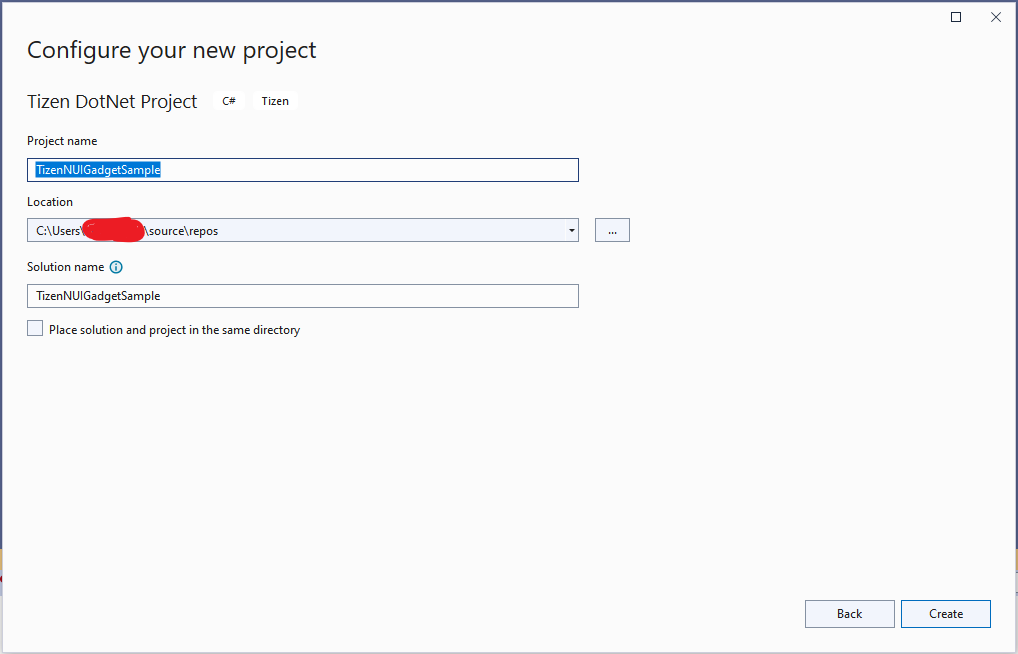
-
In the Tizen Profile Select window, select the required profile, 7.0 platform version, and TizenNUIGadget_inhouse template then click OK.
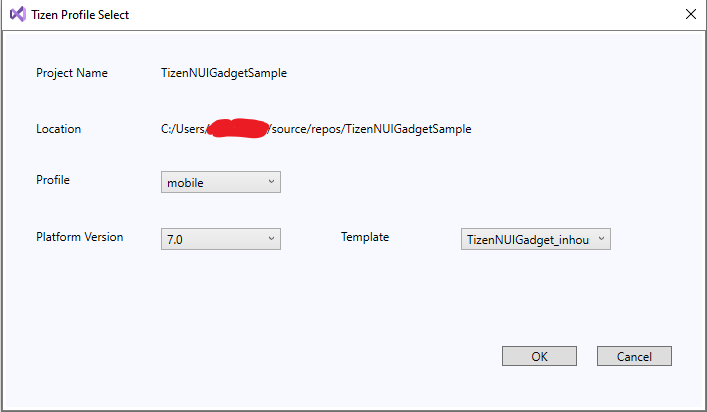
-
The Visual Studio window with newly created project appears on the Solution Explorer.
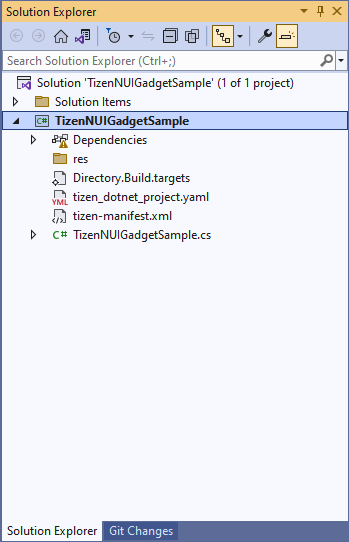
Build your project and package it as RPK
-
To build TizenNUIGadget and package it as RPK, select Build Solution in the Solution Explorer window.
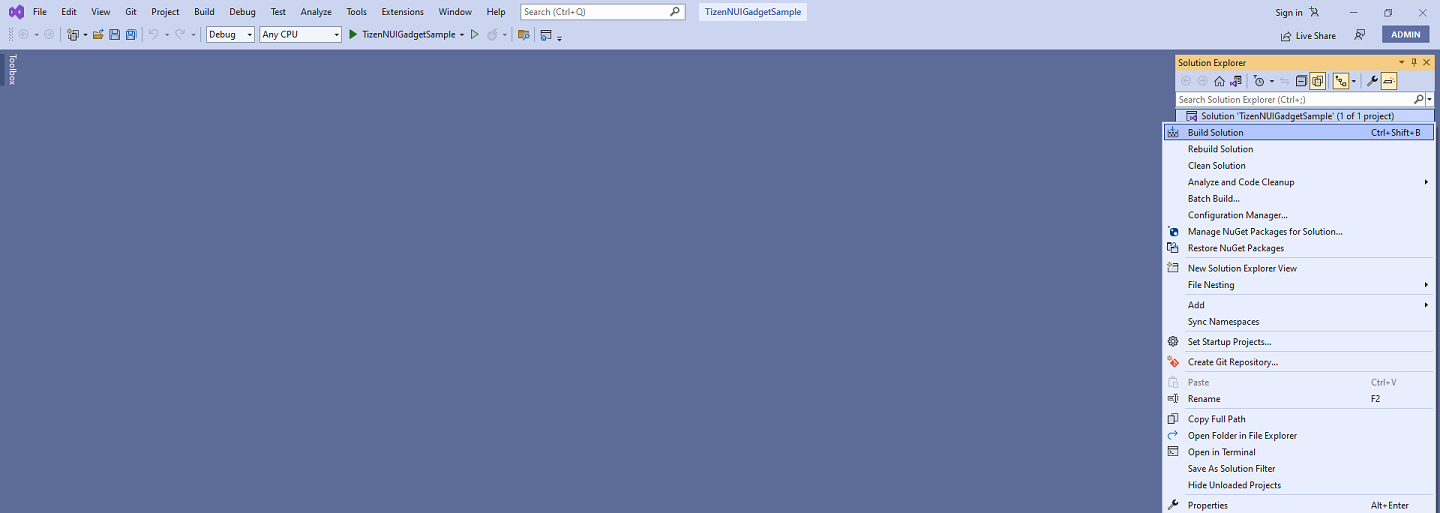
-
After the build is successful, the RPK package location will be shown in Output logs.