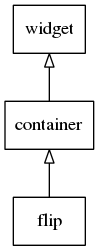
This widget holds 2 content objects(Evas_Object): one on the front and one on the back. It allows you to flip from front to back and vice-versa using various animations.
If either the front or back contents are not set the flip will treat that as transparent. So if you wore to set the front content but not the back, and then call elm_flip_go() you would see whatever is below the flip.
For a list of supported animations see elm_flip_go().
Signals that you can add callbacks for are: "animate,begin" - when a flip animation was started "animate,done" - when a flip animation is finished
Default content parts of the flip widget that you can use for are:
- "front" - A front content of the flip
- "back" - A back content of the flip
This widget inherits from elm-container-class, so that the functions meant to act on it will work for mapbuf objects:
Flip example show how to use most of the API.
Functions | |
| void | elm_flip_interaction_direction_hitsize_set (Elm_Flip *obj, Elm_Flip_Direction dir, double hitsize) |
| Set the amount of the flip that is sensitive to interactive flip. | |
| double | elm_flip_interaction_direction_hitsize_get (Elm_Flip *obj, Elm_Flip_Direction dir) |
| Get the amount of the flip that is sensitive to interactive flip. | |
| void | elm_flip_interaction_direction_enabled_set (Elm_Flip *obj, Elm_Flip_Direction dir, Eina_Bool enabled) |
| Set which directions of the flip respond to interactive flip. | |
| Eina_Bool | elm_flip_interaction_direction_enabled_get (Elm_Flip *obj, Elm_Flip_Direction dir) |
| Get the enabled state of that flip direction. | |
| Evas_Object * | elm_flip_add (Evas_Object *parent) |
| Add a new flip to the parent. | |
| void | elm_flip_perspective_set (Evas_Object *obj, Evas_Coord foc, Evas_Coord x, Evas_Coord y) |
| Set flip perspective. | |
Enumeration Type Documentation
| enum Elm_Flip_Mode |
Elm flip mode
- Enumerator:
Function Documentation
| Evas_Object* elm_flip_add | ( | Evas_Object * | parent | ) |
Add a new flip to the parent.
- Parameters:
-
parent The parent object
- Returns:
- The new object or NULL if it cannot be created
- Since :
- 2.3
- Examples:
- flip_example_01.c.
| Eina_Bool elm_flip_interaction_direction_enabled_get | ( | Elm_Flip * | obj, |
| Elm_Flip_Direction | dir | ||
| ) |
Get the enabled state of that flip direction.
- Parameters:
-
[in] dir The direction to check.
- Returns:
- If that direction is enabled or not.
- Since :
- 2.3
| void elm_flip_interaction_direction_enabled_set | ( | Elm_Flip * | obj, |
| Elm_Flip_Direction | dir, | ||
| Eina_Bool | enabled | ||
| ) |
Set which directions of the flip respond to interactive flip.
By default all directions are disabled, so you may want to enable the desired directions for flipping if you need interactive flipping. You must call this function once for each direction that should be enabled.
You can also set the appropriate hit area size by calling efl_ui_flip_interaction_direction_hitsize_set. By default, a minimum hit area will be created on the opposite edge of the flip.
- Parameters:
-
[in] enabled If that direction is enabled or not.
- Since :
- 2.3
- Examples:
- flip_example_01.c.
| double elm_flip_interaction_direction_hitsize_get | ( | Elm_Flip * | obj, |
| Elm_Flip_Direction | dir | ||
| ) |
Get the amount of the flip that is sensitive to interactive flip.
- Parameters:
-
[in] dir The direction to check.
- Returns:
- The size set for that direction.
- Since :
- 2.3
| void elm_flip_interaction_direction_hitsize_set | ( | Elm_Flip * | obj, |
| Elm_Flip_Direction | dir, | ||
| double | hitsize | ||
| ) |
Set the amount of the flip that is sensitive to interactive flip.
Set the amount of the flip that is sensitive to interactive flip, with 0 representing no area in the flip and 1 representing the entire flip. There is however a consideration to be made in that the area will never be smaller than the finger size set (as set in your Elementary configuration), and dragging must always start from the opposite half of the flip (eg. right half of the flip when dragging to the left).
- Note:
- The
dirparameter is not actually related to the direction of the drag, it only refers to the area in the flip where interaction can occur (top, bottom, left, right).
Negative values of hitsize will disable this hit area.
See also elm_flip_interaction_set.
- Parameters:
-
[in] hitsize The amount of that dimension (0.0 to 1.0) to use.
- Since :
- 2.3
- Examples:
- flip_example_01.c.
| void elm_flip_perspective_set | ( | Evas_Object * | obj, |
| Evas_Coord | foc, | ||
| Evas_Coord | x, | ||
| Evas_Coord | y | ||
| ) |
Set flip perspective.
- Parameters:
-
obj The flip object foc The coordinate to set the focus on x The X coordinate y The Y coordinate
- Warning:
- This function currently does nothing.
- Since :
- 2.3