Modifying Eclipse Themes
Since Eclipse 4.x, you can contribute themes through CSS files, using the org.eclipse.e4.ui.css.swt.theme extension point.
A <theme> element can have the following properties:
id*: Id for the theme.
It is possible use the same id multiple times but each of them must have distinct OS and WS filter values.
label*: The label used when displayed to the user
basestylesheeturi*: The base stylesheet uri relative to the bundle
os: The operating system the theme is applicable for, or empty to apply to all
ws: The windowing system the theme is applicable for, or empty to apply to all
os_version: The version the operating system the theme is applicable for, or empty to apply to all
The value can be a comma-separated string to specify multiple versions.
For example:
<extension point="org.eclipse.e4.ui.css.swt.theme">
<theme
basestylesheeturi="css/tizen.css"
id="tizen.theme.id"
label="Tizen">
</theme>
</extension>
Create theme extension plugins
To create a theme extension plugin, create a CSS file with the theme information.
It is possible for a theme plugin to inherit an existing Eclipse theme by using the @import command.
For example:
@import url("e4_basestyle.css");
.MTrimmedWindow {
background-color: rgb(148,164,164) rgb(148,164,164) 100%;
margin-top: 4px;
margin-bottom: 4px;
margin-left: 4px;
margin-right: 4px;
}
.MPartStack {
tab-renderer:
url('bundleclass://org.eclipse.e4.ui.workbench.renderers.swt/org.eclipse.e4.ui.workbench.renderers.swt.CTabRendering');
swt-unselected-tabs-color: #FFFFFF #FFFFFF #FFFFFF 100% 100%;
outer-keyline-color: #CDE8EC;
inner-keyline-color: #FF0000;
tab-outline: #B6BCCC;
padding: 0px 9px 10px;
shadow-visible: false;
}
.MPartStack.active {
swt-unselected-tabs-color: #CDE8EC #CDE8EC #FFFFFF 100% 100%;
inner-keyline-color: #FFFFFF;
tab-outline: #A2C2C8;
shadow-visible: false;
}
#org-eclipse-ui-main-toolbar {
background-color:rgb(173,235,244) 100%;
}
#org-eclipse-ui-main-toolbar #PerspectiveSwitcher {
background-color: rgb(179,192,192) rgb(148,164,164) 100%;
handle-image: none;
eclipse-perspective-keyline-color: rgb(10,89,101);
}
#org-eclipse-ui-trim-status{
background-color:rgb(198,220,227);
}
Apply theme extension plugins
Once the plugin is loaded, you can apply it by selecting it in the Theme drop-down list in the Appearance panel of the Preferences window:
Figure: Applying a theme extension plugin
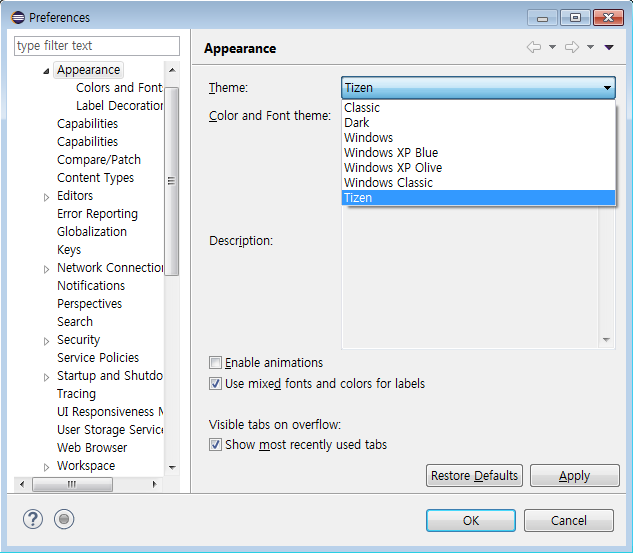
TipIf you modify the theme CSS file after launching Eclipse, you can reload the theme and apply the changes by clicking Restore Defaults in the Appearance panel, and then applying the custom theme again.
Advanced features
You can apply the same theme differently to each OS. For example:
<extension
point="org.eclipse.e4.ui.css.swt.theme">
<theme
basestylesheeturi="css/e4_default.css"
id="org.eclipse.e4.ui.css.theme.e4_default.noos"
label="Default Theme">
</theme>
<theme
basestylesheeturi="css/e4_classic_winxp.css"
id="org.eclipse.e4.ui.css.theme.e4_classic"
label="Classic">
</theme>
<theme
basestylesheeturi="css/e4_default_gtk.css"
id="org.eclipse.e4.ui.css.theme.e4_default"
label="GTK"
os="linux">
</theme>
<theme
basestylesheeturi="css/e4_default_mac.css"
id="org.eclipse.e4.ui.css.theme.e4_default"
label="Mac"
os="macosx">
</theme>
<theme
basestylesheeturi="css/e4_default_win7.css"
id="org.eclipse.e4.ui.css.theme.e4_default"
label="Windows 7"
os="win32"
os_version="6.1">
</theme>
<theme
basestylesheeturi="css/e4_default_winxp_blu.css"
id="org.eclipse.e4.ui.css.theme.e4_default"
label="Windows XP Blue"
os="win32">
</theme>
<theme
basestylesheeturi="css/e4_default_winxp_olv.css"
id="org.eclipse.e4.ui.css.theme.e4_default.xpolive"
label="Windows XP Olive"
os="win32">
</theme>
<theme
basestylesheeturi="css/e4_classic_win7.css"
id="org.eclipse.e4.ui.css.theme.e4_classic"
label="Windows 7 Classic"
os="win32"
os_version="6.1">
</theme>
<theme
basestylesheeturi="css/e4_default_gtk.css"
id="org.eclipse.e4.ui.css.theme.e4_default"
label="Solaris"
os="solaris">
</theme>
<theme
basestylesheeturi="css/e4_default_gtk.css"
id="org.eclipse.e4.ui.css.theme.e4_default"
label="AIX"
os="aix">
</theme>
<theme
basestylesheeturi="css/e4_classic_winxp.css"
id="org.eclipse.e4.ui.css.theme.e4_default"
label="HPUX"
os="hpux">
</theme>
</extension>