Attach Panel
NoteAll attach panel APIs have been deprecated since Tizen 9.0 and will be removed after two releases without any alternatives.
The attach panel allows you to attach various content into an application that contains an attach panel. You can attach images, take pictures, record voice, and select files on the attach panel.
This API is supported on Tizen mobile devices that support attach panel features.
The main features of the Attach panel API are the following:
-
Create an attach panel
You can create an attach panel, set callbacks, and add content categories. If the attach panel is not required, you can also delete it.
-
Manage an attach panel
You can set extra data to a content category, show and hide the panel, and get the panel state.
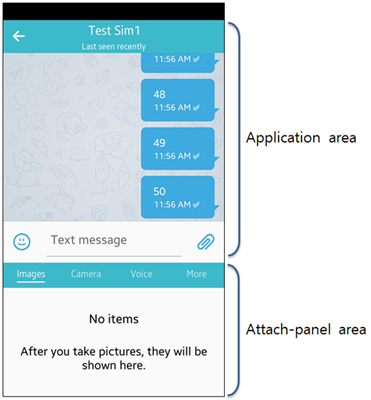
Figure: Attach panel
The attach panel contains UI components that manages user interactions on its interface. The layout component contains the tabBar and scroller components, which are connected to show the content synchronously. The scroller component contains pages that displays content. For example, images, camera, and voice recorder. The contents are shown as a page on the panel. However, some contents can be launched from the More tab of the panel using application controls.
The attach panel contains half and full modes. The mode can be changed by swiping up and down the page.
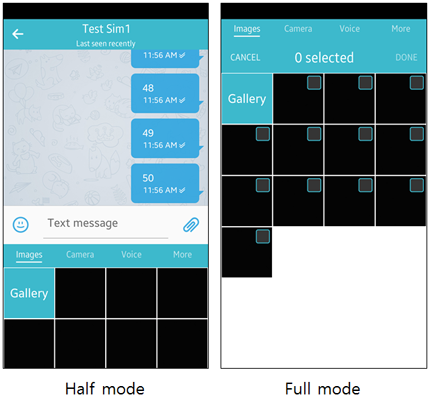
Figure: Attach panel modes
Content Categories
You can manage the following types of content:
-
Images
In half mode, you can select and attach only one image at a time. In full mode, you can select and attach multiple images at a time.
-
Camera
You can take a picture and attach it to the content using a device camera.
-
Voice
You can attach voice recording to the content.
-
More tab
You can use the additional category icons in the More tab, for example, video, audio, calendar, contact, myfiles, and video recorder. Click the respective icon to launch the category.
The following figure explains the content types. From left to right: images, camera, voice, and More tab.
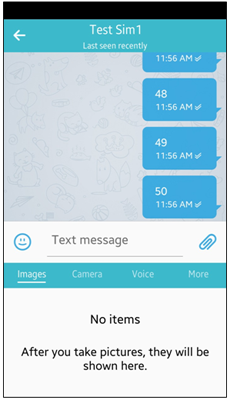
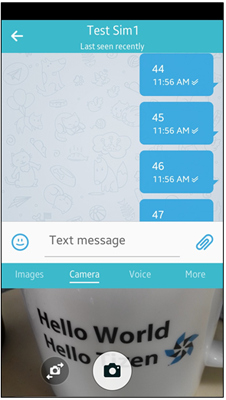
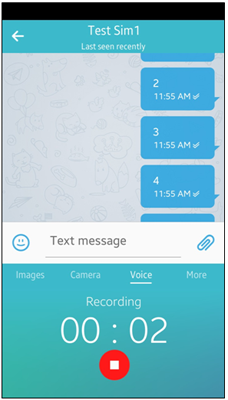
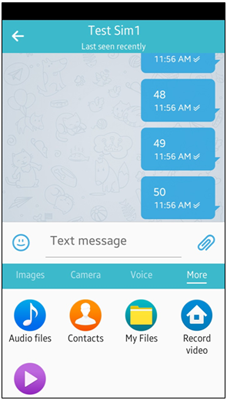
Figure: Content categories
Prerequisites
This section explains, how you can enable your application to use the attach panel functionality:
-
To use the Attach panel API, the application must request permission by adding the following privileges to the
tizen-manifest.xmlfile:<privileges> <!--To add the image viewer and camera UI gadget in the attach panel--> <privilege>http://tizen.org/privilege/mediastorage</privilege> <!--To add the camera UI gadget in the attach panel--> <privilege>http://tizen.org/privilege/camera</privilege> <!--To add the voice recorder UI gadget in the attach panel--> <privilege>http://tizen.org/privilege/recorder</privilege> <!--To launch apps from the More tab--> <privilege>http://tizen.org/privilege/appmanager.launch</privilege> </privileges> -
To use the attach panel features, include the following feature in your tizen-manifest.xml file.
<feature name="http://tizen.org/feature/attach_panel"/> -
To use the functions and data types of the Attach panel API, include the
<attach_panel.h>header file in your application:#include <attach_panel.h> -
Declare global variables.
To create and manage an attach panel, you must create variables for a conformant and attach panel.
static struct { Evas_Object *conformant; attach_panel_h attach_panel; } s_info = { .conformant = NULL, .attach_panel = NULL, }; static void _create_conformant(Evas_Object *win) { Evas_Object *conformant = NULL; conformant = elm_conformant_add(win); evas_object_size_hint_weight_set(conformant, EVAS_HINT_EXPAND, EVAS_HINT_EXPAND); elm_win_resize_object_add(win, conformant); elm_win_conformant_set(win, EINA_TRUE); evas_object_show(conformant); s_info.conformant = conformant; }
Create an Attach Panel
-
Create the attach panel using the
attach_panel_create()function.When the attach panel is created, its state is hidden by default. To show the created panel, use the
attach_panel_show()function.attach_panel_h attach_panel = NULL; int ret = ATTACH_PANEL_ERROR_NONE; ret = attach_panel_create(s_info.conformant, &attach_panel); if (ret != ATTACH_PANEL_ERROR_NONE || !attach_panel) /* Error handling */ attach_panel_show(attach_panel); s_info.attach_panel = attach_panel; -
Select the type of content for the attach panel. Add content categories using the
attach_panel_add_content_category()function. The available content categories are defined in the attach_panel_content_category enumeration.The content categories in the More tab are shown in the frequency of recently used and alphabetical sequence.
To deliver more information to the UI gadget or called application, add the data within a bundle.
bundle *extra_data = NULL; extra_data = bundle_create(); if (!extra_data) /* Error handling */ bundle_add_str(extra_data, http://tizen.org/appcontrol/data/total_count, "3"); attach_panel_add_content_category(s_info.attach_panel, ATTACH_PANEL_CONTENT_CATEGORY_IMAGE, extra_data); attach_panel_add_content_category(s_info.attach_panel, ATTACH_PANEL_CONTENT_CATEGORY_CAMERA, NULL); attach_panel_add_content_category(s_info.attach_panel, ATTACH_PANEL_CONTENT_CATEGORY_VOICE, NULL); attach_panel_add_content_category(s_info.attach_panel, ATTACH_PANEL_CONTENT_CATEGORY_VIDEO, NULL); attach_panel_add_content_category(s_info.attach_panel, ATTACH_PANEL_CONTENT_CATEGORY_AUDIO, NULL); attach_panel_add_content_category(s_info.attach_panel, ATTACH_PANEL_CONTENT_CATEGORY_CALENDAR, NULL); attach_panel_add_content_category(s_info.attach_panel, ATTACH_PANEL_CONTENT_CATEGORY_CONTACT, NULL); attach_panel_add_content_category(s_info.attach_panel, ATTACH_PANEL_CONTENT_CATEGORY_MYFILES, NULL); attach_panel_add_content_category(s_info.attach_panel, ATTACH_PANEL_CONTENT_CATEGORY_VIDEO_RECORDER, NULL); attach_panel_show(s_info.attach_panel); bundle_free(extra_data); -
Register and define callbacks:
- To get the data that you select in the called application, register a callback using the
attach_panel_set_result_cb()function. Select and confirm the content category for the caller application to trigger the event. When you use this callback, you must use theapp_control_get_extra_data_array()function to get the received data. - To get the published events from the panel side, register a callback using the
attach_panel_set_event_cb()function. Publish the reserved events (defined in the attach_panel_event enumeration) from the panel side to trigger the event.
static void _result_cb(attach_panel_h attach_panel, attach_panel_content_category_e content_category, app_control_h result, app_control_result_e result_code, void *data) { char **select = NULL; int i = 0; int length = 0; int ret = APP_CONTROL_ERROR_NONE; if (!result) /* Error handling */ if (APP_CONTROL_RESULT_SUCCEEDED != result_code) /* Error handling */ ret = app_control_get_extra_data_array(result, "http://tizen.org/appcontrol/data/selected", &select, &length); if (APP_CONTROL_ERROR_NONE != ret || !select) /* Error handling */ for (; i < length; i++) { printf("path is %s, %d\n", select[i], length); free(select[i]); } free(select); } static void _event_cb(attach_panel_h attach_panel, attach_panel_event_e event, void *event_info, void *data) { int ret = 0; if (!) /* Error handling */ switch (event) { case ATTACH_PANEL_EVENT_SHOW_START: break; case ATTACH_PANEL_EVENT_SHOW_FINISH: break; case ATTACH_PANEL_EVENT_HIDE_START: break; case ATTACH_PANEL_EVENT_HIDE_FINISH: break; } } static int app_control(void *data) { attach_panel_set_result_cb(s_info.attach_panel, _result_cb, NULL); attach_panel_set_event_cb(s_info.attach_panel, _event_cb, NULL); } - To get the data that you select in the called application, register a callback using the
-
When the attach panel is not required, destroy it using the
attach_panel_destroy()function. If the attach panel is shown when you destroy it, hide the panel and then destroy. If it is only required to remove a specific content category, use theattach_panel_remove_content_category()function.bool visible = false; if (s_info.attach_panel) { attach_panel_remove_content_category(s_info.attach_panel, ATTACH_PANEL_CONTENT_CATEGORY_IMAGE); attach_panel_remove_content_category(s_info.attach_panel, ATTACH_PANEL_CONTENT_CATEGORY_CAMERA); attach_panel_remove_content_category(s_info.attach_panel, ATTACH_PANEL_CONTENT_CATEGORY_VOICE); attach_panel_remove_content_category(s_info.attach_panel, ATTACH_PANEL_CONTENT_CATEGORY_VIDEO); attach_panel_remove_content_category(s_info.attach_panel, ATTACH_PANEL_CONTENT_CATEGORY_AUDIO); attach_panel_remove_content_category(s_info.attach_panel, ATTACH_PANEL_CONTENT_CATEGORY_CALENDAR); attach_panel_remove_content_category(s_info.attach_panel, ATTACH_PANEL_CONTENT_CATEGORY_CONTACT); attach_panel_remove_content_category(s_info.attach_panel, ATTACH_PANEL_CONTENT_CATEGORY_MYFILES); attach_panel_remove_content_category(s_info.attach_panel, ATTACH_PANEL_CONTENT_CATEGORY_VIDEO_RECORDER); attach_panel_unset_result_cb(s_info.attach_panel); attach_panel_unset_event_cb(s_info.attach_panel); attach_panel_destroy(s_info.attach_panel); s_info.attach_panel = NULL; }
Manage an Attach Panel
To manage an attach panel content, you can set extra data to a previously added content category using a bundle:
-
To set some information to the content category after adding the category, use the
attach_panel_set_extra_data()function.static void _reset_bundle(void *data) { bundle *extra_data = NULL; int ret = APP_CONTROL_ERROR_NONE; extra_data = bundle_create(); if (!extra_data) /* Error handling */ bundle_add_str(extra_data, http://tizen.org/appcontrol/data/total_count, "5"); ret = attach_panel_set_extra_data(s_info.attach_panel, ATTACH_PANEL_CONTENT_CATEGORY_IMAGE, extra_data); if (ATTACH_PANEL_ERROR_NONE != ret) /* Error handling */ bundle_free(extra_data); } -
To show or hide the attach panel, use the
attach_panel_show()andattach_panel_hide()functions:attach_panel_h attach_panel; int ret = ATTACH_PANEL_ERROR_NONE; if (s_info.attach_panel) { attach_panel_hide(s_info.attach_panel); } else { ret = attach_panel_create(s_info.conformant, &attach_panel); if (ret != ATTACH_PANEL_ERROR_NONE || !attach_panel) /* Error handling */ attach_panel_add_content_category(s_info.attach_panel, ATTACH_PANEL_CONTENT_CATEGORY_CAMERA, NULL); attach_panel_show(attach_panel); s_info.attach_panel = attach_panel; } -
To know whether the attach panel is visible, use the
attach_panel_get_visibility()function. The function fills the second parameter with a Boolean value that shows whether the panel is visible.bool visible = false; if (s_info.attach_panel) { attach_panel_get_visibility(s_info.attach_panel, &visible); if (visible) attach_panel_hide(s_info.attach_panel); else attach_panel_show(s_info.attach_panel); }
Related Information
- Dependencies
- Tizen 2.4 and Higher for Mobile