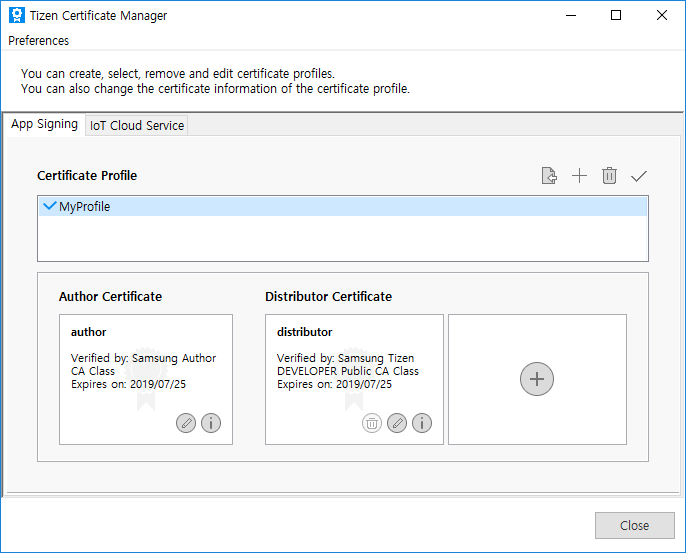Creating Certificates
This document explains how to create the necessary certificates or import existing ones to install the Tizen application on a Samsung Tizen wearable device.
Creating certificate profile
In the menu bar, click Tools > Tizen > Tizen Certificate Manager to launch the Certificate Manager.
Import old profile
If you have a profile, which you have created in the past, you can import it. Click the Cancel button, if you want to create a new profile.
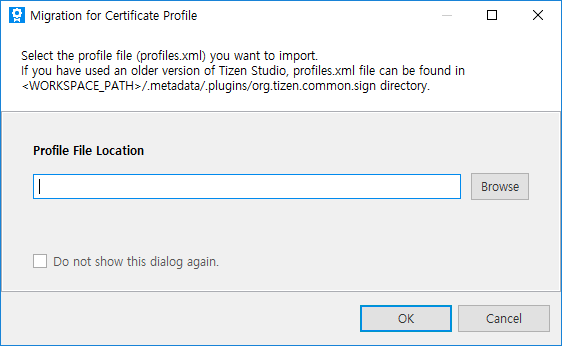
Create a new certificate profile
A Certificate profile contains the author certificate and distributor certificate. To create a new certificate profile, follow these steps:
-
New certificate profile
Click the + button to create a certificate profile.
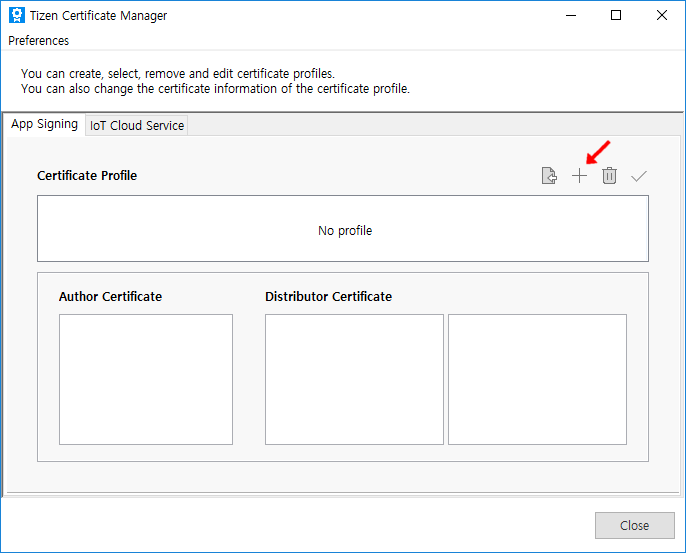
-
Type of certificate
Select Samsung as the certificate profile to generate certificates to develop and install an application to Samsung devices. To upload the application to the store, you must select the certificate profile as Samsung. However, if you want to use the emulator and do not want to upload the application to the store, select Tizen to create certificate locally.
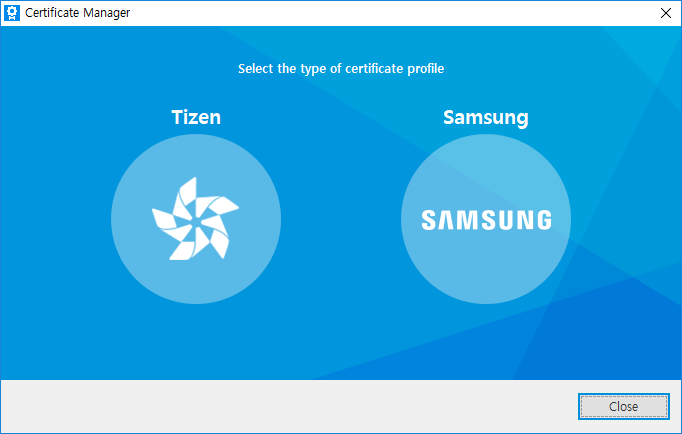
-
Type of the device
Select Device Type and click Next.
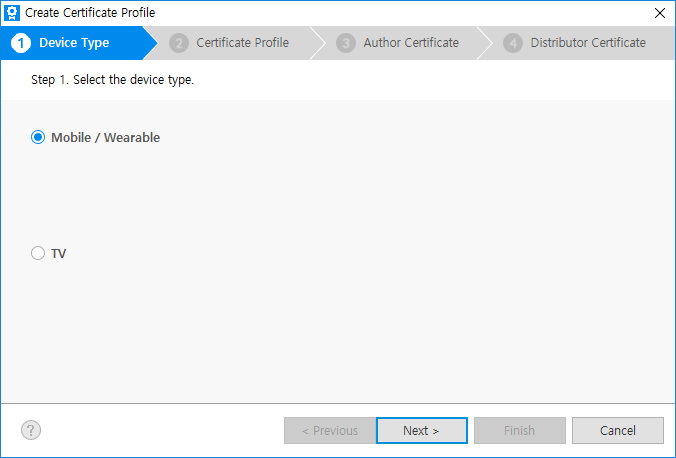
-
Create new or select old profile
Select Create a new certificate profile to create a new profile. If there is an existing profile, then select the second option. For more information on Select an existing certificate profile, see how to manage certificate profile.
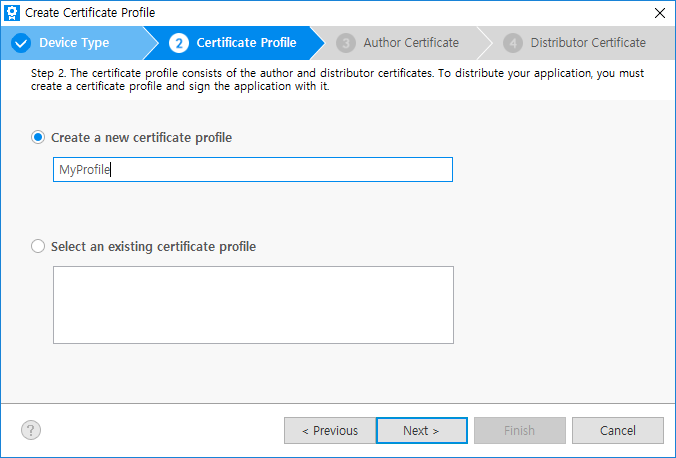
Create a new author certificate
An author certificate includes information about the author of the application.
It is used to create an author signature, which ensures the integrity of the application from the author since the publication of the application.
-
Create new or select existing author certificate
Select Create a new author certificate. If there is an existing author certificate, see how to manage certificate profile.
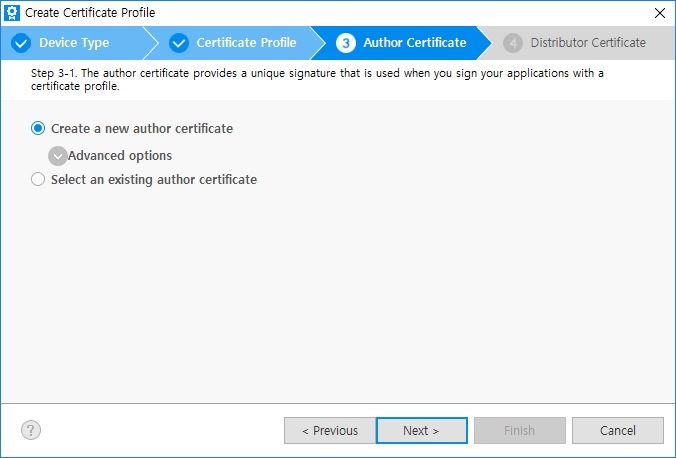
With Advanced options menu, you can check Use an existing author certificate option to select either the Android keystore, or you can also choose already existing Samsung author certificate. Click Next.
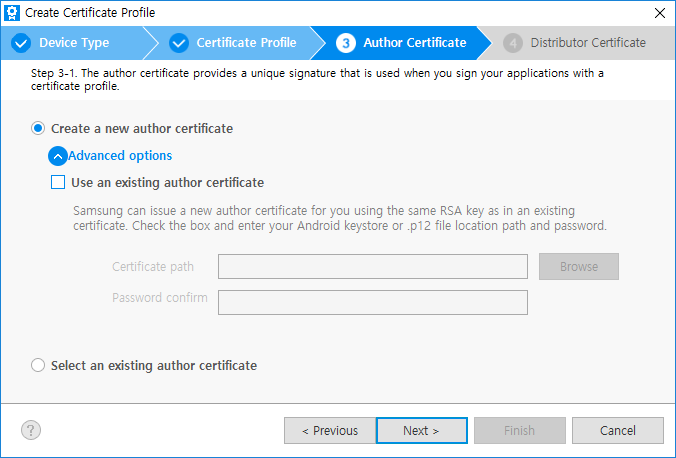
The same signing key helps in maintaining secure peer authentication between the Tizen Watch app and the Android mobile app.
For more information, see Accessory SDK. In case of selecting a Samsung author certificate, you can just renew the certificate with the same information. This renewed certificate will be the same as your original RSA key so upgrading your application is guaranteed.
-
Information of the author certificate
Enter the author name and password. It is recommended to set a strong password. If you want to use the same password for the distributor certificate in the next step, select the check box as shown in the following figure:
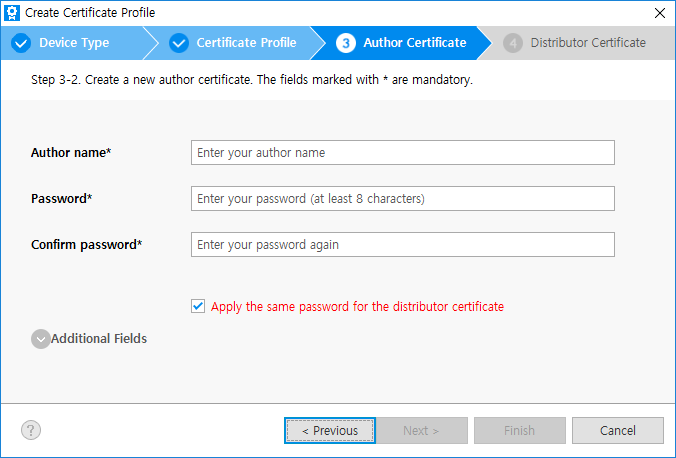
Additional Fields contains more Certificate Signing Request (CSR) information to add, but is not mandatory. Click Next.
-
Sign in to Samsung account
A pop-up notification appears, indicating a 5-minute timeout for accessing Samsung account sign-in page.
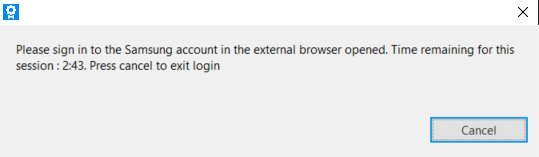
Samsung account sign-in window appears. Click Sign in or Create new account. (To get a certificate, you must have a Samsung account. If you do not have an account, it is recommended to create a new account.)
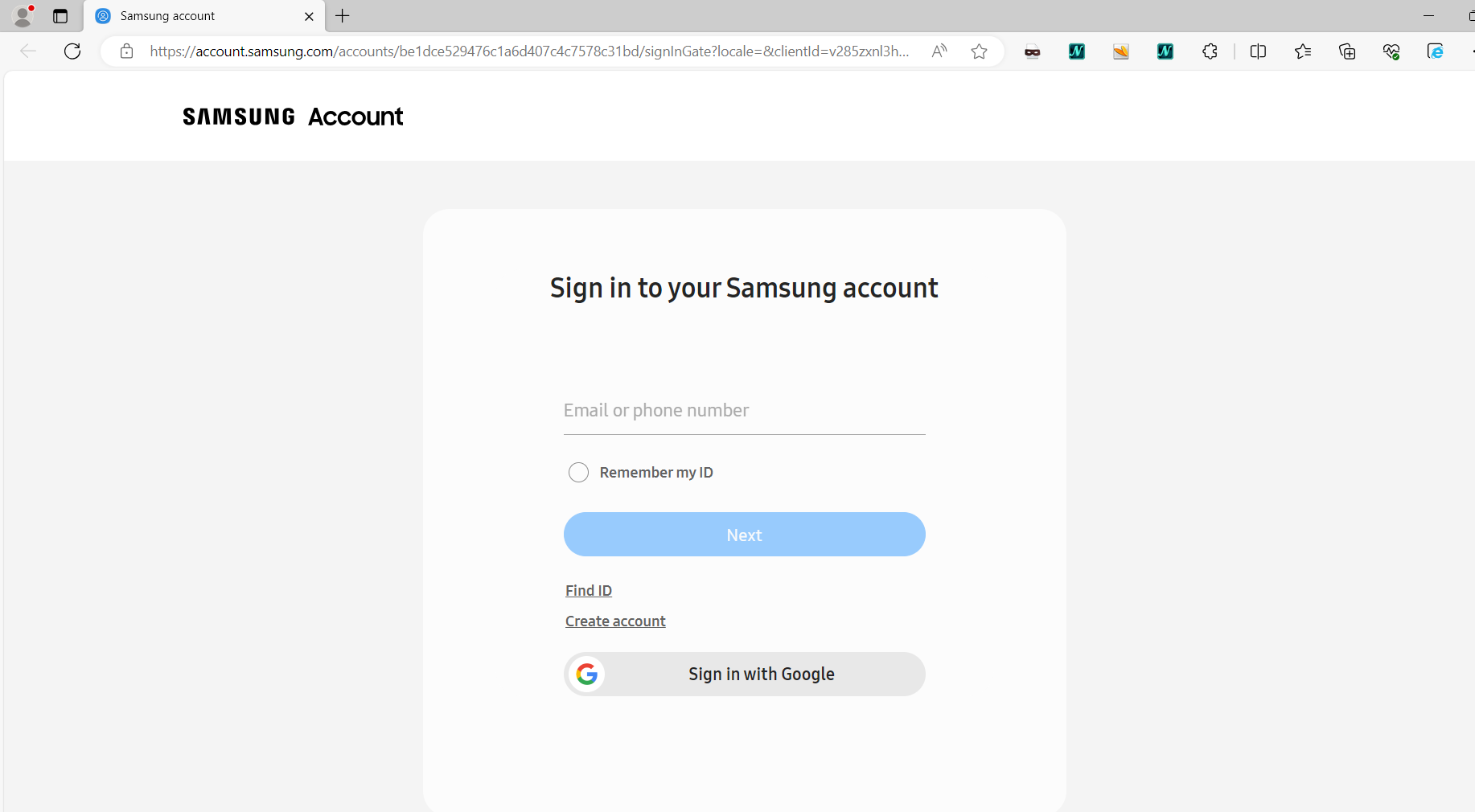
Following a successful login, a “Login Successful” window appears in the browser.
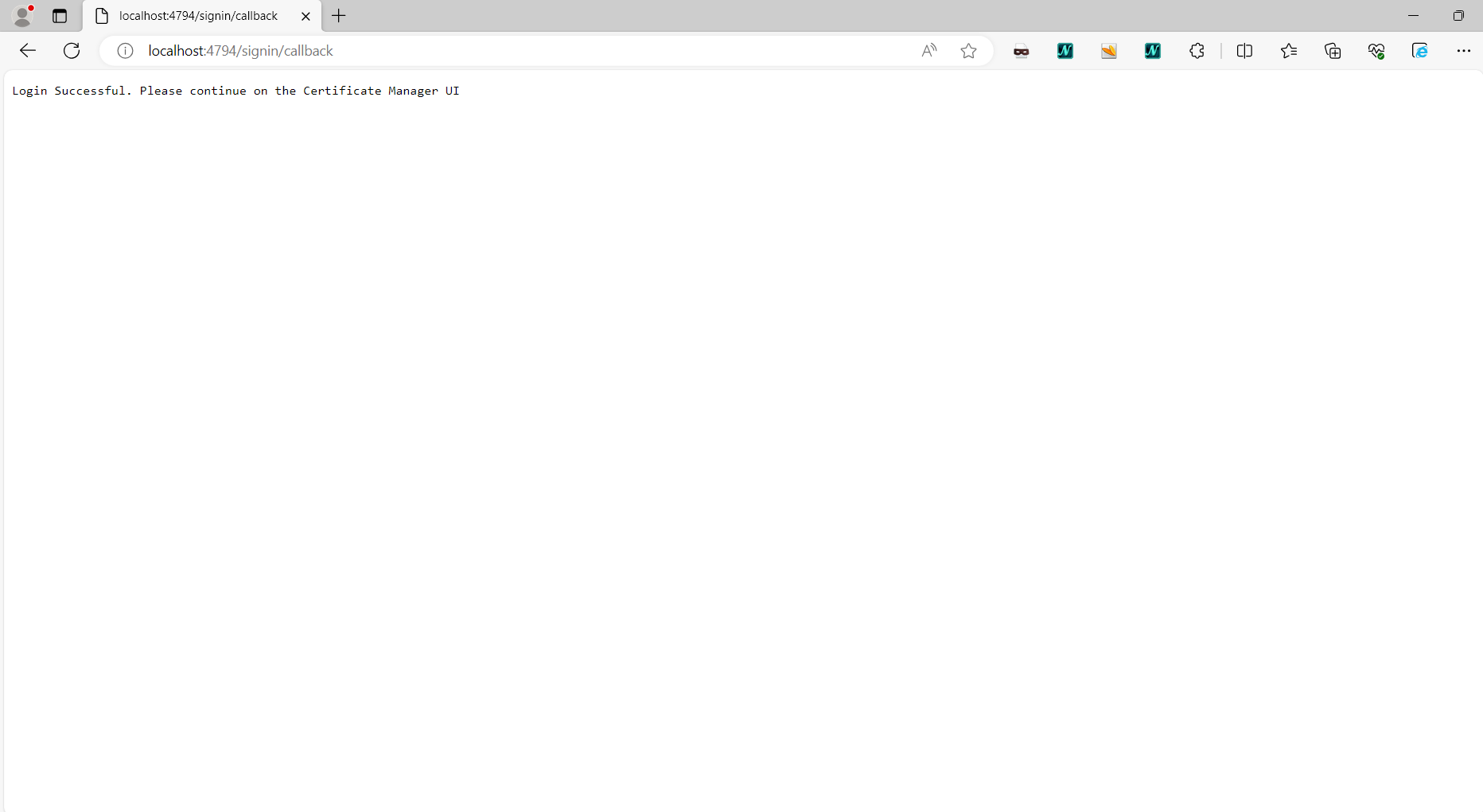
-
Backup created author certificate
After sign in step, you can get the author certificate.
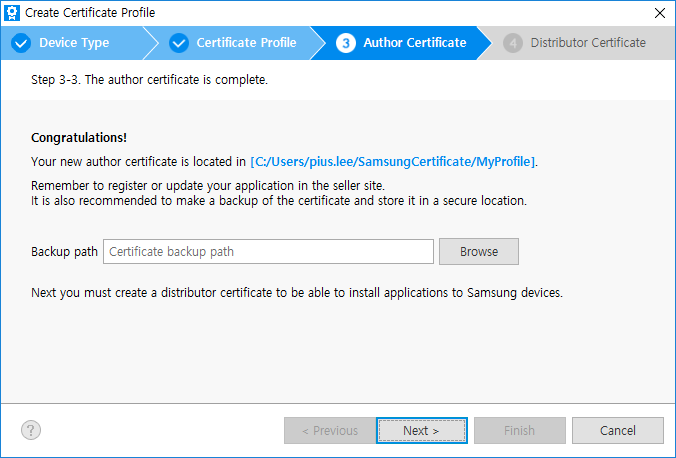
The author certificate must be secure. Therefore, it is recommended to create a backup. Click Browse to specify the backup location.
If you lose the author certificate, you cannot upgrade your application signed with the same certificate.
Click Next.
The next step is creating distributor certificate.
Create a new distributor certificate
-
Create new or select existing distributor certificate
Select Create a new distributor certificate to create a new certificate. If you select Select an existing distributor certificate, see Managing Certificate Profile.
Click Next.
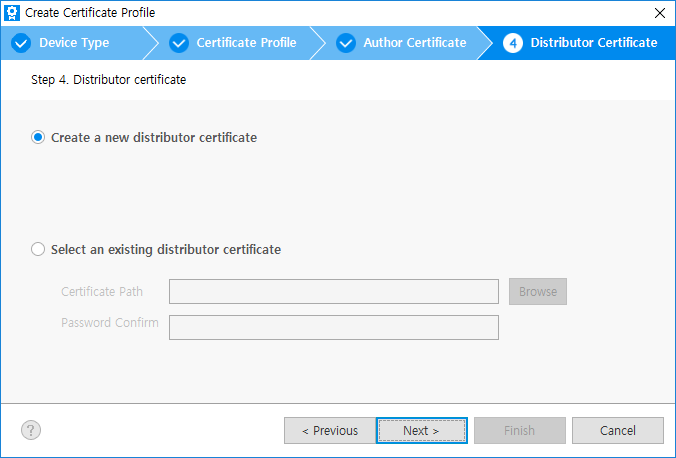
-
Information of the distributor certificate
Select the Privilege level for the distributor certificate. The application must have a distributor certificate with appropriate privilege level to ensure that the implemented APIs work in the device.
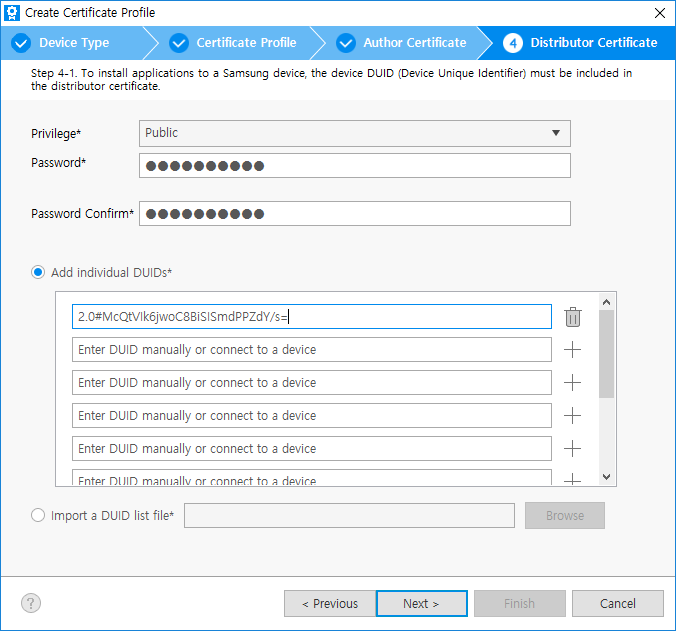
Note
Privileges
To protect the device system and user private data, the Tizen security architecture is based on privileges and application signing of the Linux basic security model. Linux basic security model includes process isolation and mandatory access control. The users must have options to grant privileges for security-sensitive operations.
- Public - No limitation. The privileges can be used by all Tizen application developers.
- Partner - No limitation to request and get the distributor certificate with this level. But when the application is uploaded to the store, store re-signs the application with official partner level distributor certificate, only for the registered partner developer at Samsung.
-
If you have selected an option to apply same password to the author certificate and to the distributor certificate while entering author certificate information, the password is already saved. If you want to change the password, type the new password for the distributor certificate.
-
After the device is connected to the host PC, the DUID is automatically added to the list. If you want to add more devices, connect your device to your host PC via USB or WiFi. The previous DUIDs in the list are not deleted even if you disconnect the device. To delete the DUIDs, click the trash icon. For more information, see How to connect the device to PC via WiFi.
-
When you need to register devices that are more than 10, upload a txt file using Import a DUID list file menu. One DUID on a line and max 50 DUIDs are available.
-
Finish creating the distributor certificate
Click Next, to get the distributor certificate.
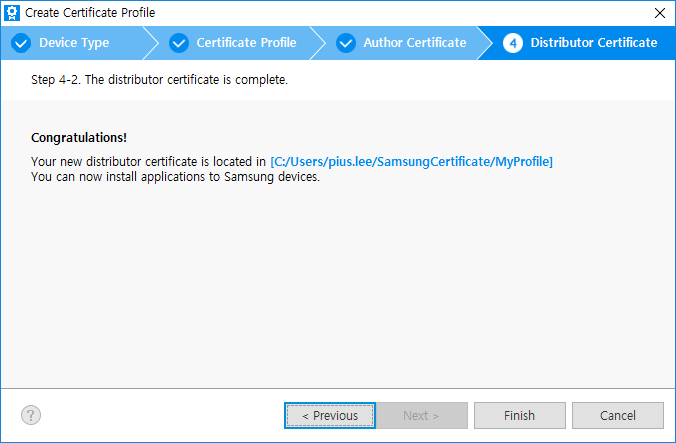
Click Finish. You can find the created profile and its information.