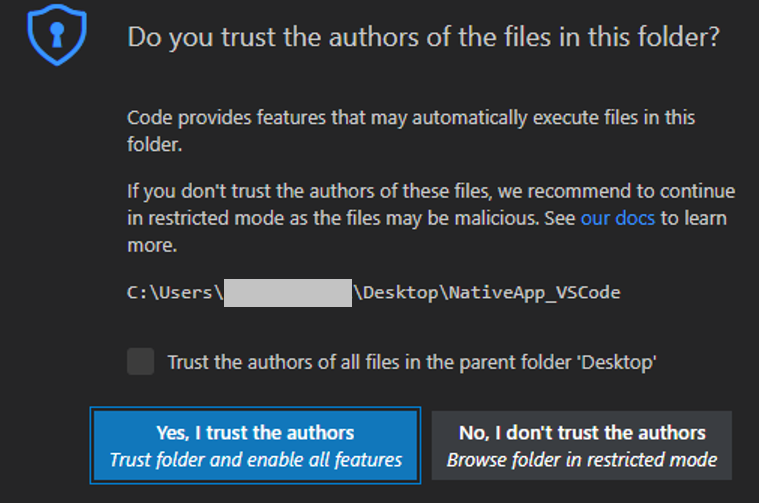RPK (Resource Package) Application Development
The VS Code extension installation can be done in two different ways. Refer to VS Code extension installation for details.
Develop application
The following sections explain how to use Visual Studio Code Extension for Tizen to develop RPK applications.
Create Tizen RPK project
To create a Tizen RPK project, follow these steps:
-
Create a new directory as the root directory for your project.
-
In Visual Studio Code, open the project directory you created.
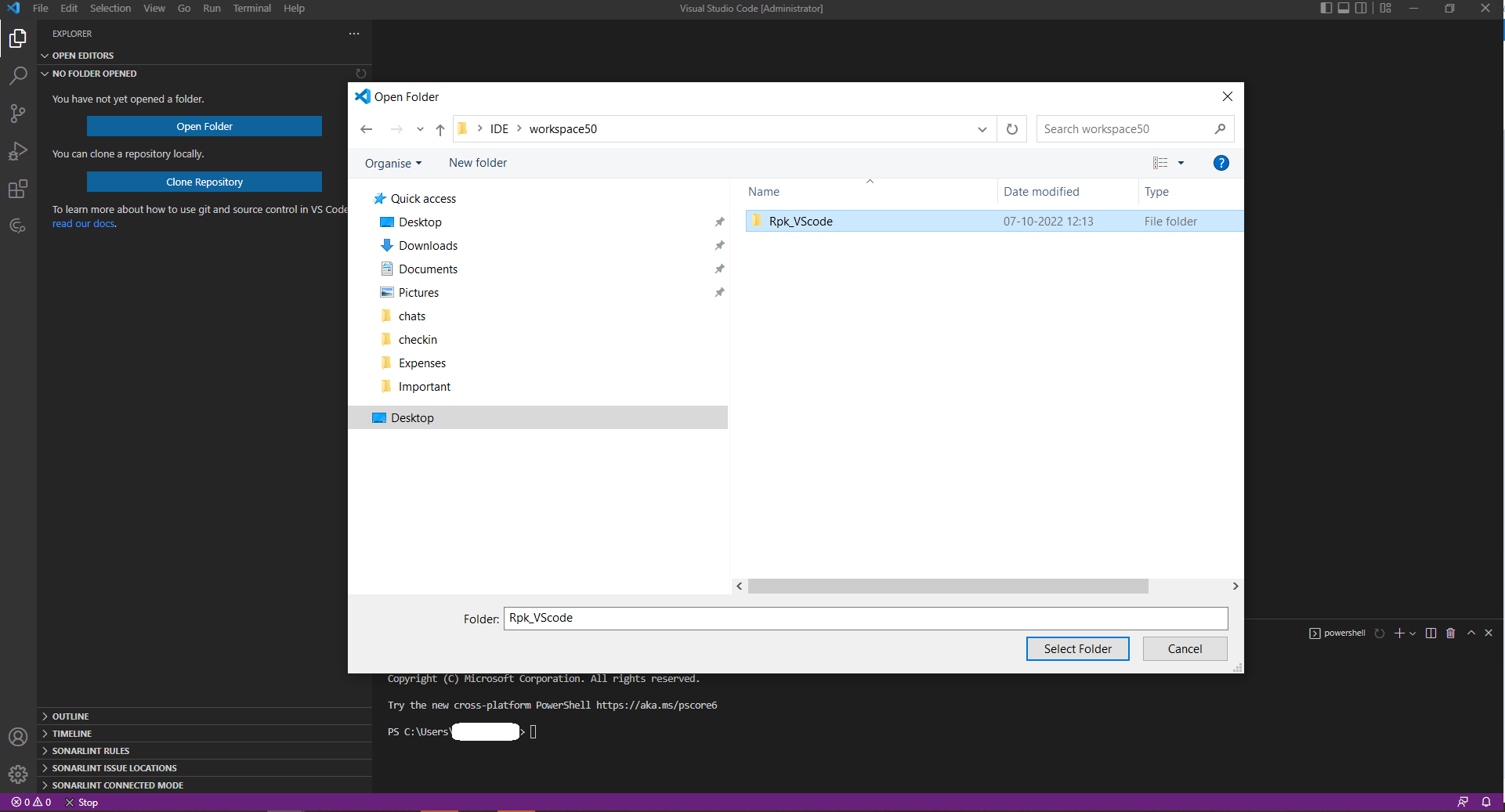
-
In the pop up window, select the Trust folder and enable all features button.
-
Open the Command Palette and select Tizen: Create Tizen project.
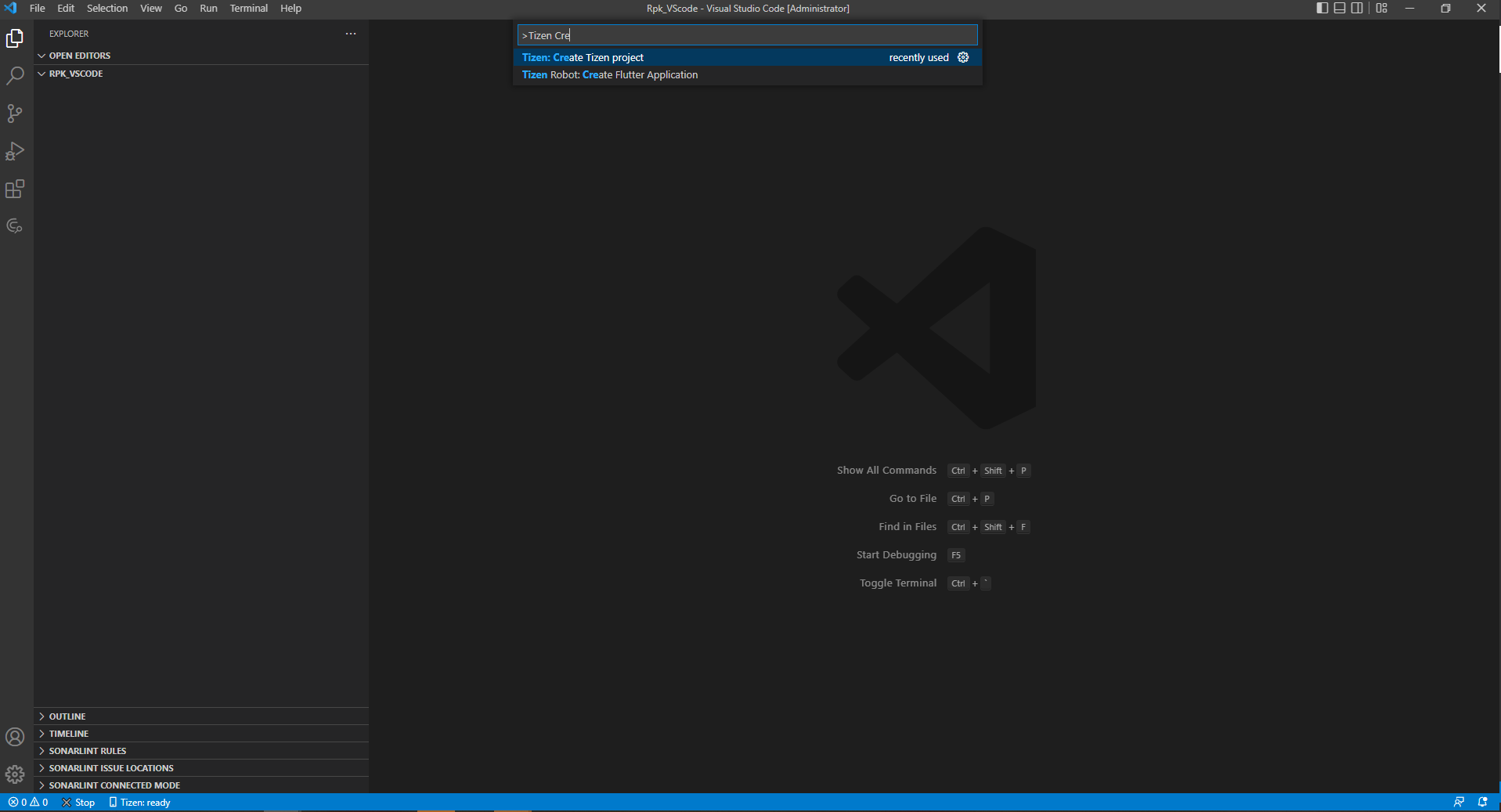
-
Select the project type as Rpk.
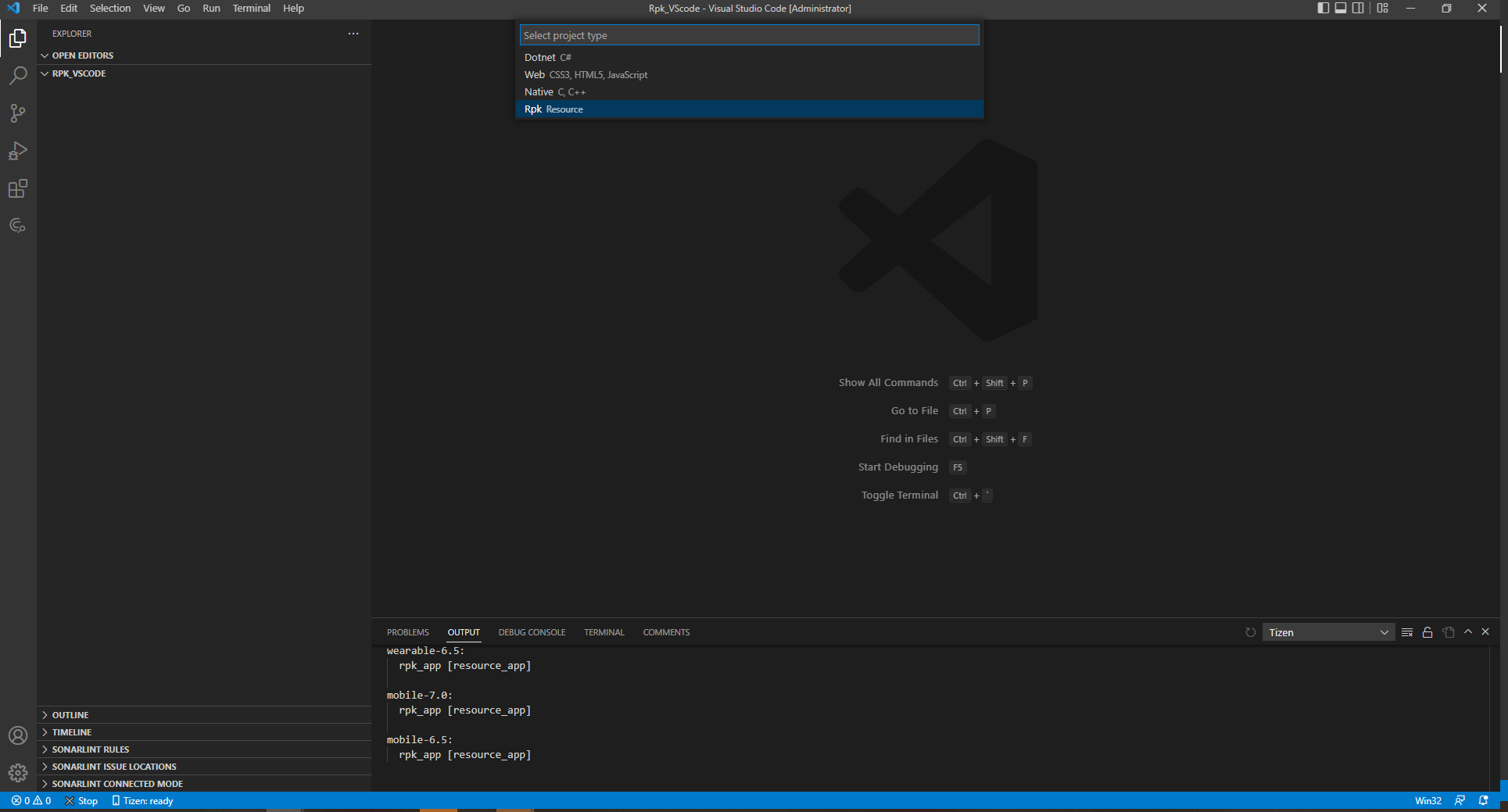
-
Select the required profile for your application development.
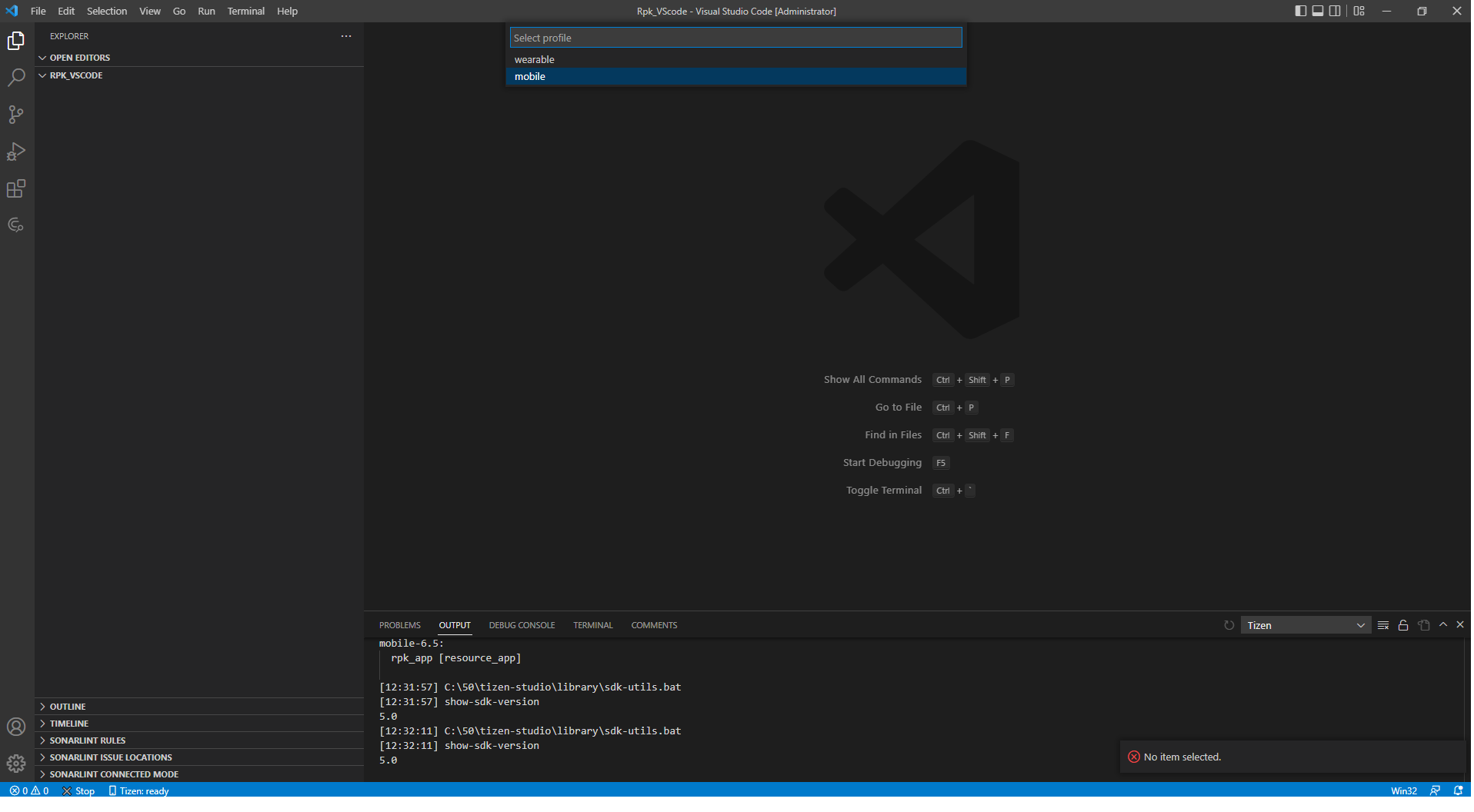
-
Select the profile version(mobile-7.0/mobile-6.5) for your application.
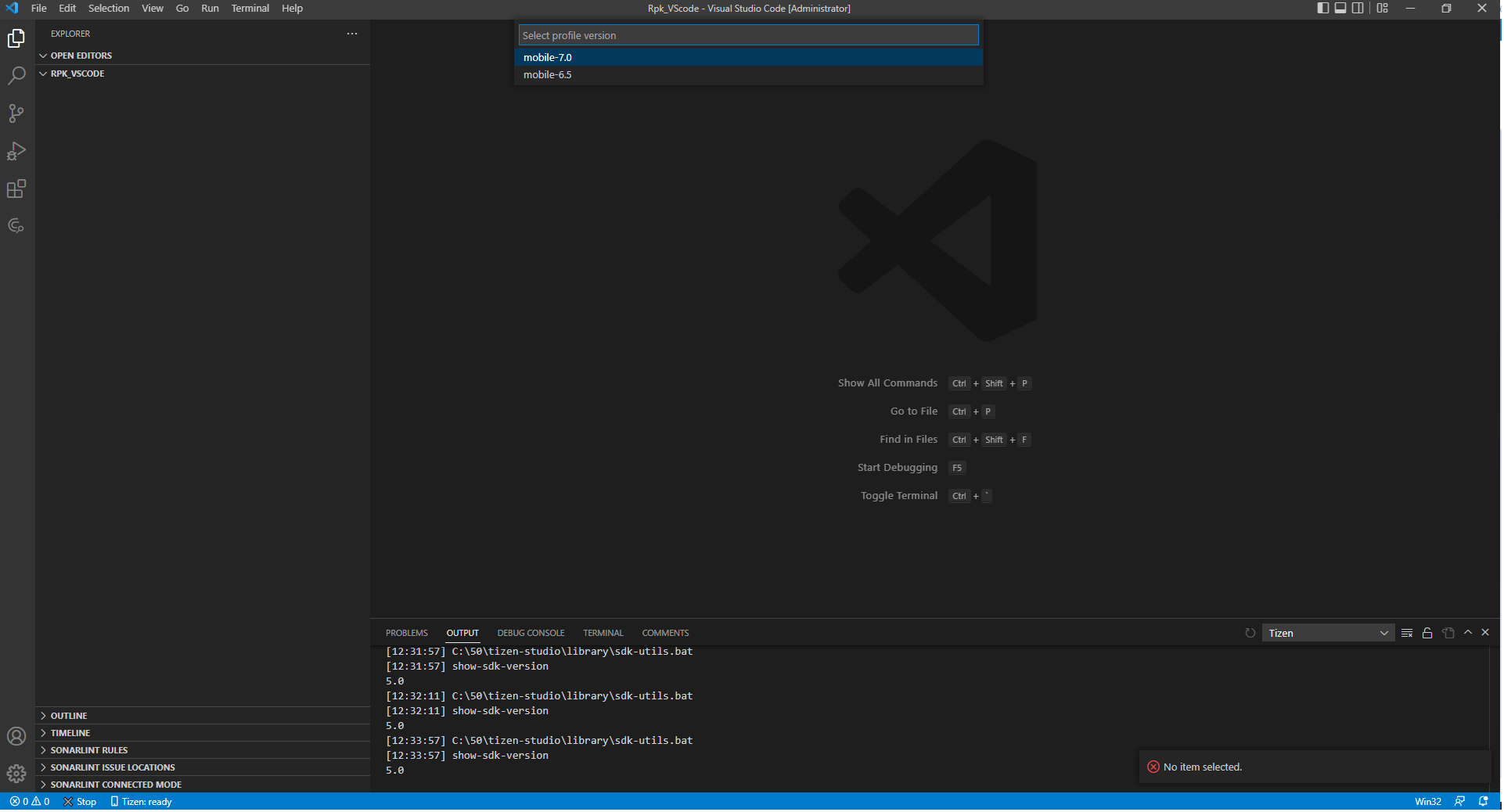
-
Select the required project template for your application from the template list.
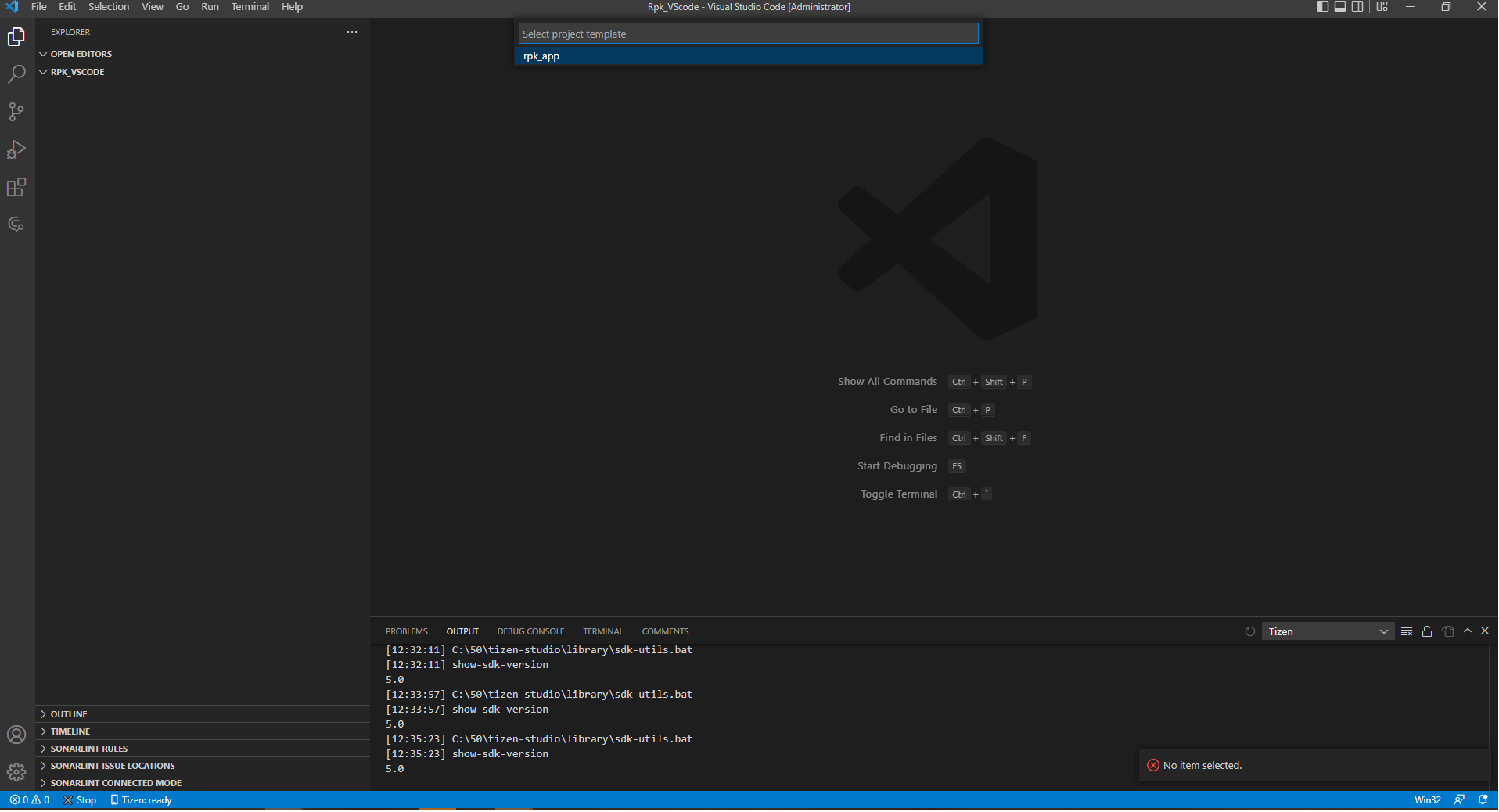
-
Enter the project name.
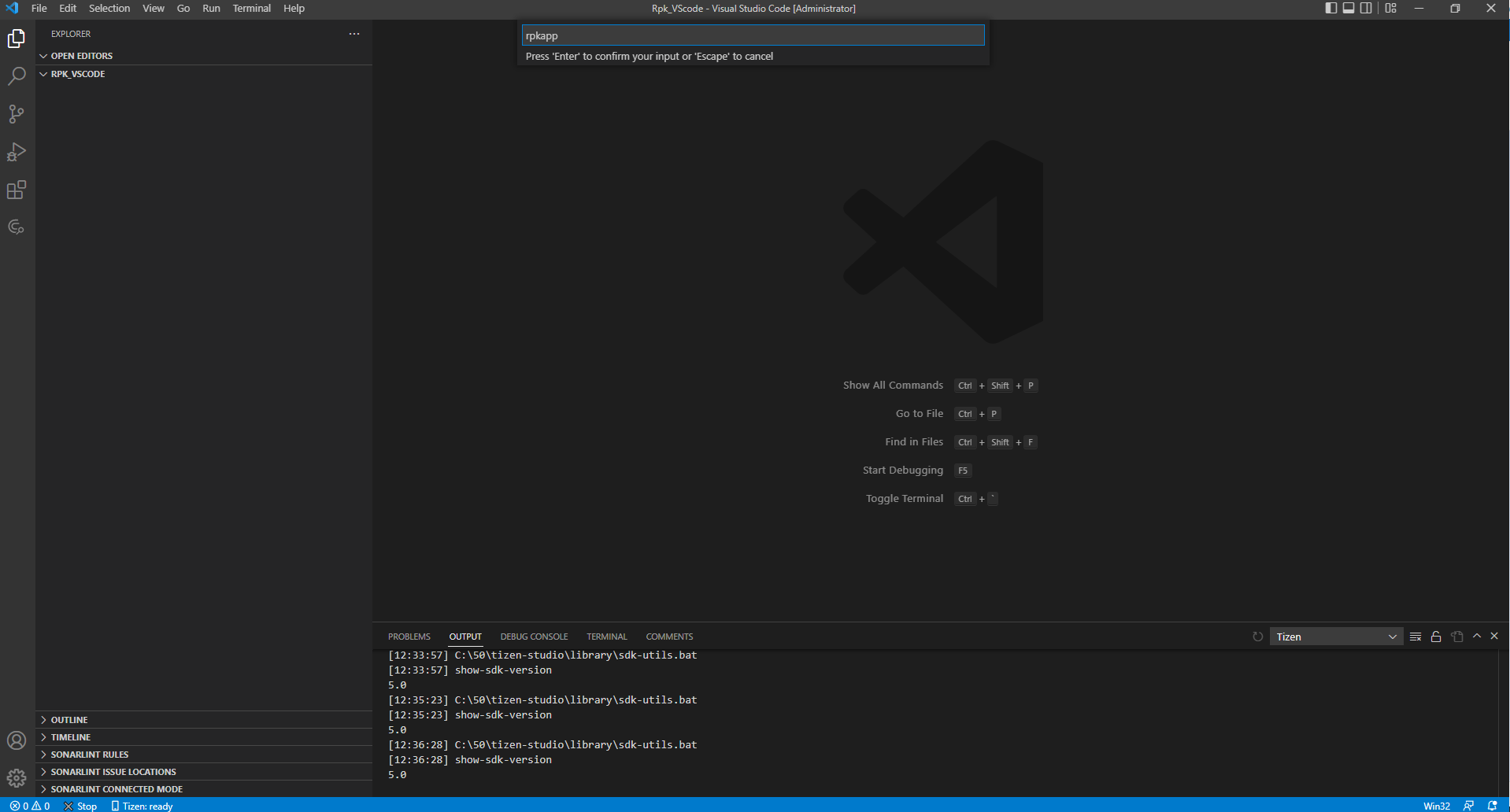
Build your project
-
Open the Command Palette and enter Tizen build. Select Tizen: Build Tizen project.
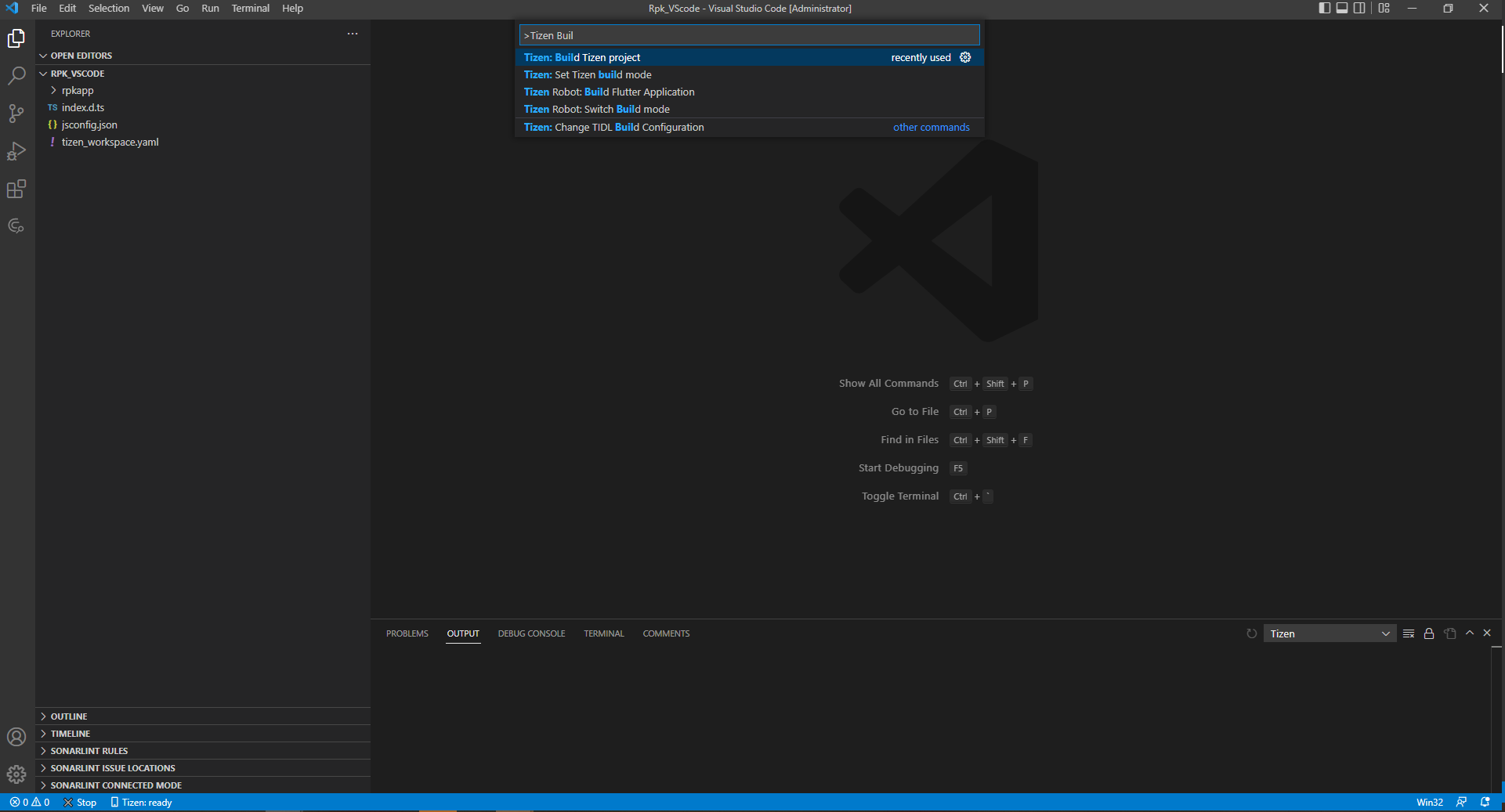
-
Review the build results in the output window, and check the location of the package file (.rpk).
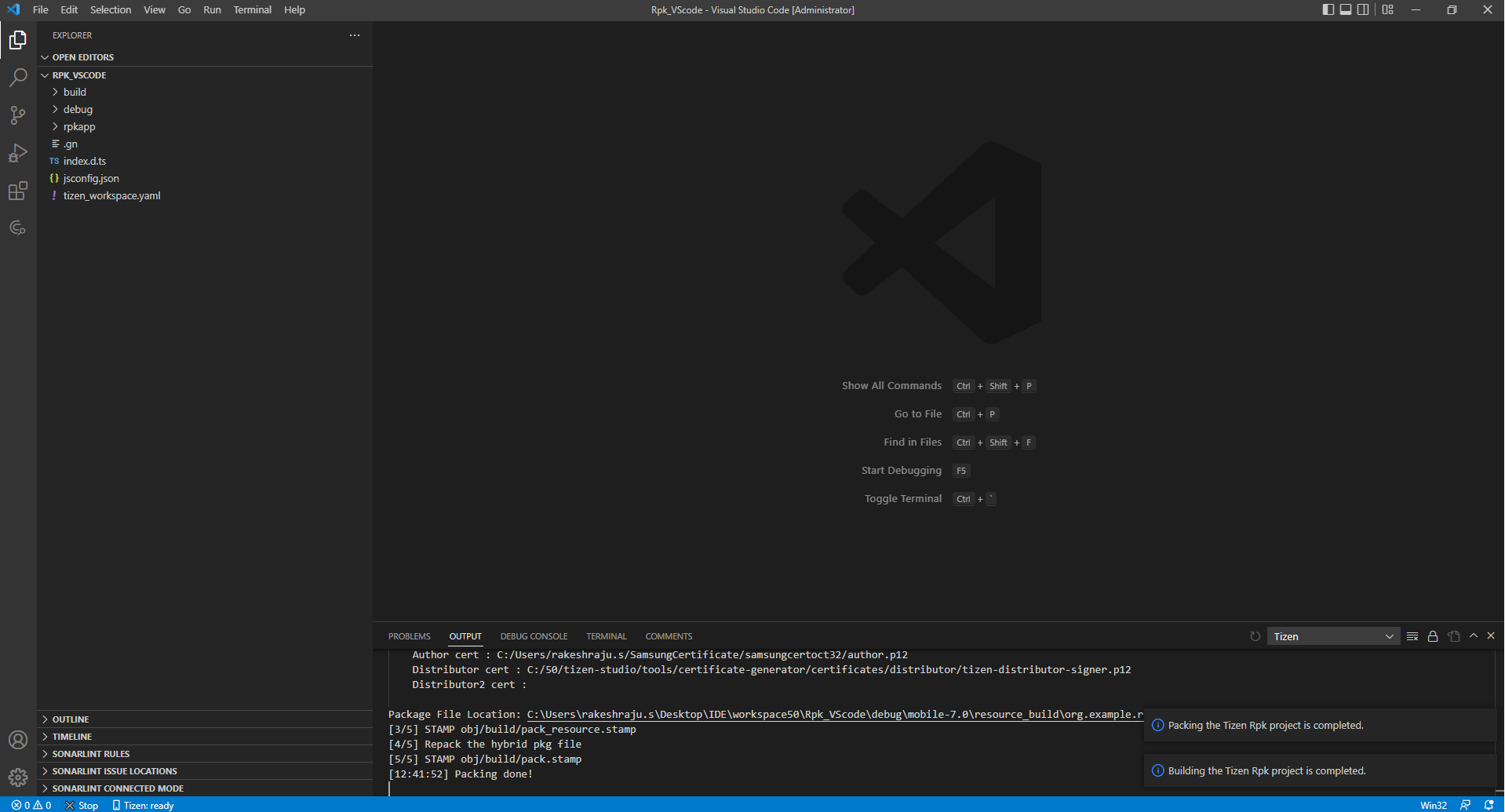
Deploy and run your application in emulator
-
To launch the Tizen Emulator Manager, open the Command Palette and enter Tizen Emulator. Select Tizen: Launch Tizen Emulator Manager.
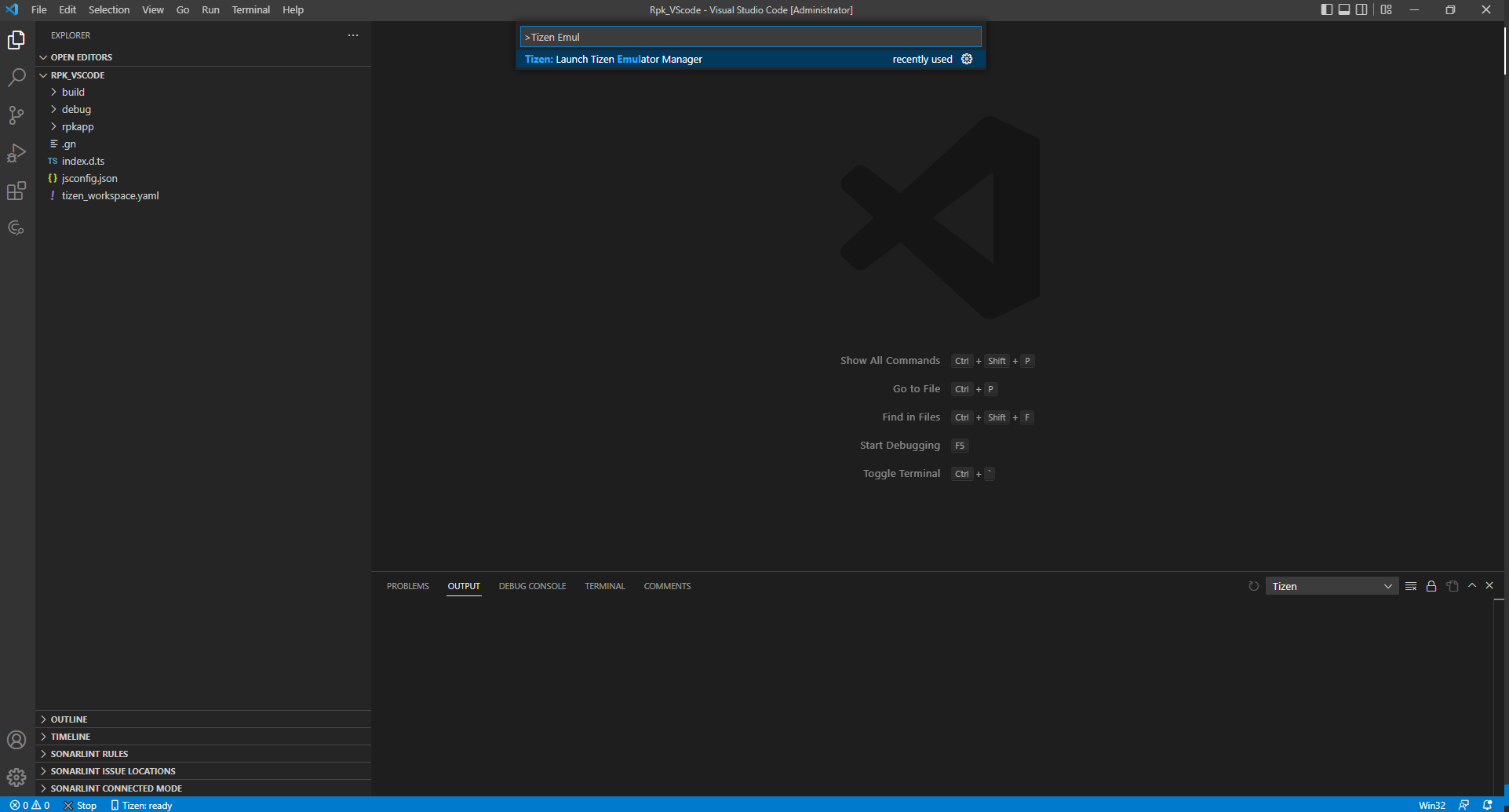
-
Create and launch an emulator instance in the Emulator Manager.
-
To deploy your application to the target, enter Tizen Install in the Command Palette and select Tizen: Install Tizen application.
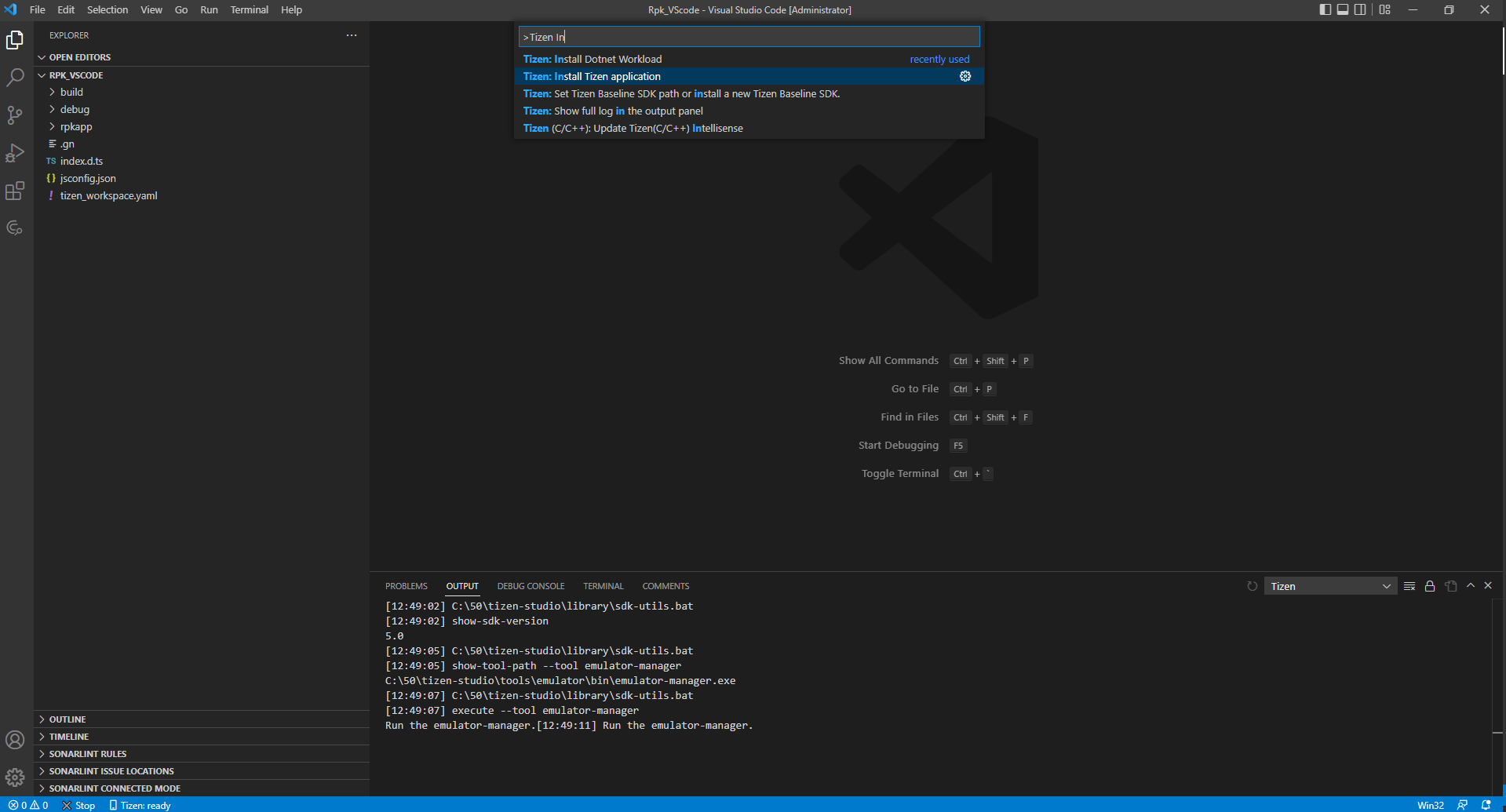
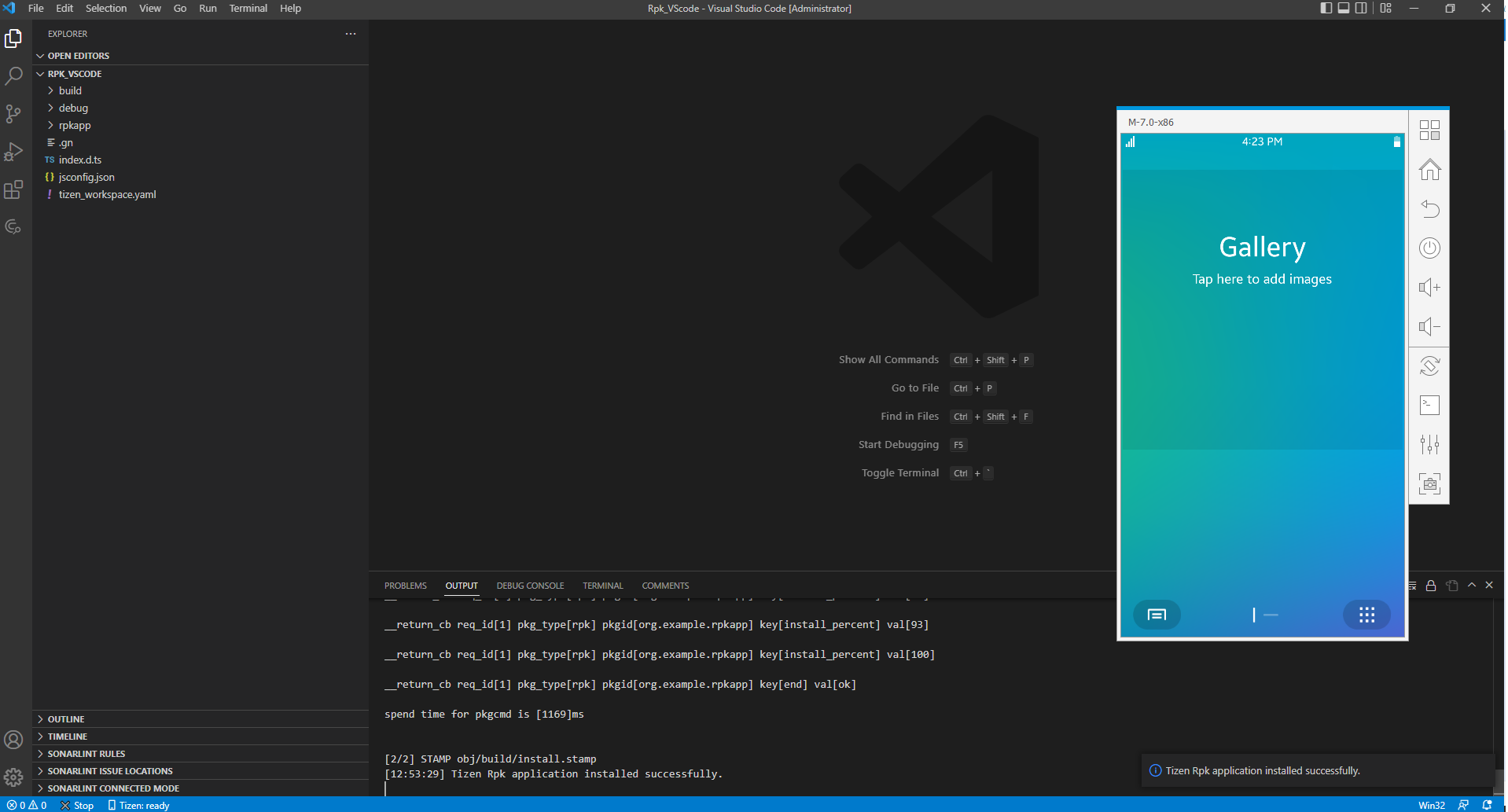
-
To run the application on the emulator, enter run in the Command Palette and select Tizen: Run Tizen application.
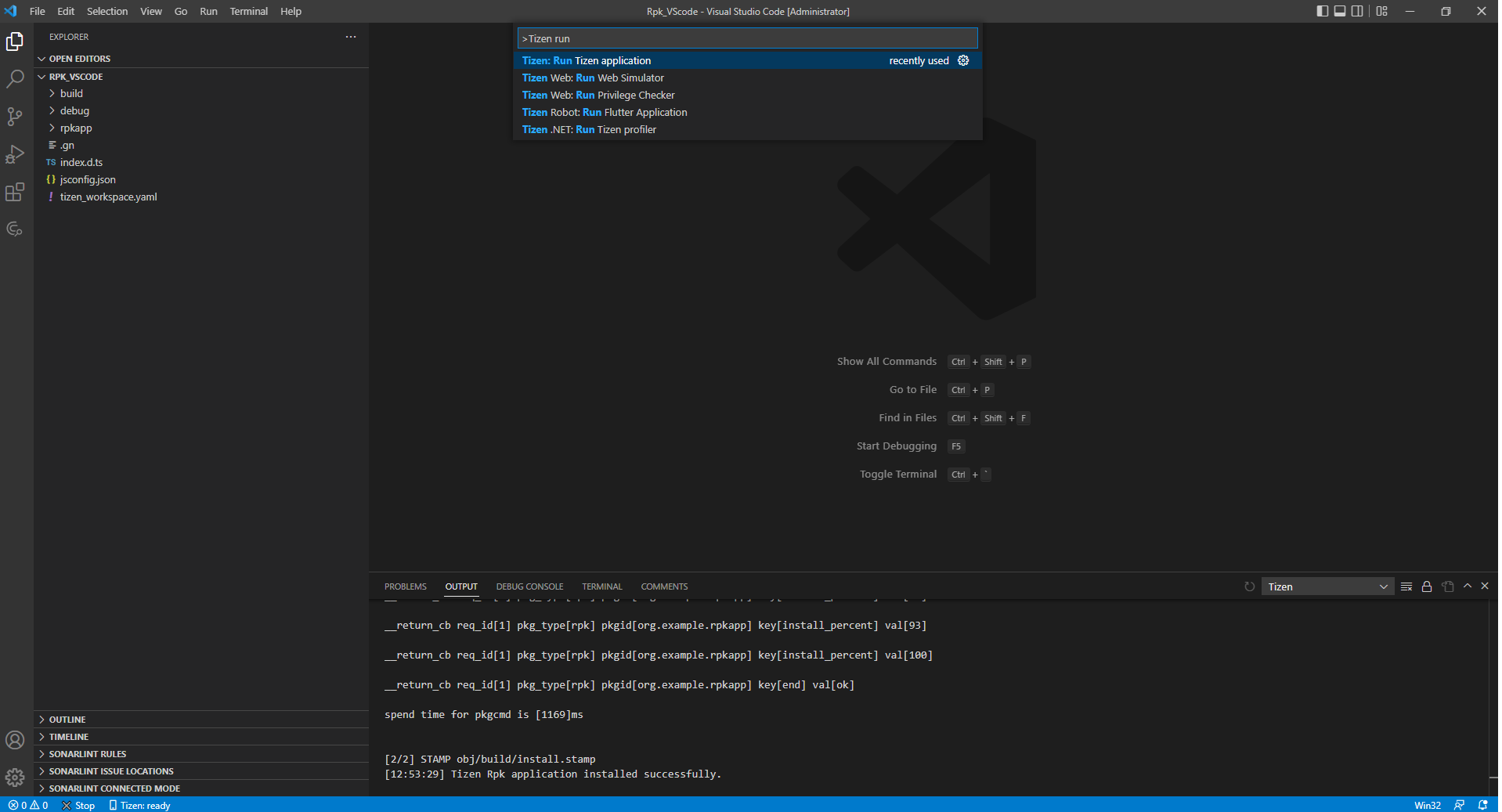
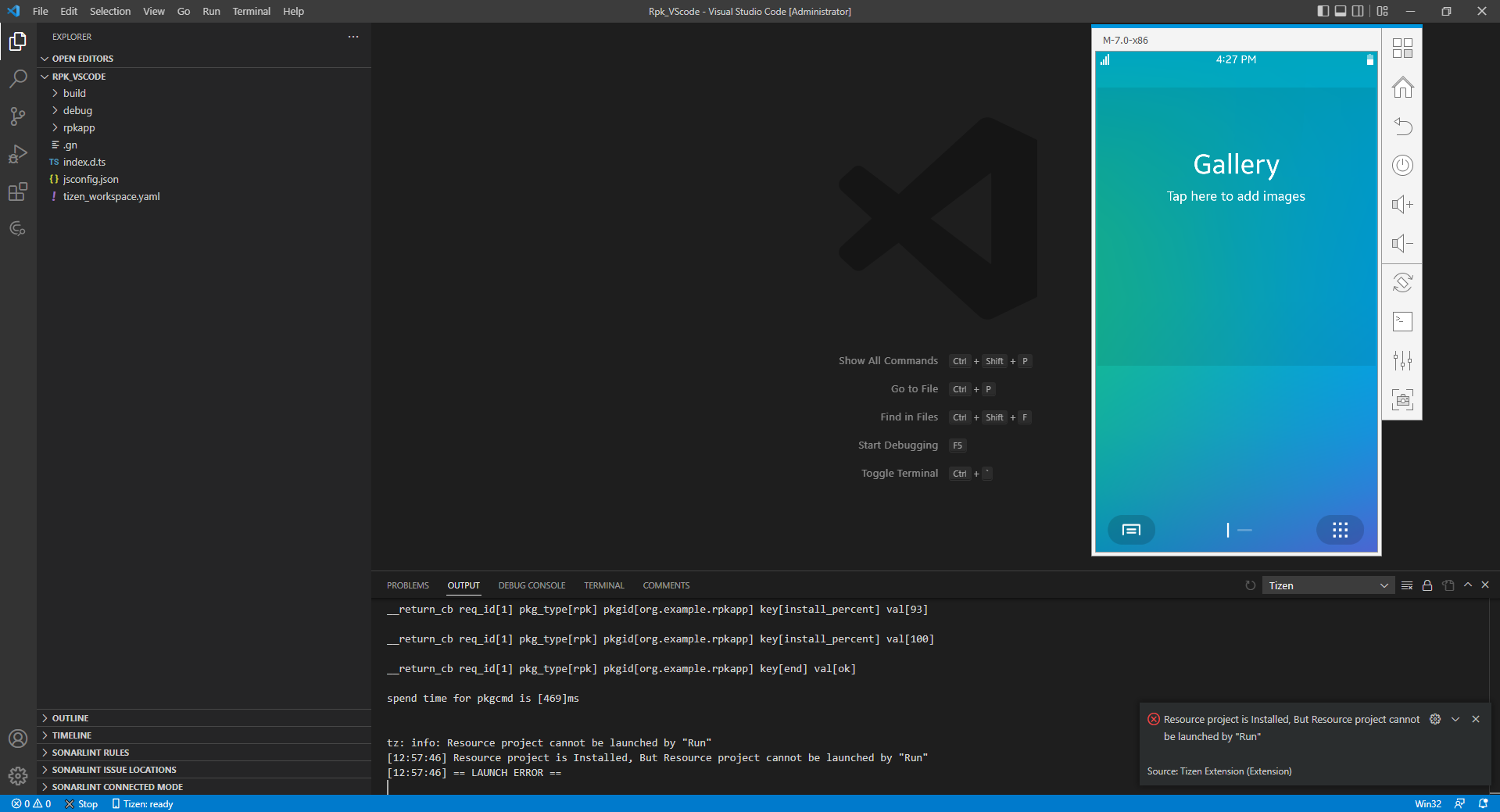
Note
An info popup will be displayed, showing the message “Resource project is Installed, but resource project cannot be launched by Run”.
Tizen workspace YAML validation
-
Create Tizen project using command Tizen: Create Tizen project.
-
Open the tizen_workspace.yaml file and append the character ‘d’ to type:hybrid. After that, a red line displays under the word ‘hybridd’ when the mouse is hovered on it. An error message will also be displayed.
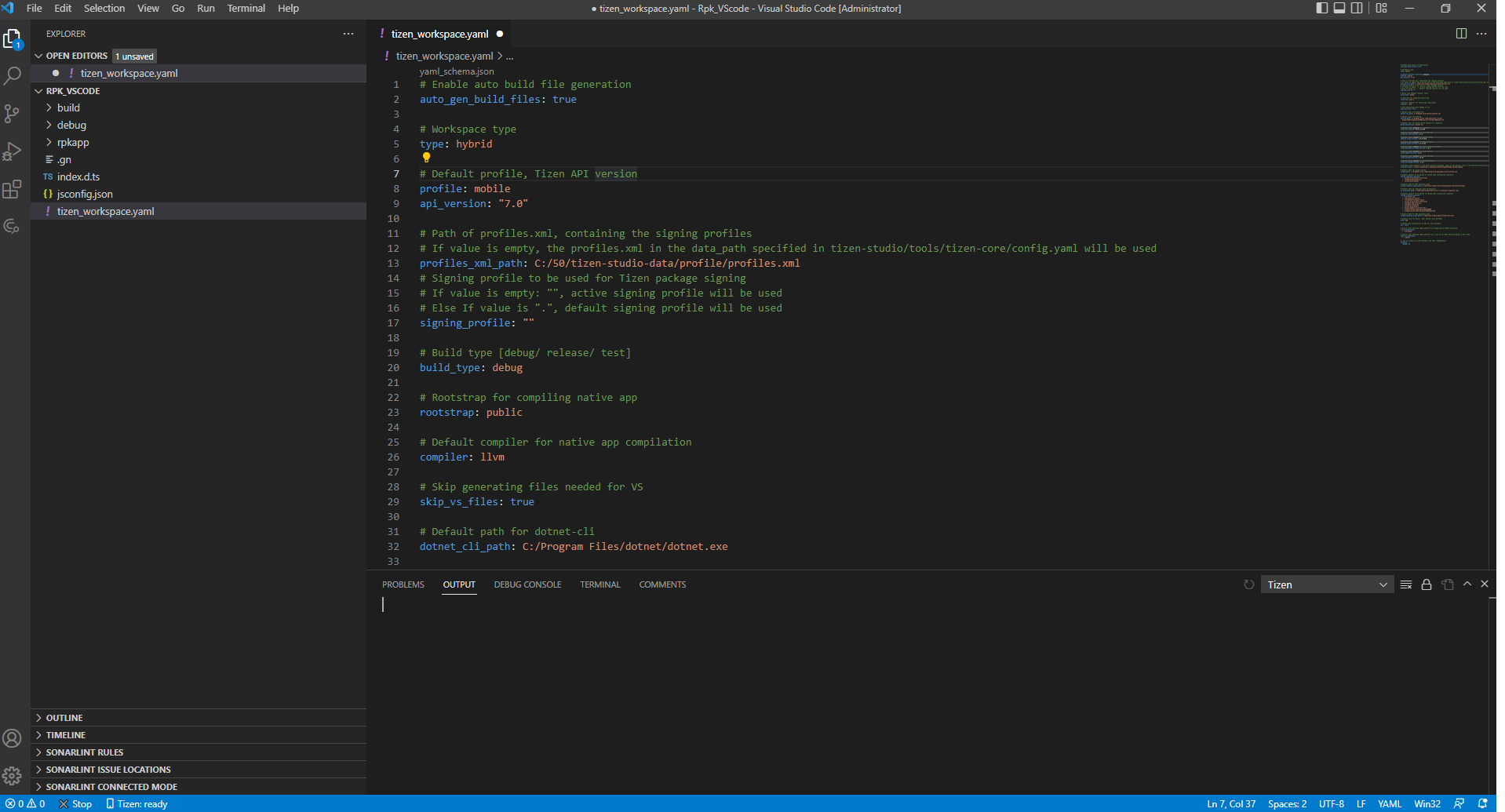
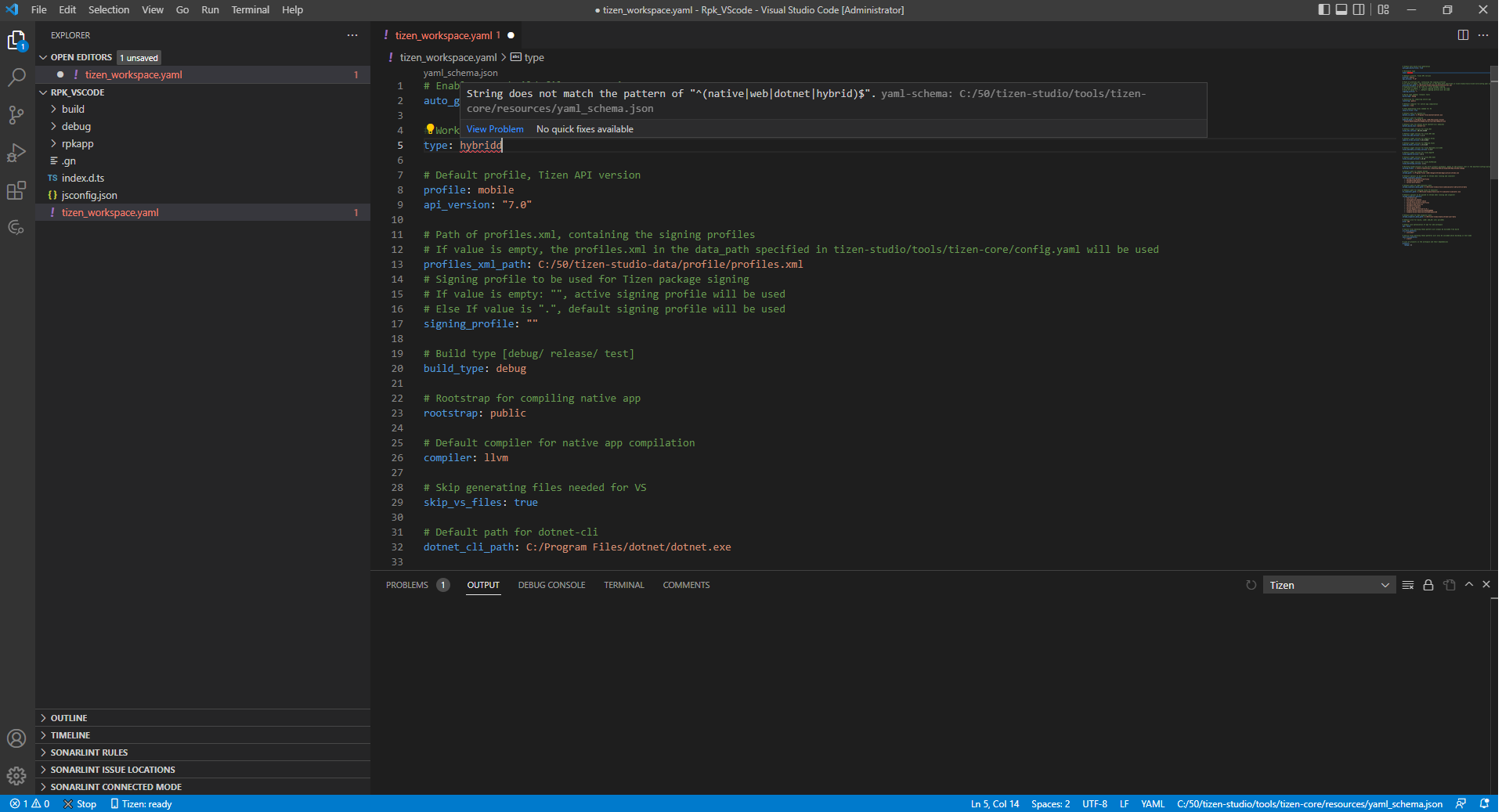
Dotnet workload installation
-
Dotnet workload installation will be installed on VS Code activation OR by using the command Tizen: Install Dotnet Workload.
-
For Windows OS, Run VS Code as Administrator.
-
For Ubuntu/macOS, enter system password as the installation requires sudo permission. Or you can press Esc to skip installation.
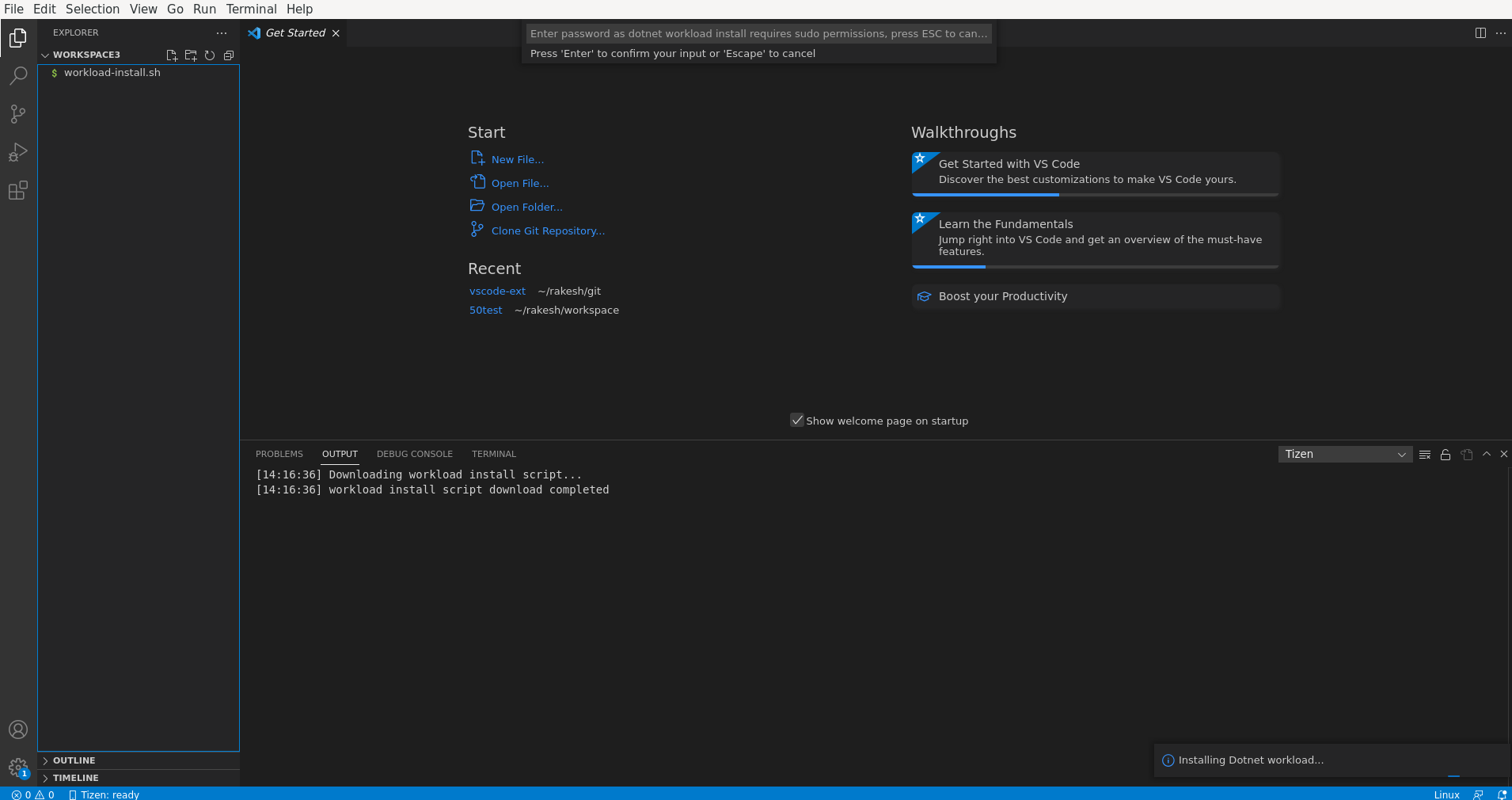
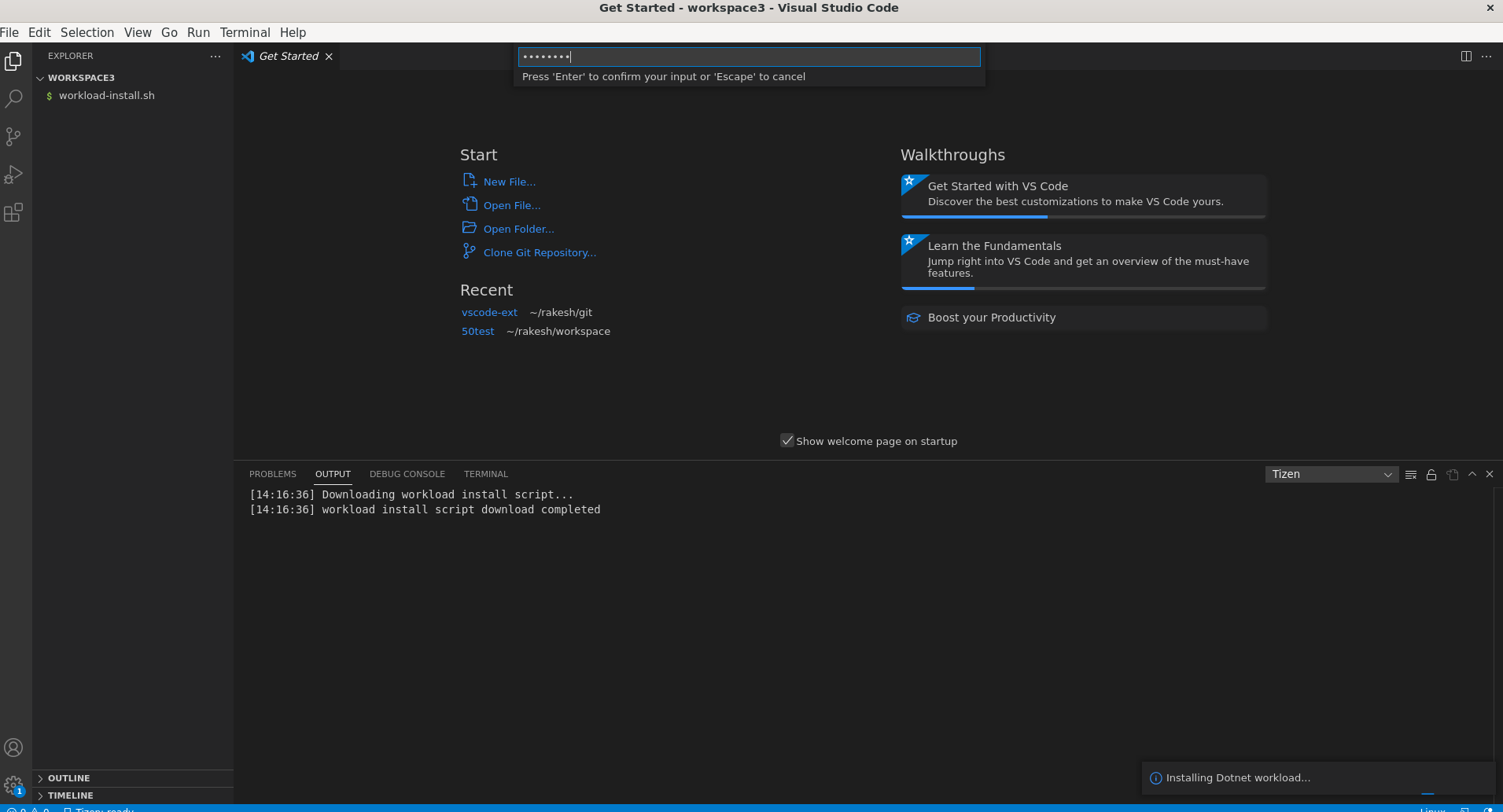
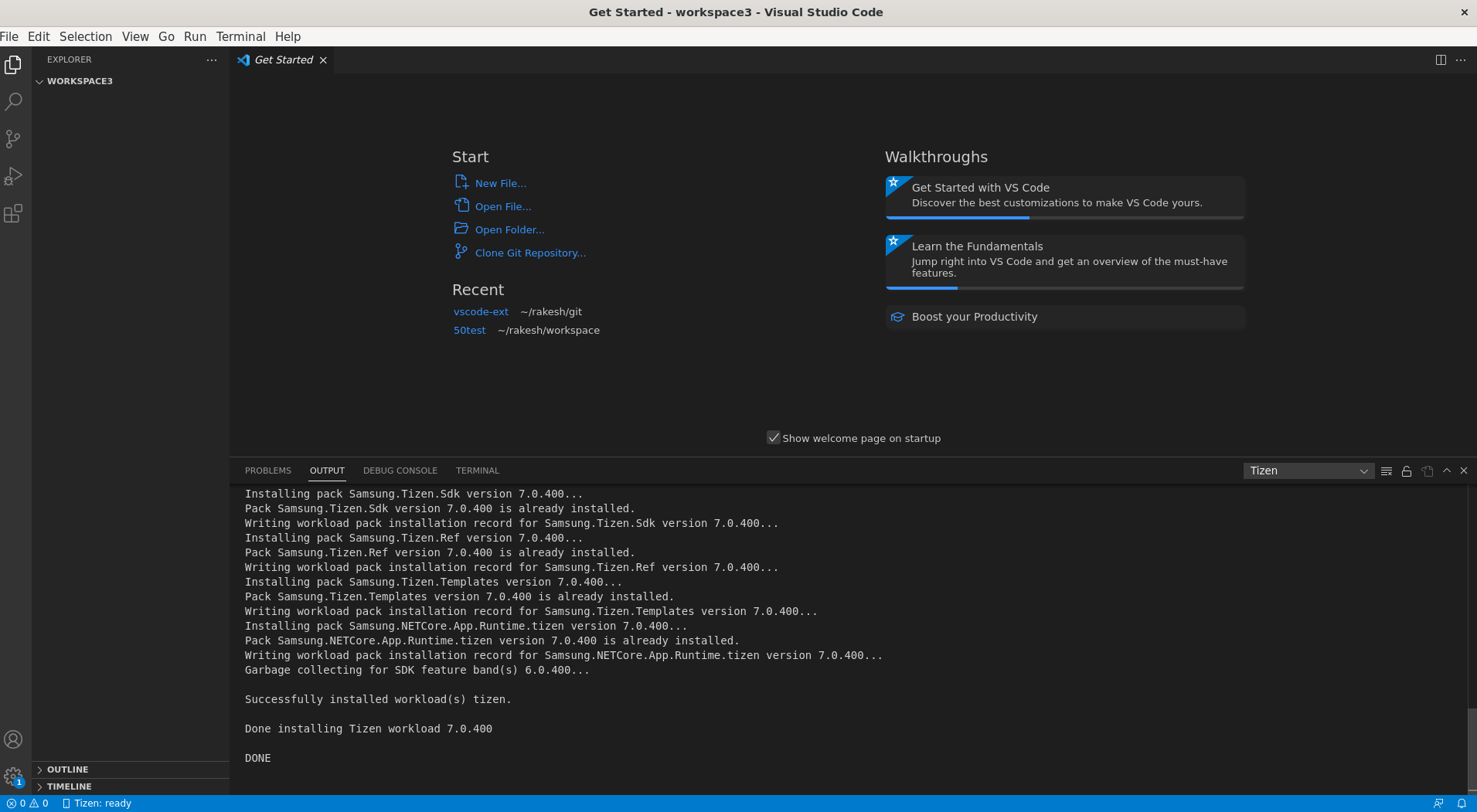
Note
Dotnet workload installation requires .NET Core SDK (.NET6 or higher). Download and install the latest version of .NET Core SDK from https://www.microsoft.com/net/download/