Grid
The grid container places its elements at specific positions along a fixed grid, where the position of each object is given as a percentage of the full width and height of the grid. For more information, see the Grid API (in mobile and wearable applications).
Figure: Grid component structure
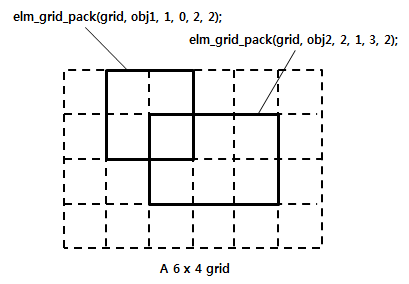
Basic Usage
To build a layout with a grid:
-
Add a grid with the
elm_grid_add()function:Evas_Object *grid; grid = elm_grid_add(parent); -
Set the size of the grid with the
elm_grid_size_set()function. The size is 100 x 100 by default.grid = elm_grid_size_set(grid, 20, 30); -
Add objects and pack them into the grid with the
elm_grid_pack()function:Evas_Object *button; elm_grid_pack(grid, button, 0, 0, 10, 10);
The following example shows a simple use case of the grid component.
Example: Grid use case
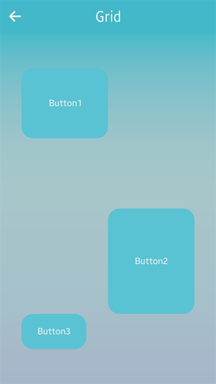
Evas_Object *win;
Evas_Object *conf;
Evas_Object *nf;
Evas_Object *grid;
Evas_Object *button;
/* Starting right after the basic EFL UI layout code */
/* (win - conformant - naviframe) */
/* Add a grid to contain buttons and push the grid into the naviframe */
grid = elm_grid_add(nf);
elm_object_content_set(nf, grid);
evas_object_show(grid);
elm_naviframe_item_push(nf, "Grid", NULL, NULL, grid, NULL);
/* Add a button to the grid */
button = elm_button_add(grid);
elm_object_text_set(button, "Button1");
elm_grid_pack(grid, button, 10, 10, 40, 20);
evas_object_show(button);
/* Add a button to the grid */
button = elm_button_add(grid);
elm_object_text_set(button, "Button2");
elm_grid_pack(grid, button, 50, 50, 40, 30);
evas_object_show(button);
/* Add a button to the grid */
button = elm_button_add(grid);
elm_object_text_set(button, "Button3");
elm_grid_pack(grid, button, 10, 80, 30, 10);
evas_object_show(button);
Note
Except as noted, this content is licensed under LGPLv2.1+.
Related Information
- Dependencies
- Tizen 2.4 and Higher for Mobile
- Tizen 2.3.1 and Higher for Wearable