Connect Your Wearable
To publish a Tizen .NET application to the Samsung Galaxy Store, you have to first test your application on Samsung Gear devices. Since Samsung Gear does not have a USB port, Tizen provides support to publish your app to the app store over Wi-Fi.
Therefore, you must connect the Gear device and the host PC to Wi-Fi, or the Unshielded-Twisted-Pair (UTP) cable to the same local network.
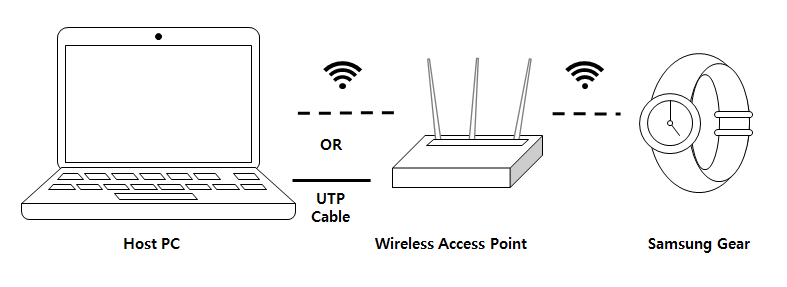
Prepare Gear device
To debug an application on the Samsung Gear device, follow these steps:
-
Execute the Settings application.
-
Scroll to the bottom of the menu and tap About watch.
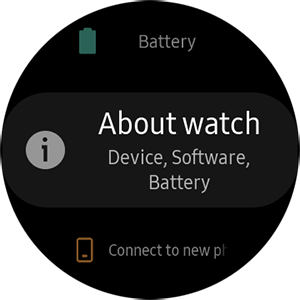
-
Tap Debugging to turn it on.
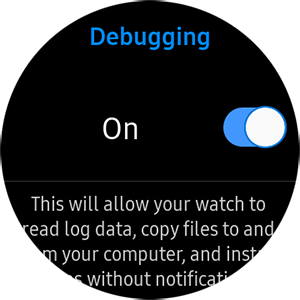
-
Press the back button of the hardware, scroll to the Connections menu, and tap it.
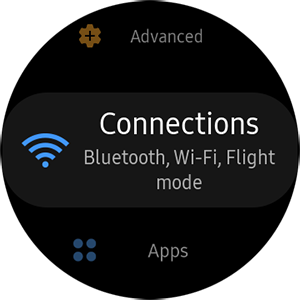
-
Tap Wi-Fi to turn it on.
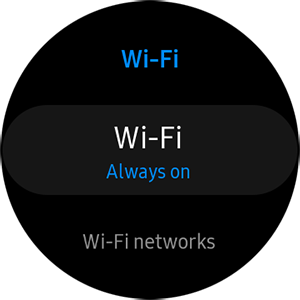
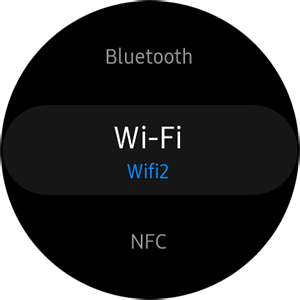
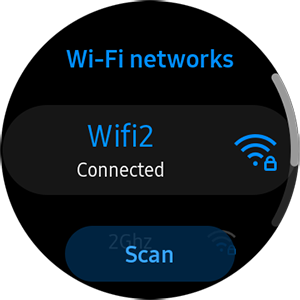
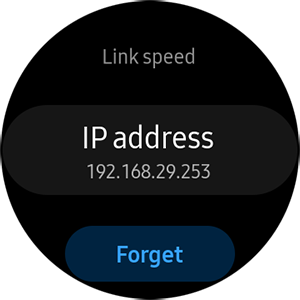
Debugging over Wi-Fi
To install and execute your application on the Samsung Gear device over Wi-Fi, follow these steps:
-
In the Visual Studio menu, select Tizen > Tizen Device Manager > Remote Device Manager.
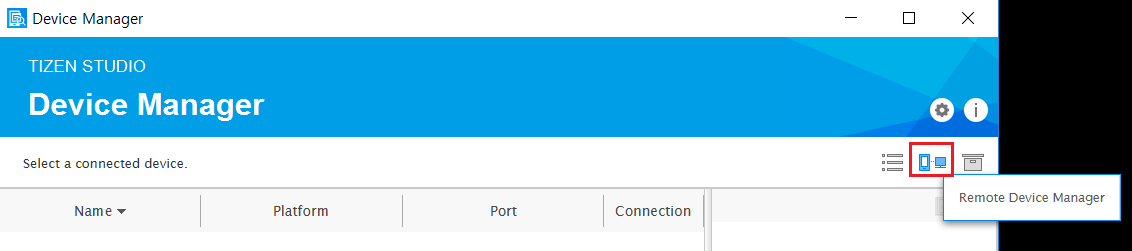
-
To search for remote Samsung Gear devices, click Scan Devices. A list of available remote devices appears.
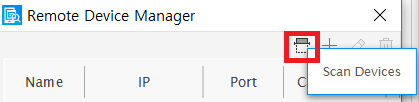
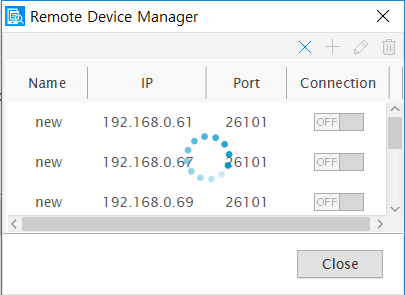
-
Select the IP of the Samsung Gear device that you want to connect to.
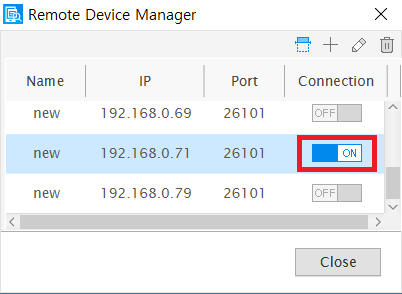
The connected Gear device appears on the Device Manager Explorer window.
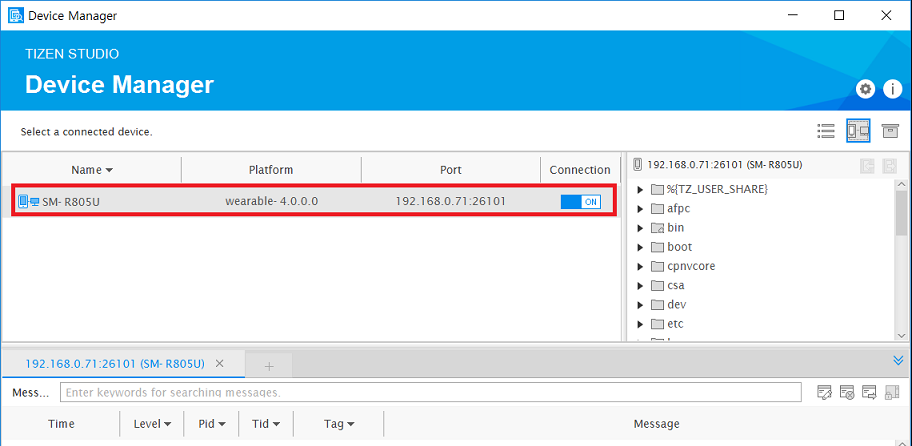
Connecting via the SDB command
To connect to the Samsung Gear device using the SDB command, follow this step:
Open the Command Prompt in the host PC and enter the following command:
bashCopy$ sdb connect [Gear S2 IP address]:26101
Example:
bashCopy$ sdb connect 192.168.0.71:26101
The list of devices that are connected to the Gear devices appears:
bashCopy$ sdb devices List of devices attached 192.168.0.71:26101 device SM-R805U