Barcode Detection and Generation
You can perceive and understand an image or extract information from images in your application.
The main barcode detection and generation features include the following:
-
Handling images
You can handle images with the Tizen.Multimedia.Vision.MediaVisionSource class. You can create the source instance using raw buffer data or an instance of the Tizen.Multimedia.MediaPacket class.
-
Detecting barcodes
You can detect barcodes in an image or from camera preview streams, and then decrypt them to display messages to the user.
Before detecting a barcode, you must define the barcode detection target as a value of the Tizen.Multimedia.Vision.BarcodeDetectionTarget enumeration:
- Detect both 1D and 2D barcodes
- Detect 1D barcodes only
- Detect 2D barcodes only
-
Generating barcodes
You can encrypt a given message, generate a barcode from it, and save it in a memory or as an image file.
Before generating a barcode, you must define the text visibility as a value of the Tizen.Multimedia.Visibility enumeration:
- Generate barcode without an input message
- Generate barcode with an input message (supports only 1D barcodes)
You must also define the following barcode specifications:
- Barcode type
- QR code specification (if the QR code barcode type is used)
- Image format (if the barcode is saved as a file)
- JPEG
- BMP
- PNG
Optionally, you can change the foreground or the background color for the barcode by setting the
ForegroundColororBackgroundColorproperties of the Tizen.Multimedia.Vision.BarcodeGenerationConfiguration class. Their default values are black and white, respectively.
Prerequisites
To enable your application to use the barcode detection and generation functionality, proceed as follows:
-
Install the NuGet packages for media vision.
-
To use the methods and properties of the barcode detection and generation classes and to handle camera preview, include the Tizen.Multimedia and Tizen.Multimedia.Vision namespaces in your application:
C#Copyusing Tizen.Multimedia; using Tizen.Multimedia.Vision;
Prepare the barcode engines
To initialize the barcode detection and generation engines for use, proceed as follows:
-
For barcode detection:
-
Create an instance of the Tizen.Multimedia.Vision.BarcodeDetectionConfiguration class and set the
Targetproperty as a value of the Tizen.Multimedia.Vision.BarcodeDetectionTarget enumeration:C#Copystatic BarcodeDetectionConfiguration configDetection = new BarcodeDetectionConfiguration(); /// To detect all barcode types configDetection.Target = BarcodeDetectionTarget.All; /// To detect only 1D barcodes /// configDetection.Target = BarcodeDetectionTarget.Barcode1D; /// To detect only 2D barcodes (QR codes) /// configDetection.Target = BarcodeDetectionTarget.Barcode2D; -
Create an instance of the Tizen.Multimedia.Vision.MediaVisionSource class with raw image buffer data and its corresponding width, height, and color space:
C#Copy/// Assume that there is a decoded raw data buffer of the byte[] type, and /// it has 640x480 resolution with an RGB888 color space MediaVisionSource source = new MediaVisionSource(bytes, width, height, ColorSpace.Rgb888);The source stores the barcode to be detected and all related data.
-
To provide camera preview images, define a camera preview event handler for the
Previewevent of the Tizen.Multimedia.Camera class and create an instance of that class:C#Copy/// Define a camera preview event handler static void PreviewCallback(object sender, PreviewEventArgs e) { PreviewData preview = e.Preview; SinglePlane singlePlane = (SinglePlane)preview.Plane; if (preview.Format == CameraPixelFormat.Rgb888) { MediaVisionSource source = new MediaVisionSource(singlePlane.Data, preview.width, preview.height, ColorSpace.Rgb888); } } /// Create the Tizen.Multimedia.Camera instance static Camera camera = null; try { camera = new Camera(CameraDevice.Rear); } catch (NotSupportedException) { Log.Info("Barcode Sample", "NotSupported"); } -
Set the camera display, register the camera preview event handler, and start the camera preview with the
StartPreview()method:C#Copy/// Set the camera display camera.Display = new Display(new Window("Preview")); /// Register the camera preview event handler camera.Preview += PreviewCallback; IList previewFormats = camera.Feature.SupportedPreviewPixelFormats.ToList(); foreach (CameraPixelFormat previewFormat in previewFormats) { camera.Setting.PreviewPixelFormat = previewFormat; break; } /// Start the camera preview camera.StartPreview();
-
-
For barcode generation, create an instance of the Tizen.Multimedia.Vision.BarcodeGenerationConfiguration class and set its properties:
C#Copystatic BarcodeGenerationConfiguration configGeneration = new BarcodeGenerationConfiguration(); /// To show message on the generated barcode image configGeneration.TextVisibility = Visibility.Visible; /// To hide message on the generated barcode image /// configGeneration.TextVisibility = Visibility.Invisible; /// To change the foreground or background color /// For this example, the foreground and background are set as black and white, respectively configGeneration.ForegroundColor = Color.Black; configGeneration.BackgroundColor = Color.White;
Detect barcodes
To detect barcodes, proceed as follows:
-
To access the camera preview data from which to detect barcodes, create a new instance of the Tizen.Multimedia.Vision.MediaVisionSource class in the camera preview event handler:
C#Copystatic void PreviewCallback(object sender, PreviewEventArgs e) { PreviewData preview = e.Preview; SinglePlane singlePlane = (SinglePlane)preview.Plane; if (preview.Format == CameraPixelFormat.Rgb888) { MediaVisionSource source = new MediaVisionSource(singlePlane.Data, preview.width, preview.height, ColorSpace.Rgb888); } -
Detect barcodes in the image using the
DetectAsync()method of the Tizen.Multimedia.Vision.BarcodeDetector class:C#CopyPoint point = new Point(0,0); Size size = new Size((int)source.Width, (int)source.Height); Rectangle roi = new Rectangle(point, size); var barcodeLists = await BarcodeDetector.DetectAsync(source, roi, configDetection); foreach (Barcode barcode in barcodeLists) { Log.Info("Barcode sample", $"Barcode type is {barcode.Type}"); Log.Info("Barcode sample", $"Barcode message is {barcode.Message}"); } }The ROI (region of interest) feature allows you to define a rectangular region of the image in which to detect barcodes. In the above example, the whole image is set as the ROI.
-
When barcode detection is no longer needed, deregister the camera preview event handler, stop the camera preview, and destroy the camera instance:
C#Copycamera.Preview -= PreviewCallback; camera.StopPreview(); camera.Dispose();For more information, see the Tizen.Multimedia.Camera class.
Generate barcodes
To generate a barcode, proceed as follows:
-
To generate the barcode into memory:
-
To generate a 1D barcode, create a source instance using the
GenerateSource()method of the Tizen.Multimedia.Vision.BarcodeGenerator class with a message and a barcode type:C#Copystring message = "0123455"; /// For a Code 128 type barcode var source = BarcodeGenerator.GenerateSource(message, BarcodeType.Code128); /// If you want to change the barcode color or change the visibility of the text, give an instance /// of the Tizen.Multimedia.Vision.BarcodeGenerationConfiguration class as an additional parameter: /// var source = BarcodeGenerator.GenerateSource(message, BarcodeType.code128, configGeneration); -
To generate a QR code:
-
To create the QR code configuration, create an instance of the Tizen.Multimedia.Vision.QrConfiguration class with the QR code encoding mode as a value of the Tizen.Multimedia.Vision.QrMode enumeration, the QR code error correction level as a value of the Tizen.Multimedia.Vision.ErrorCorrectionLevel enumeration, and the QR code version:
C#Copystring message = "Tizen QR"; /// For the UTF8 encoding type QrConfiguration qrConfig = new QrConfiguration(QrMode.Utf8, ErrorCorrectionLevel.Medium, 30); -
Create a source instance using the
GenerateSource()method of theTizen.Multimedia.Vision.BarcodeGeneratorclass with a message and the QR code configuration:C#Copyvar source = BarcodeGenerator.GenerateSource(message, qrConfig); /// If you want to change the QR code color, give an instance /// of the Tizen.Multimedia.Vision.BarcodeGenerationConfiguration class as an additional parameter: /// var source = BarcodeGenerator.GenerateSource(message, qrConfig, configGeneration);
-
-
-
To generate the barcode into a file:
-
To generate a 1D barcode:
-
Create an instance of the Tizen.Multimedia.Vision.BarcodeImageConfiguration class with the file format as a value of the Tizen.Multimedia.Vision.BarcodeImageFormat enumeration, the image file resolution, and a path where the file is to be saved:
C#Copyint width = 300; int height = 100; BarcodeImageFormat format = BarcodeImageFormat.Jpeg; string path = "/tmp/tizen_barcode.jpg"; BarcodeImageConfiguration imageConfig = new BarcodeImageConfiguration(width, height, path, format); -
Generate the barcode using the
GenerateImage()method of the Tizen.Multimedia.Vision.BarcodeGenerator class:C#Copystring message = "0123455"; BarcodeType type = BarcodeType.Code128; BarcodeGenerator.GenerateImage(message, type, imageConfig);
-
-
To generate a QR code, create instances of the Tizen.Multimedia.Vision.BarcodeImageConfiguration and Tizen.Multimedia.Vision.QrConfiguration classes as above, and generate the QR code using the
GenerateImage()method of the Tizen.Multimedia.Vision.BarcodeGenerator class:C#Copyint width = 300; int height = 300; BarcodeImageFormat format = BarcodeImageFormat.Jpeg; string path = "/tmp/tizen_qr.jpg"; BarcodeImageConfiguration imageConfig = new BarcodeImageConfiguration(width, height, path, format); Qrconfiguration qrConfig = new QrConfiguration(QrMode.Utf8, ErrorCorrectionLevel.Medium, 30); string message = "Tizen QR" BarcodeGenerator.GenerateImage(message, qrConfig, imageConfig);
-
Barcode specifications
The following tables provide more information on the barcode generation specifications.
Table: Supported barcode types
| 1D or 2D | Type | Description | Example |
|---|---|---|---|
| 1-D | UPC-A | Universal product code with numeric 12-digit |  |
| 1-D | UPC-E | Universal product code with numeric 6-digit | 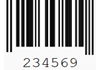 |
| 1-D | EAN-8 | International article number with numeric 8-digit |  |
| 1-D | EAN-13 | International article number with numeric 13-digit |  |
| 1-D | CODE-128 | Code 128; supports alphanumeric or numeric-only | 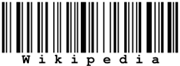 |
| 1-D | CODE-39 | Code 39; supports 34 characters consisting of uppercase letters (A to Z), numeric digits (0 to 9), and special characters (-, ., $, /, %, space) | 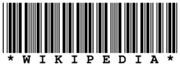 |
| 1-D | INTERLEAVED 2 of 5 | Interleaved 2 of 5 with numeric digits | 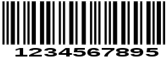 |
| 2-D | QR code | Quick Response code |  |
Table: Supported QR code specifications
| Specification | Support type | Description |
|---|---|---|
| Error Correction Code (ECC) Level | ECC Low | Recovery up to 7% damage |
| Error Correction Code (ECC) Level | ECC Medium | Recovery up to 15% damage |
| Error Correction Code (ECC) Level | ECC Quartile | Recovery up 25% damage |
| Error Correction Code (ECC) Level | ECC High | Recovery up to 30% damage |
| Encoding mode | Numeric | Numeric digits (‘0’, ‘1’, …, ‘9’) |
| Encoding mode | Alphanumeric | Alphanumeric characters: numeric (0, 1, …, 9), characters (A, B, …, Z), and punctuation (’ ', $, %, *, +, -, ‘.’, /, ‘:’) |
| Encoding mode | Byte 8-bit | Raw 8-bit bytes |
| Encoding mode | UTF-8 | Universal character set and Transformation Format 8-bit, encoding characters |
Design QR
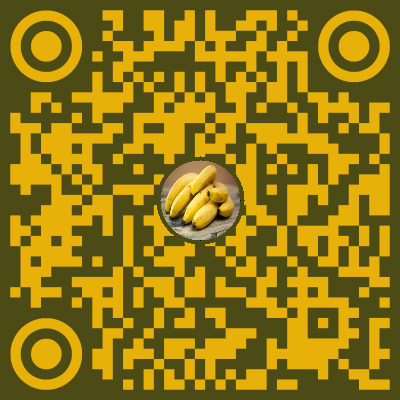
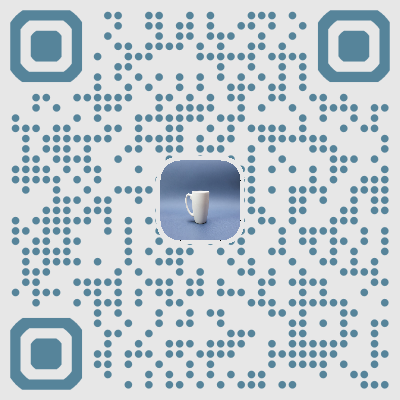
ImportantThe design QR feature is supported since Tizen 8.0.
Design QR is an extension of the existing standards QR code, allowing users to create a more recognizable and beautiful QR code. Existing QR codes are black and white rectangles, people find it hard to know what kind of information the provider wants to convey until they actually scan the code. Therefore, design QR makes it possible to infer what kind of information the QR code is trying to convey even before scanning, and allows a familiar approach with excellent identification.
NoteIn the case of design QR, it is outside the official QR code specification. Therefore, it may not be recognized depending on the device.
Design QR offers the following 4 options to decorate:
- Finder pattern shape
- Data pattern shape
- Foreground/background color
- Logo image
All of these features can be easily configured by engine_config.
Finder pattern shape
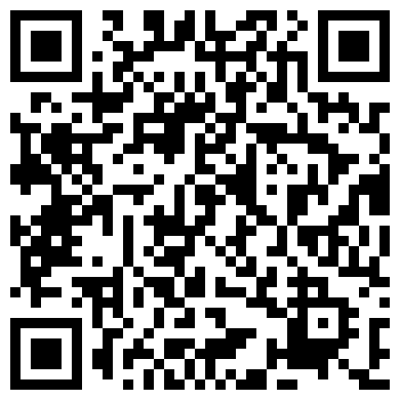
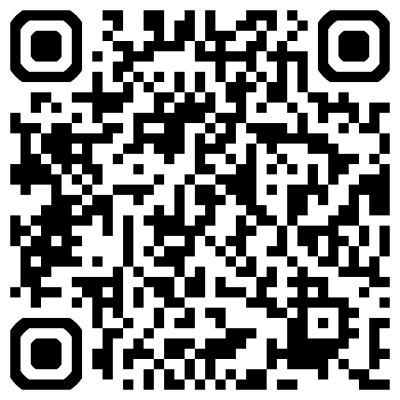
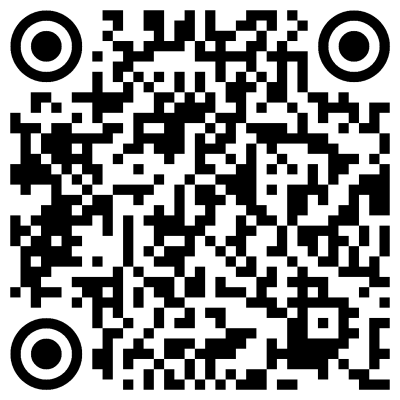
Standard QR codes only support square shapes, but in the case of design QR, two additional shapes (circle and rounded rectangle) are supported.
To set the finder pattern spape, you can use FinderShape property of Tizen.Multimedia.Vision.QrConfiguration and the finder shape attribute could be one out of the three options
QrShape.Rectangular(default), QrShape.RoundRectangular, QrShape.Circle.
C#
Copy
var qrConfig = new QrConfiguration(QrMode.Utf8, ErrorCorrectionLevel.Medium, 30);
qrConfig.FinderSharp = QrShape.Circle;
Data pattern shape
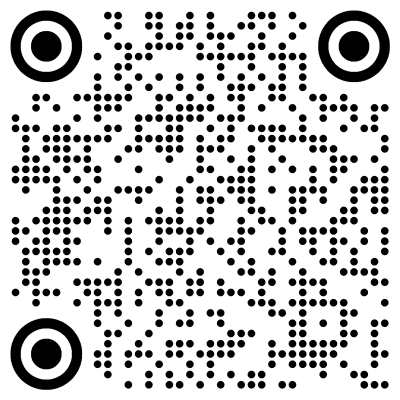
Data pattern shape is similar to finder pattern but offers only two shape attribute options and the data pattern is set to DataShape property.
The data pattern shape could be one of QrShape.Rectangular(default), QrShape.Circle.
C#
Copy
var qrConfig = new QrConfiguration(QrMode.Utf8, ErrorCorrectionLevel.Medium, 30);
qrConfig.DataShape = QrShape.Circle;
Color
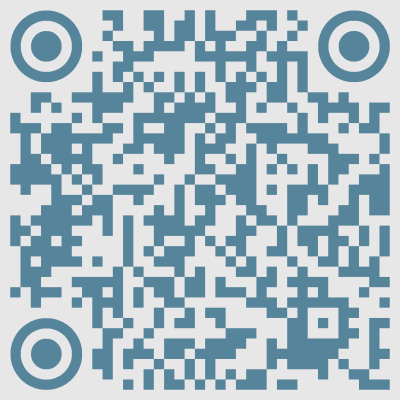
Users can select foreground and background colors using Tizen.Multimedia.Vision.BarcodeGenerationConfiguration class:
C#
Copy
var configGeneration = new BarcodeGenerationConfiguration();
/// To hide message on the generated barcode image
configGeneration.TextVisibility = Visibility.Invisible;
/// To change the foreground or background color
/// For this example, the foreground and background are set as black and white, respectively
configGeneration.ForegroundColor = Color.Black;
configGeneration.BackgroundColor = Color.White;
WarningForeground/background must be distinguishable with clear color differences. Below image has minor color differences and will not be recognized.
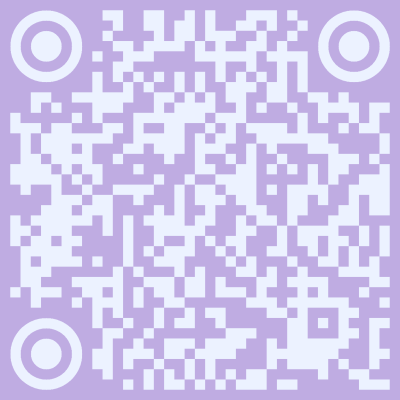
Logo image
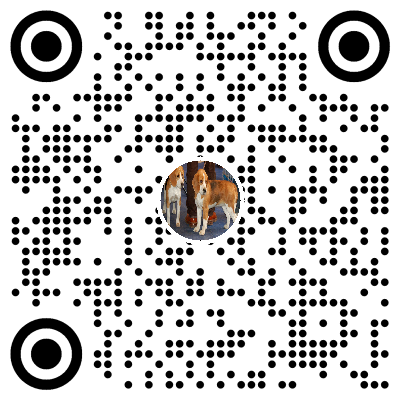
Users can select the image path using EmbedImagePath property:
NoteThe shape of the logo automatically changes to match the shape of the finder.
C#
Copy
var qrConfig = new QrConfiguration(QrMode.Utf8, ErrorCorrectionLevel.Medium, 30);
qrConfig.EmbedImagePath = "/tmp/embed_image.jpg";
Related information
- Dependencies
- Tizen 4.0 and Higher