Shape and Stroke
This page introduces the Shape class and the feature to decorate the outline of Shape.
Shapes
Once a CanvasView is ready, you can create shapes by adding them to the CanvasView.
cs
Copy
//generate a shape
Shape rect = new Shape();
//add a rounded rectangle to the shape (x, y, w, h, rx, ry)
rect.AddRect(50, 50, 200, 200, 20, 20);
//set shape color (r, g, b, a)
rect.FillColor = new Color(0.5f, 1.0f, 0.5f, 1.0f);
//add the shape into the canvas view
canvasView.AddDrawable(rect);
In the example above, a shape is generated and then a rounded rectangle is added to it. NUI vector graphics provides predefined shape types such as rectangle, circle and arc for the user’s convenience.
| Type | API |
|---|---|
| Rectangle | bool AddRect(float x, float y, float width, float height, float roundedCornerX, float roundedCornerY) |
| Circle | bool AddCircle(float x, float y, float radiusX, float radiusY) |
| Arc | bool AddArc(float x, float y, float radius, float startAngle, float sweep, bool pie) |
You can add any custom shape by using PathCommands. NUI vector graphics allows you to append multiple forms into a shape, to compose a more complex one.
A complex shape shares its properties, such as color, stroke, fill, etc., among the appended forms.
After a rounded rectangle is added, its color is set and then the shape is added to the CanvasView.
This shape from the example looks as follows:
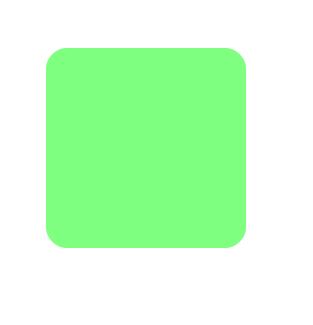
PathCommands
Besides predefined Shape types, you can compose arbitrary Shape types using a path concept.
A path is a list of commands that are commonly used in traditional 2D vector drawing.
Below you can see an example of how to define your own forms.
cs
Copy
//generate a shape
Shape path = new Shape();
//set sequential path coordinates
path.AddMoveTo(199.0f, 35.0f);
path.AddLineTo(253.0f, 144.0f);
path.AddLineTo(374.0f, 161.0f);
path.AddLineTo(287.0f, 245.0f);
path.AddLineTo(307.0f, 366.0f);
path.AddLineTo(199.0f, 310.0f);
path.AddLineTo(97.0f, 366.0f);
path.AddLineTo(112.0f, 246.0f);
path.AddLineTo(26.0f, 162.0f);
path.AddLineTo(146.0f, 144.0f);
//complete the path
path.Close();
//set shape color (r, g, b, a)
path.FillColor = new Color(1.0f, 0.5f, 0.5f, 1.0f);
//add the shape into the canvas view
canvasView.AddDrawable(path);
The output of the example is as follows:
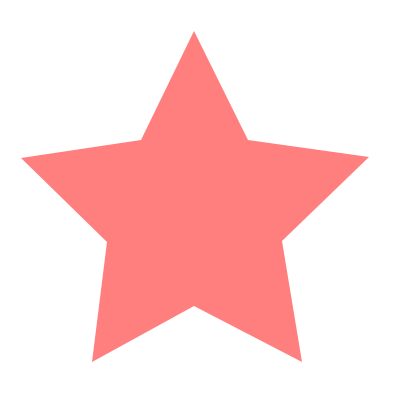
By using the Path, lines and Bezier curves can be drawn. Additionally, you can set preset list using void AddPath(PathCommands pathCommands) for optimal data delivery.
cs
Copy
//generate a shape
Shape shape = new Shape();
//set sequential path coordinates
PathCommandType[] commands = new PathCommandType[] { PathCommandType.MoveTo,
PathCommandType.LineTo,
PathCommandType.LineTo,
PathCommandType.LineTo,
PathCommandType.LineTo,
PathCommandType.Close };
float[] points = new float[] {200.0f, 40.0f,
325.0f, 360.0f,
20.0f, 155.0f,
380.0f, 155.0f,
75.0f, 360.0f };
shape.AddPath(new PathCommands(commands, points));
//set shape color (r, g, b, a)
shape.FillColor = new Color(0.5f, 0.5f, 1.0f, 1.0f);
//add the shape into the canvas view
canvasView.AddDrawable(shape);
The output of the example is as follows:
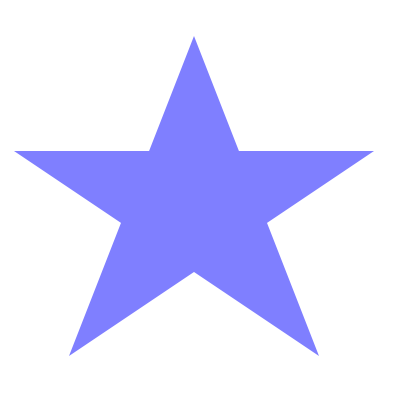
Gradients
Besides the solid color, Shape supports two kinds of gradient LinearGradient and RadialGradient.
Fundamentally, choosing the gradient fill effect is up to the user. However, it often adds some aesthetics to the shapes.
The example below shows how to create a circle with a shading effect.
cs
Copy
//generate a shape
Shape circle = new Shape();
//add a circle to the shape (cx, cy, rx, ry)
circle.AddCircle(300.0f, 300.0f, 100.0f, 100.0f);
//generate a radial gradient
RadialGradient radialGradient = new RadialGradient();
//set the radial gradient geometry info (center point, radius)
radialGradient.SetBounds(new Position2D(300, 300), 150.0f);
//gradient colors
List<ColorStop> colorStops = new List<ColorStop>() {
new ColorStop(0.0f, new Color(1.0f, 1.0f, 1.0f, 1.0f)),
new ColorStop(1.0f, new Color(1.0f, 0.5f, 0.5f, 1.0f)) };
radialGradient.ColorStops = colorStops.AsReadOnly();
//set the shape radial gradient
circle.FillGradient = radialGradient;
//add the shape into the canvas view
canvasView.AddDrawable(circle);
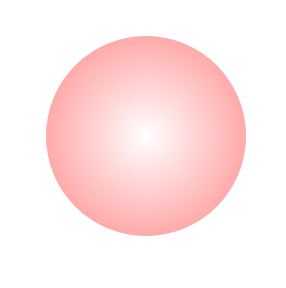
By setting the Spread with SpreadType, you can create various gradients style.
| SpreadType | Description |
|---|---|
Pad |
The remaining area is filled with the closest stop color. |
Reflect |
The gradient pattern is reflected outside the gradient area until the expected region is filled. |
Repeat |
The gradient pattern is repeated continuously beyond the gradient area until the expected region is filled. |
cs
Copy
//generate a shape
Shape rect = new Shape();
//add a rectangle to the shape (cx, cy, rx, ry)
rect.AddRect(50, 50, 200, 200, 20, 20);
//generate a linear gradient
LinearGradient linearGradient = new LinearGradient();
//set the linear gradient geometry info (first point, second point)
linearGradient.SetBounds(new Position2D(100, 100), new Position2D(200, 200));
//gradient colors
List<ColorStop> colorStops = new List<ColorStop>() {
new ColorStop(0.0f, new Color(1.0f, 1.0f, 1.0f, 1.0f)),
new ColorStop(1.0f, new Color(0.0f, 0.5f, 1.5f, 1.0f)) };
linearGradient.ColorStops = colorStops.AsReadOnly();
//set the linear gradient spread type.
linearGradient.Spread = SpreadType.Reflect;
//set the shape linear gradient
rect.FillGradient = linearGradient;
//add the shape into the canvas view
canvasView.AddDrawable(rect);
The output of the example is as follows:
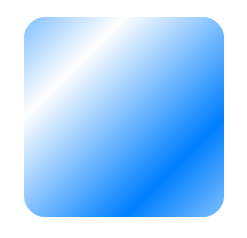
Stroke
You can draw the outline of shapes by simply adding stroke property to a shape if needed.
Stroke supports both, a solid color and a gradient fill; it also 4 has major properties (StrokeWidth, StrokeCap, StrokeJoin and StrokeDash).
| StrokeCapType | Description |
|---|---|
Square |
The end of lines is rendered as a square around the last point. |
Round |
The end of lines is rendered as a half-circle around the last point. |
Butt |
The end of lines is rendered as a full stop on the last point itself. |
| StrokeJoinType | Description |
|---|---|
Bevel |
Used to render beveled line joins. |
Round |
Used to render rounded line joins. |
Miter |
Used to render mitered line joins. |
This is an example using various stroke properties of Shape.
cs
Copy
//generate shapes
Shape[] shape = new Shape[8];
for(int i = 0; i < 8; i++)
{
shape[i] = new Shape()
{
StrokeColor = Tizen.NUI.Color.Red,
StrokeWidth = 5.0f + (i * 5.0f)
};
shape[i].AddMoveTo(50.0f, 20.0f + i * 80.0f);
shape[i].AddLineTo(380.0f, 20.0f + i * 80.0f);
shape[i].AddLineTo(450.0f, 80.0f + i * 80.0f);
//add shapes into the canvas view
canvasView.AddDrawable(shape[i]);
}
//set stroke color
shape[0].StrokeColor = Tizen.NUI.Color.Blue;
shape[1].StrokeColor = Tizen.NUI.Color.Yellow;
shape[2].StrokeColor = Tizen.NUI.Color.Green;
shape[3].StrokeColor = Tizen.NUI.Color.Cyan;
shape[4].StrokeColor = new Tizen.NUI.Color(0.8f, 0.5f, 0.2f, 0.7f);
//set stroke cap type
shape[3].StrokeCap = StrokeCapType.Square;
shape[4].StrokeCap = StrokeCapType.Round;
shape[5].StrokeCap = StrokeCapType.Butt;
//set stroke join type
shape[3].StrokeJoin = StrokeJoinType.Bevel;
shape[4].StrokeJoin = StrokeJoinType.Round;
shape[5].StrokeJoin = StrokeJoinType.Miter;
shape[6].Opacity = 0.5f;
//set dash stroke
shape[0].StrokeDash = new List<float>() { 15.0f, 20.0f, 20.0f, 10.0f }.AsReadOnly();
shape[1].StrokeDash = new List<float>() { 5.0f, 15.0f, 20.0f }.AsReadOnly();
shape[2].StrokeDash = new List<float>() { 15.0f, 40.0f }.AsReadOnly();
shape[7].StrokeDash = new List<float>() { 15.0f, 70.0f }.AsReadOnly();
The output of the example is as follows:
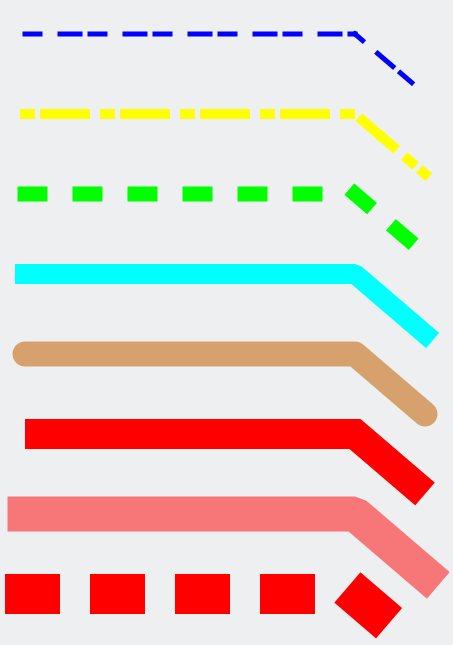
Related information
- Dependencies
- Tizen 6.5 and Higher