Platform Development Tools
The Tizen Platform IDE provides several tools to help your platform development tasks: Rootstrap View, Package Manager, Specfile Editor, content assist features, and PO file editor.
Rootstrap View
The Rootstrap View displays available rootstraps and the currently selected rootstrap. In the view, you can select, create, and remove a rootstrap, and also manage packages.
Figure: Rootstrap View
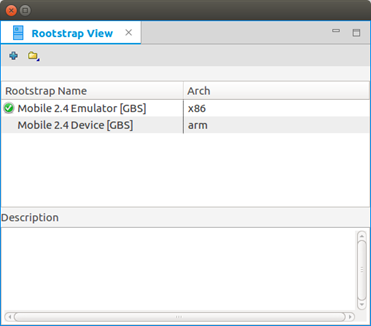
-
To set a rootstrap to the project, right-click the desired rootstrap and select Select.
-
To export a rootstrap as a compressed TAR file, right-click the desired rootstrap and select Export.
-
To create a rootstrap based on a remote repository:
-
In the Rootstrap View toolbar, click +.
-
In the Rootstrap Generation wizard, you can add, remove, and modify the repositories. You can also change the repository order.
Select the Architecture value and click Finish. If the Generate Immediately check box is selected, the rootstrap is created immediately.
-
-
To remove the rootstrap, right-click the desired rootstrap and select Remove.
-
To manage the rootstrap packages, use the Package Manager.
To run the Package Manager for a rootstrap, right-click the desired rootstrap and select Manage Packages.
Package Manager
To run the Package Manager, right-click the desired rootstrap and select Manage Packages. By selecting the applicable tab in the Package Manager, you can install packages to the rootstrap or the device.
Figure: Package Manager
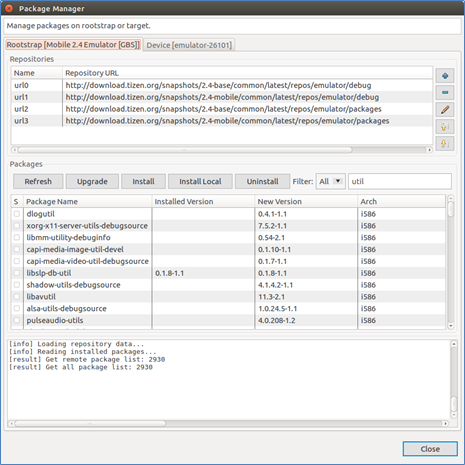
On both tabs:
-
Repositories panel:
- Add: Add a new package repository to the list.
- Modify: Modify the selected repository.
- Remove: Remove the selected repository from the list.
- Move: Move the selected repository up and down on the list.
-
Packages panel:
- Refresh: Resynchronize the package index files from the package repositories. If the repositories are changed, the package index is refreshed.
- Upgrade: Perform a distribution upgrade.
- Install: Install selected packages.
- Install Local: Install the selected package files (
.rpm). - Uninstall: Uninstall selected packages.
- Filter: Search for a package.
To view detailed information about each package, right-click the package name and select Properties.
-
Log panel shows the logs for the packaging commands.
Specfile Editor
The Specfile Editor Plug-in for Eclipse provides useful features to help you manage .spec files. The plug-in allows you to leverage several Eclipse GUI features in editing the .spec files, including an outline view in the editor, auto-completion, highlighting, file hyperlinks, and folding.
Note
The Tizen Platform IDE does not support features relevant to rpmlint and createrepo.
To set the Specfile Editor configuration, go to Window > Preferences > Others > Specfile Editor in the IDE toolbar. For more information, see Help Contents > Specfile Editor User Guide > Configuring Specfile Editor Settings.
Figure: Specfile Editor
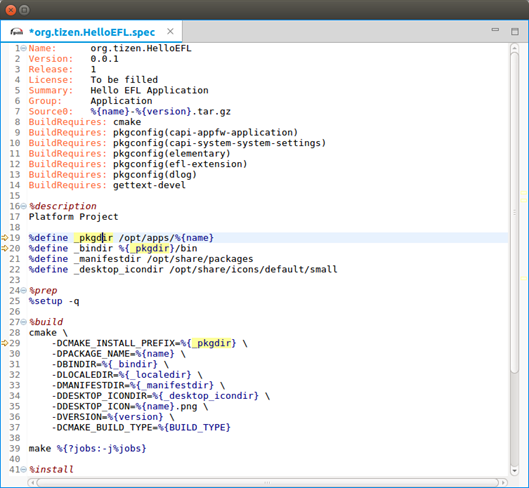
Content Assist
The Tizen Platform IDE provides the API assist and API hover features to make writing content in the Platform editor fast and efficient:
-
API assist
This feature is used for writing and editing source code. It helps to create content faster by providing suggestions for the APIs that are already present. A list of API methods, keywords, and macros defined in the Platform API Reference is displayed when you enter prefix words that match related items.
-
API hover
This features displays information about API methods and API-related types and macros for the platform framework.
PO File Editor
The PO file editor is used to edit .po files to generate compiled gettext .mo files, which are used by Tizen platform applications to localize the user interface.
Note
There is no specific wizard to create the.pofiles. To create a.pofile, go to New > Other > General > File and save the file with the.poextension.
Figure: PO file editor
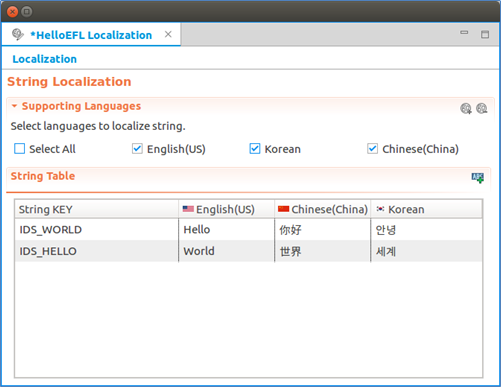
-
To open the PO file editor, double-click the
.pofile in the Project Explorer view. -
To add a new string key, click the Add String Key icon.
An empty row is added to the string table. Fill in the details for the row.
-
To remove a string key, right-click the key and select Remove.
-
To add a language, click the Add Language icon.
In the Add Languages dialog, select the language code item you want.
Figure: Adding a language
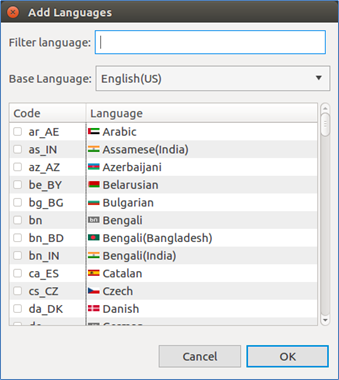
-
To remove a language, in the Supporting Languages pane, click the Remove Language icon and select the applicable language code item in the Remove Languages dialog.
Related Information
- Dependencies
- Tizen Studio 1.0.1 and Higher
- Ubuntu Only