Popup
This feature is supported in wearable applications only.
The popup component shows a popup area that can contain:
- Title area with an icon and text (optional)
- Content area
- Action area with up to 3 buttons (optional)
For more information, see the Popup API.
Figure: Popup component
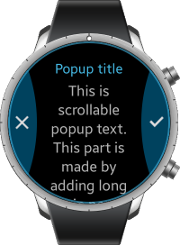
Figure: Popup hierarchy
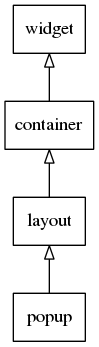
Adding a Popup Component
To create a popup component, use the elm_popup_add() function:
Evas_Object *popup;
Evas_Object *parent;
/* Create a popup */
popup = elm_popup_add(parent);
Using the Popup Styles
The popup has a separate style for the layout and items:
- The following item styles are available for the rectangular screen:
popuptoast
- The following item styles are available for the circular screen:
circletoast/circle
- The following layout styles are available for the circular screen:
content/circlecontent/circle/buttons1content/circle/buttons2
To set the style to, for example, toast:
elm_object_style_set(popup, "toast");
Setting the Popup Content
To set the popup content for the rectangular screen:
-
Configure the title area:
- Set the icon object using the
title,iconpart name. - Set the title text as
Test popupusing thetitle,textpart name.
elm_object_part_text_set(popup, "title,text", "Test popup"); - Set the icon object using the
-
Set the content of the popup as:
-
Simple text:
elm_object_text_set(popup, "simple text"); -
Evas object:
Evas_Object *content; elm_object_content_set(popup, content);
-
-
Set the action area buttons.
In the following example, the OK and Cancel buttons are created:
Evas_Object *button1; Evas_Object *button2; /* Create the 2 buttons */ button1 = elm_button_add(popup); elm_object_style_set(button1, "popup"); evas_object_size_hint_weight_set(button1, EVAS_HINT_EXPAND, EVAS_HINT_EXPAND); elm_object_text_set(button1, "Cancel"); button2 = elm_button_add(popup) elm_object_style_set(button2, "popup"); evas_object_size_hint_weight_set(button2, EVAS_HINT_EXPAND, EVAS_HINT_EXPAND); elm_object_text_set(button2, "OK"); evas_object_show(popup); /* Set the buttons to the action area */ elm_object_part_content_set(popup, "button1", button1); elm_object_part_content_set(popup, "button2", button2);
To set the popup content for the circular screen:
-
Set the circular popup item and layout style:
/* Set the item style */ elm_object_style_set(popup, "circle"); /* Set the layout style */ layout = elm_layout_add(popup); elm_layout_theme_set(layout, "layout", "popup", "content/circle/buttons2"); -
Configure the title area.
Set the title text to
Test popupusing theelm.text.titlepart name:/* Set the title text */ elm_object_part_text_set(layout, "elm.text.title", "Text popup"); -
Set the content to the layout as:
-
Simple text:
elm_object_part_text_set(layout, "elm.text", "Test popup"); -
Evas object:
Evas_Object *content; elm_object_content_set(layout, content);
-
-
Set the layout content to the popup:
elm_object_content_set(popup, layout); -
Set the action area buttons.
In the following example, 2 icon buttons are created:
Evas_Object *button1; Evas_Object *button2; Evas_Object *icon; /* Create the 2 buttons */ button1 = elm_button_add(popup); elm_object_style_set(button1, "popup/circle/left"); icon = elm_image_add(button1); elm_image_file_set(icon, ICON_DIR"/b_option_list_icon_share.png", NULL); evas_object_size_hint_weight_set(icon, EVAS_HINT_EXPAND, EVAS_HINT_EXPAND); elm_object_part_content_set(button1, "elm.swallow.content", icon); evas_object_show(icon); button2 = elm_button_add(popup); elm_object_style_set(button2, "popup/circle/right"); icon = elm_image_add(button2); elm_image_file_set(icon, ICON_DIR"/b_option_list_icon_delete.png", NULL); evas_object_size_hint_weight_set(icon, EVAS_HINT_EXPAND, EVAS_HINT_EXPAND); elm_object_part_content_set(button2, "elm.swallow.content", icon); evas_object_show(icon); /* Set the buttons to the action area */ elm_object_part_content_set(popup, "button1", button1); elm_object_part_content_set(popup, "button2", button2);
Hiding the Popup
You can hide the popup after a set time with the elm_popup_timeout_set() function.
To set the timeout to 5 seconds, after which the popup is hidden:
elm_popup_timeout_set(popup, 5.0);
Using the Popup Callbacks
To receive notifications about the popup events, listen for the following signals:
timeout: The popup is closed as a result of the timeout.block,clicked: The user clicks on the blocked event area.
The blocked event area is the translucent region around the visible popup region.
Note
The signal list in the API reference can be more extensive, but only the above signals are actually supported in Tizen.
To register and define a callback for the timeout signal:
{
evas_object_smart_callback_add(popup, "timeout", _timeout_cb, data);
}
static void
_timeout_cb(void *data, Evas_Object *obj, void *event_info)
{
dlog_print(DLOG_INFO, LOG_TAG, "Timeout \n");
}
Note
Except as noted, this content is licensed under LGPLv2.1+.
Related Information
- Dependencies
- Tizen 2.3.1 and Higher for Wearable