Text-to-speech
TTS (text-to-speech) features include synthesizing text into sound data as utterances and playing them. It is also possible to pause and stop playback.
When your application creates a handle and prepares the TTS service, the TTS service is invoked and connected for background work. This service and your application communicate as the server and the client, respectively.
The main features of the Tizen.Uix.Tts namespace includes the following:
-
Preparing the TTS service for use
You can connect the background TTS service to be able to operate TTS.
-
Using basic TTS processes
The basic TTS processes allow you to register event handlers, add text, set the mode, and control the playback. You can also set TTS parameters.
-
Retrieving TTS information
You can get information on the supported voices, and the current state and voice.
Basic TTS processes
Using TTS, you can, you can accomplish the following tasks:
- Create a handle and register event handlers.
- Create a TTS handle which is used for distinguishing your application from other applications also using TTS.
- To get notifications about state changes, language changes, starting or finishing utterances, and errors, register event handlers.
- Add text and set the mode.
- Add the text that you want to have read aloud by the TTS module. The requested text is handled as an utterance. You can add several texts, and they are managed using a queue.
- There is a limit on the maximum text length for one utterance, and the time spent for synthesizing is dependent on the text length.
- Get and set the TTS mode to manage audio mixing with other sources.
- Play, pause, and stop playback.
- Synthesize the text in the queue and play the sound data after synthesizing.
- You can also pause and stop the playback. If you call the method to stop the playback, all requested data (both the sound data and text in the queue) is deleted.
The TTS life-cycle is described in the following figure.
Figure: TTS life-cycle
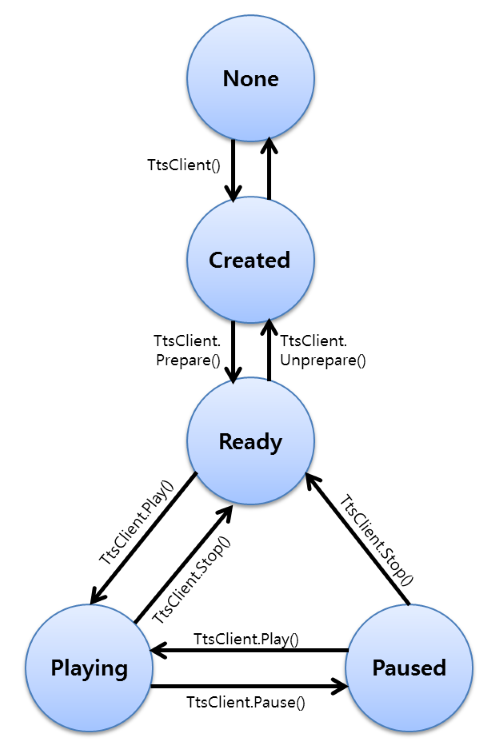
TTS parameters
You can set the following parameters about TTS:
-
Credential
The credential is a key to verify the authorization for using the TTS engine. The necessity of the credential depends on the TTS engine. If the TTS engine requests the credential, you can set it using the
SetCredential()method of the Tizen.Uix.Tts.TtsClient class. -
Private data
The private data is a setting parameter for applying keys provided by the TTS engine. Using the
SetPrivateData()method of theTizen.Uix.Tts.TtsClientclass, you can set the private data as the corresponding key of the TTS engine.
TTS information retrieval
You can get the following information about TTS:
- Get the current TTS state. The state is also applied as a precondition for each method.
- Get the current TTS service state. The service state is changed by the internal behavior of the TTS service.
- Get the default voice.
- In TTS, the voice is defined as a combination of the language and the type, such as male or female.
- You can request the synthesis of the text with a specific voice, using the parameters of the
AddText()method of the Tizen.Uix.Tts.TtsClient class. However, if you do not set a specific voice, TTS synthesizes the text with the default voice. - The user can change the default voice in the device settings by modifying the display language or the TTS default language status. If the display language is changed to a non-supported language, the TTS language is changed to UK English.
- Get a list of supported voices to check whether the language and voice type you want are supported.
- Get the error message when the error event handler is invoked.
- Get private data from the TTS engine.
Prerequisites
To enable your application to use the TTS functionality, follow the steps below:
-
To use the methods and properties of the Tizen.Uix.Tts.TtsClient class, include it in your application:
C#Copyusing Tizen.Uix.Tts.TtsClient; -
To use the TTS library, create a TTS handle
The TTS handle is used in other TTS methods as a parameter. After the handle creation, the TTS state changes to
Created:Note
TTS is not thread-safe and depends on the Ecore main loop. Implement TTS within the Ecore main loop and do not use it in a thread.
C#Copyvoid CreateTtsClient() { try { TtsClient tts_inst = new TtsClient(); } catch (Exception e) { /// Error handling } } -
When you no longer need the TTS library, destroy the TTS handle by using the
Dispose()method of theTizen.Uix.Tts.TtsClientclass:C#Copyvoid DestroyTtsClient() { try { tts_inst.Dispose(); } catch (Exception e) { /// Error handling } }Note
Do not use the
Dispose()method inside an event handler. Within an event handler, theDispose()method fails and invokes theOperationFailederror with theErrorOccurredevent of theTizen.Uix.Tts.TtsClientclass.
Register event handlers
TTS provides event handlers to get various information, such as state changes and the start or completion of an utterance.
You can only register event handlers when the TTS state is Created.
Event handlers can be set for the following events of the Tizen.Uix.Tts.TtsClient class:
-
State changed
To get a notification when the TTS state changes, register an event handler for the
StateChangedevent:C#Copy/// Event handler void TtsStateChanged(object sender, StateChangedEventArgs e) { /// Your code } void SetUnsetStateChangedCb() { try { /// Register the event handler for the StateChanged event tts_inst.StateChanged += TtsStateChanged; /// Deregister the event handler tts_inst.StateChanged -= TtsStateChanged; } catch (Exception e) { /// Error handling } } -
Service State changed
To get a notification when the TTS service state changes, register an event handler for the
ServiceStateChangedevent:C#Copy/// Event handler void TtsServiceStateChanged(object sender, ServiceStateChangedEventArgs e) { /// Your code } void SetUnsetServiceStateChangedCb() { try { /// Register the event handler for the ServiceStateChanged event tts_inst.ServiceStateChanged += TtsServiceStateChanged; /// Deregister the event handler tts_inst.ServiceStateChanged -= TtsServiceStateChanged; } catch (Exception e) { /// Error handling } } -
Default voice changed
In the TTS library, the voice includes the language used and the voice type, such as male or female. The default voice of the TTS is changed either when the system language is changed, or through the TTS settings. To get a notification of a voice change, register an event handler for the
DefaultVoiceChangedevent:C#Copy/// Event handler void TtsDefaultVoiceChanged(object sender, DefaultVoiceChangedEventArgs e) { /// Your code } void SetUnsetDefaultVoiceChangedCb() { try { /// Register the event handler for the DefaultVoiceChanged event tts_inst.DefaultVoiceChanged += TtsDefaultVoiceChanged; /// Deregister the event handler tts_inst.DefaultVoiceChanged -= TtsDefaultVoiceChanged; } catch (Exception e) { /// Error handling } } -
Engine changed
To get a notification when the engine is changed by TTS, register an event handler for the
EngineChangedevent:C#Copy/// Event handler void TtsEngineChanged(object sender, EngineChangedEventArgs e) { /// Your code } void SetUnsetEngineChangedCb() { try { /// Register the event handler for the EngineChanged event tts_inst.EngineChanged += TtsEngineChanged; /// Deregister the event handler tts_inst.EngineChanged -= TtsEngineChanged; } catch (Exception e) { /// Error handling } } -
Utterance started or completed
If you add text in TTS, that text is handled as an utterance and it obtains its own ID. After you request the TTS process to start, the text is synthesized by an engine and played. Each event handler is invoked in the following cases:
You can scroll this table.Event handler Invoked when TTS state UtteranceStartedPlaying the synthesized audio is started Ready>PlayingUtteranceCompletedPlaying the synthesized audio is finished Playing(The state is NOT changed untilStop()is called.)Note
UtteranceCompletedis NOT invoked when the following occurs:(1) Your application calls
Stop().(2) Playing the synthesized audio is stopped by another application.
Although the
UtteranceCompletedevent handler is not invoked, aStateChangedevent handler will be invoked. (The state will be changed fromPlayingtoReady.)To get a notification when an utterance is started or completed, register event handlers for the
UtteranceStartedandUtteranceCompletedevents, respectively:C#Copy/// Utterance started event handler void TtsUtteranceStarted(object sender, UtteranceEventArgs e) { /// Your code } /// Utterance completed event handler void TtsUtteranceCompleted(object sender, UtteranceEventArgs e) { /// Your code } void SetUnsetUtteranceCb() { try { /// Register the event handlers for the UtteranceStarted and UtteranceCompleted events tts_inst.UtteranceStarted += TtsUtteranceStarted; tts_inst.UtteranceCompleted += TtsUtteranceCompleted; /// Deregister the event handlers tts_inst.UtteranceStarted -= TtsUtteranceStarted; tts_inst.UtteranceCompleted -= TtsUtteranceCompleted; } catch (Exception e) { /// Error handling } } -
Error
To get a notification when an error occurs, register an event handler for the
ErrorOccurredevent:C#Copy/// Event handler void TtsErrorOccurred(object sender, ErrorOccurredEventArgs e) { /// Your code } void SetUnsetErrorOccurredCb() { try { /// Register the event handler for the ErrorOccurred event tts_inst.ErrorOccurred += TtsErrorOccurred; /// Deregister the event handler tts_inst.ErrorOccurred -= TtsErrorOccurred; } catch (Exception e) { /// Error handling } } -
Synthesized PCM
To get a notification when a synthesized PCM data is received from a TTS service, register an event handler for
SynthesizedPcmevent:C#Copy/// Event handler void TtsSynthesizedPcm(object sender, SynthesizedPcmEventArgs e) { /// Your code } void SetUnsetSynthesizedPcmCb() { try { /// Register the event handler for the SynthesizedPcm event tts_inst.SynthesizedPcm += TtsSynthesizedPcm; /// Deregister the event handler tts_inst.SynthesizedPcm -= TtsSynthesizedPcm; } catch (Exception e) { /// Error handling } }
Get information
To obtain the current state, the supported voice list, and the current voice, follow the steps below:
-
Retrieve the current TTS state by using the
CurrentStateproperty of the Tizen.Uix.Tts.TtsClient class.The TTS state is changed by various TTS methods, and it is applied as a precondition for each method:
C#Copyvoid GetState() { try { State current_state; current_state = TtsClient.CurrentState; } catch (Exception e) { /// Error handling } } -
Retrieve the current TTS service state by using the
CurrentServiceStateproperty of the Tizen.Uix.Tts.TtsClient class:C#Copyvoid GetServiceState() { try { ServiceState current_service_state; current_service_state = TtsClient.CurrentServiceState; } catch (Exception e) { /// Error handling } } -
Obtain a list of TTS-supported voices by using the
GetSupportedVoices()method of theTizen.Uix.Tts.TtsClientclass:C#Copyvoid GetSupportedVoice() { try { List<SupportedVoice> voicesList = new List<SupportedVoice>(); voiceList = tts_inst.GetSupportedVoices(); } catch (Exception e) { /// Error handling } } -
Get the default voice by using the
DefaultVoicepropertyTTS synthesizes the text using the default voice, if you do not set the language and the voice type as parameters of the
AddText()method of theTizen.Uix.Tts.TtsClientclass:C#Copyvoid GetDefaultVoice() { try { SupportedVoice default_voice = tts_inst.DefaultVoice; } catch (Exception e) { /// Error handling } }You can get a notification about changes to the default voice by registering an event handler for the
DefaultVoiceChangedevent of theTizen.Uix.Tts.TtsClientclass.
Get and set the mode
There are 3 different TTS modes available. The main difference is audio mixing with other sources. The default mode is Default, used for normal applications, such as e-books. If you set this mode and play your text, it can be interrupted when other sounds, such as ringtone or other TTS sounds, are played.
NoteThe
NotificationandScreenReadermodes are mixed with other sound sources, but they are used only for platform-specific features. Do not use them for normal applications.
Get and set the mode in the Created state:
C#
Copy
void SetMode(Mode mode)
{
try
{
tts_inst.CurrentMode = mode;
}
catch (Exception e)
{
/// Error handling
}
}
void GetMode(Mode* mode)
{
try
{
*mode = tts_inst.CurrentMode;
}
catch (Exception e)
{
/// Error handling
}
}
Connect and disconnect TTS
To operate TTS, follow these steps:
-
After you create the TTS handle, connect the background TTS service with the
Prepare()method of the Tizen.Uix.Tts.TtsClient class.The TTS service synthesizes the text with the engine and plays the resulting sound data. The method is asynchronous and the TTS state changes to
Ready:C#Copyvoid PrepareTtsClient() { try { tts_inst.Prepare(); } catch (Exception e) { /// Error handling } }Note
If the error event handler is invoked after calling the
Prepare()method, TTS is not available. -
When the connection is no longer needed, use the
Unprepare()method to disconnect TTS and change the TTS state toCreated:C#Copyvoid UnprepareTtsClient() { try { tts_inst.Unprepare(); } catch (Exception e) { /// Error handling } }
Set and get TTS engine options
To set and get TTS engine options, follow these steps:
-
Set the credential
The credential is a key to verify the authorization for using the TTS engine. The necessity of the credential depends on the engine. If the engine requests the credential, you can set it using the
SetCredential()method of the Tizen.Uix.Tts.TtsClient class:C#Copyvoid SetCredential(string credential) { try { tts_inst.SetCredential(credential); } catch (Exception e) { /// Error handling } } -
Set and get the private data
The private data is a setting parameter for applying keys provided by the TTS engine. To set the private data and use the corresponding key of the engine, use the
SetPrivateData()method:Note
The key and data are determined by the TTS engine. To set and get the private data, see the engine instructions.
C#Copyvoid SetPrivateData(string key, string data) { try { tts_inst.SetPrivateData(key, data); } catch (Exception e) { /// Error handling } }To get the private data which corresponds to a specific key from the engine, use the
GetPrivateData()method:C#Copyvoid GetPrivateData(string key) { try { string privatedata; privatedata = tts_inst.GetPrivateData(key); } catch (Exception e) { /// Error handling } }
Add text
To add text, follow these steps:
-
You can request the TTS library to read your own text using the
AddText()method of the Tizen.Uix.Tts.TtsClient class. The TTS library manages added text using queues, so it is possible to add several texts simultaneously. Each obtained text receives an utterance ID, which is used for synthesizing and playing the sound data.Note
If the added text is too long, some engines need a long time for synthesis. It is recommended to only use proper length text clips.
If the
languageparameter isNULL, the default language is used for synthesizing the text.You can add text to TTS at any point after the
Prepare()method changes the TTS state toReady:C#Copyvoid AddText() { try { string text = "tutorial"; /// Text to be read string language = "en_US"; /// Language int voice_type = Voice.Female; /// Voice type int speed = 0; /// Read speed; 0 for Auto tts_inst.AddText(text, language, voice_type, speed); } catch (Exception e) { /// Error handling } } -
There is a length limit for added text in the engine. To retrieve the maximum value, use the
MaxTextSizeproperty of theTizen.Uix.Tts.TtsClientclass in theReadystate:C#Copyvoid GetMaximumTextSize() { try { int max_text_size = tts_inst.MaxTextSize; } catch (Exception e) { /// Error handling } }
Control playback
To start, pause, and stop the playback, follow the steps below:
-
To start synthesizing the text added in the queue and play the resulting sound data in sequence, use the
Play()method of the Tizen.Uix.Tts.TtsClient class.The TTS state is changed to
Playing, and the playback continues until you call theStop()or thePause()method.If there is no text in the queue, TTS stays in the
Playingstate for text to be added. In that case, when text is added, TTS starts synthesizing and playing it immediately. There is no need to change the state toReadyby using theStop()method even when there is no text in the queue. It will continue to stay in thePlayingstate:Note
If the TTS state changed event handler is invoked, state change can occur without any controlling methods being called. In this case, the state change takes place only when other applications request TTS play, the audio session requests TTS pause or the TTS engine changes.
C#Copyvoid Start() { try { tts_inst.Play(); } catch (Exception e) { /// Error handling } } -
To pause the playback, use the
Pause()method.The TTS state is changed to
Paused. To resume playback, use thePlay()method:C#Copyvoid Pause() { try { tts_inst.Pause(); } catch (Exception e) { /// Error handling } } -
To stop the playback, use the
Stop()method.All the texts in the queue are removed, and the TTS state is changed to
Ready:C#Copyvoid Stop() { try { tts_inst.Stop(); } catch (Exception e) { /// Error handling } } -
To repeat the last added text, use the
Repeat()method.The
Repeat()method returns the information about the last added text and the TTS state is changed toPlaying.If no text has been added before, an exception occurs. To handle the exception, contain a block of code as follow:
C#Copyvoid Repeat() { try { string text = "tutorial"; /// Text to be read string language = "en_US"; /// Language int voice_type = Voice.Female; /// Voice type int speed = 0; /// Read speed; 0 for Auto tts_inst.AddText(text, language, voice_type, speed); tts_inst.Play(); ... tts_inst.Stop(); RepeatedText text = tts_inst.Repeat(); } catch (Exception e) { /// Error handling } }
Playing mode
Playing mode determines which process, either TTS service or TTS client, plays the synthesized PCM data. Described below are the 2 different types of playing modes:
NotePlaying mode is different from TTS mode. Playing mode only determines a subject to play PCM data.
ByService: TTS service plays the synthesized PCM data. If you do not set playing mode, it will be set asByService.ByClient: TTS client receives the synthesized PCM data from the TTS service and plays it directly.
To decide between the client-side playback mode and the service-side playback mode, follow the step below:
-
Set the playing mode
If the application wants to play the PCM data directly instead of playing the one that the application requested for synthesis in the TTS service, you can set the playback mode to
ByClient. If the playback mode is not set by the user, the TTS service will synthesize the text and play it using the default valueByService:Note
If the playing mode is
ByService, you don’t need to set an event handler. It will be played automatically by the TTS service. If you set the mode toByClient, you can receive the synthesized PCM data viaSynthesizedPcmevent and only change playing mode when TTS client state isCreated. If you want to use both playing modes, it would be better to create 2 TTS handles.C#Copyvoid SetPlayingMode() { try { tts_inst.PlayingMode = PlayingMode.ByClient; } catch (Exception e) { /// Error handling } }
Related information
- Dependencies
- Tizen 4.0 and Higher