View
View is the fundamental concept for all the UI components such as Button, Image, Text, and so on.
View provides Properties, Methods, and Events that are commonly used on every components. To render View, you must add it on Window as a child.
Transforms
Position, Orientation, and Scale of View are known as transforms.
View supports hierarchical structure. Therefore, Position, Orientation, and Scale of every View are affected by their parents.
The Position of each View is defined as the distance between the position of ParentOrigin and PivotPoint of the View. The ParentOrigin is a property that defines the reference point in the parent View, whereas the PivotPoint is a property that defines the anchor point of the child. The default value for both PivotPoint and ParentOrigin is TopLeft. For instance, if the Position property of the View is set to (5, 3) coordinates, the ParentOrigin property is set to Center, and the PivotPoint property is set to TopLeft, then the TopLeft of the object is located (5, 3) coordinates away from the Center position of its parent’s View object.
In addition, if the ParentOrigin property is changed to BottomRight, then the position of the TopLeft corner of the View will be located (5, 3) coordinates from the BottomRight corner.
NUI provides predefined ParentOrigin as well as PivotPoint positions as shown in the following figure, and you can also use custom values for setting the position:
Figure: Predefined positions for ParentOrigin and PivotPoint
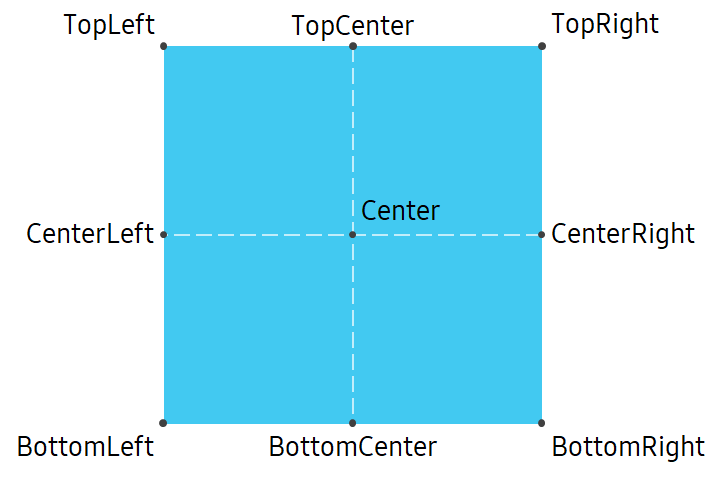
|
The following figure shows three cases of parent View and its child View. The parent View is represented by blue color and child View is represented by red color.
In the following examples, all of the red-colored View coordinates are identically located at (3, 5) of its parent coordinate system, which is based on the ParentOrigin property of the child View. PivotPoint is set to default TopLeft:
Figure: The final position with different ParentOrigin
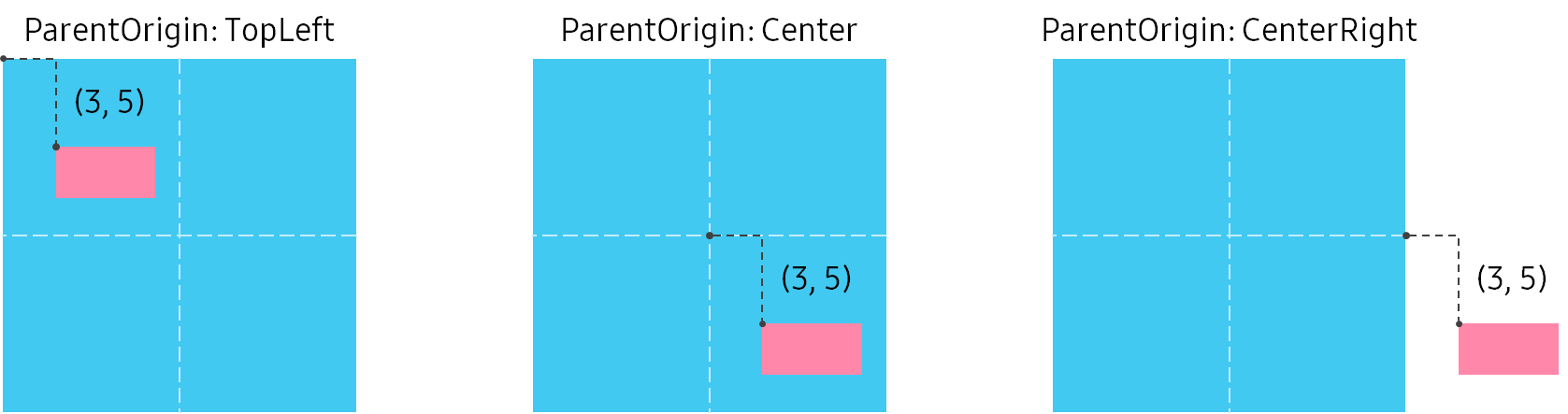
|
Alternatively, you can use an arbitrary Position type value defined in the unit coordinates to set ParentOrigin without predefined values.
The Orientation of View is the rotation from its default orientation. Scale of View is the size ratio between the size to be rendered and the default size. For these two transforms, View is rotated and scaled around PivotPoint.
Orientation and Scale of View are also affected by the transforms of its parent. In the final calculation of View, Orientation and Scale of parents are first applied to the child View with parent’s PivotPoint, and then Orientation and Scale of child are applied.
The following examples demonstrate the rotation and scaling that change Orientation and Scale respectively. View A is a child of View B. Therefore, transforms of A only affects A. However, the transforms of parent B influences its child A. The black dot in the figure is PivotPoint that is used by the transforms.
Figure: Rotation and Scaling.
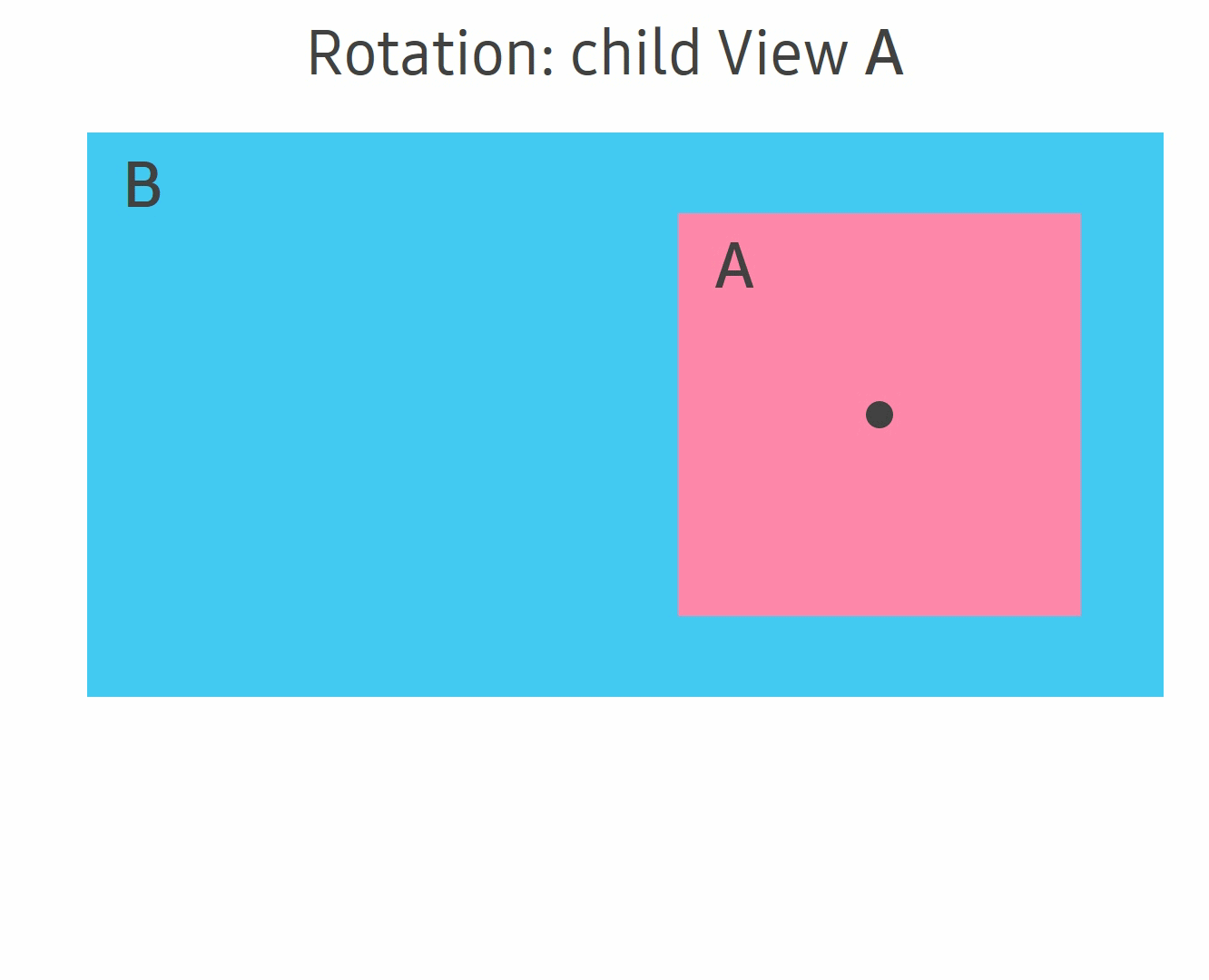
|
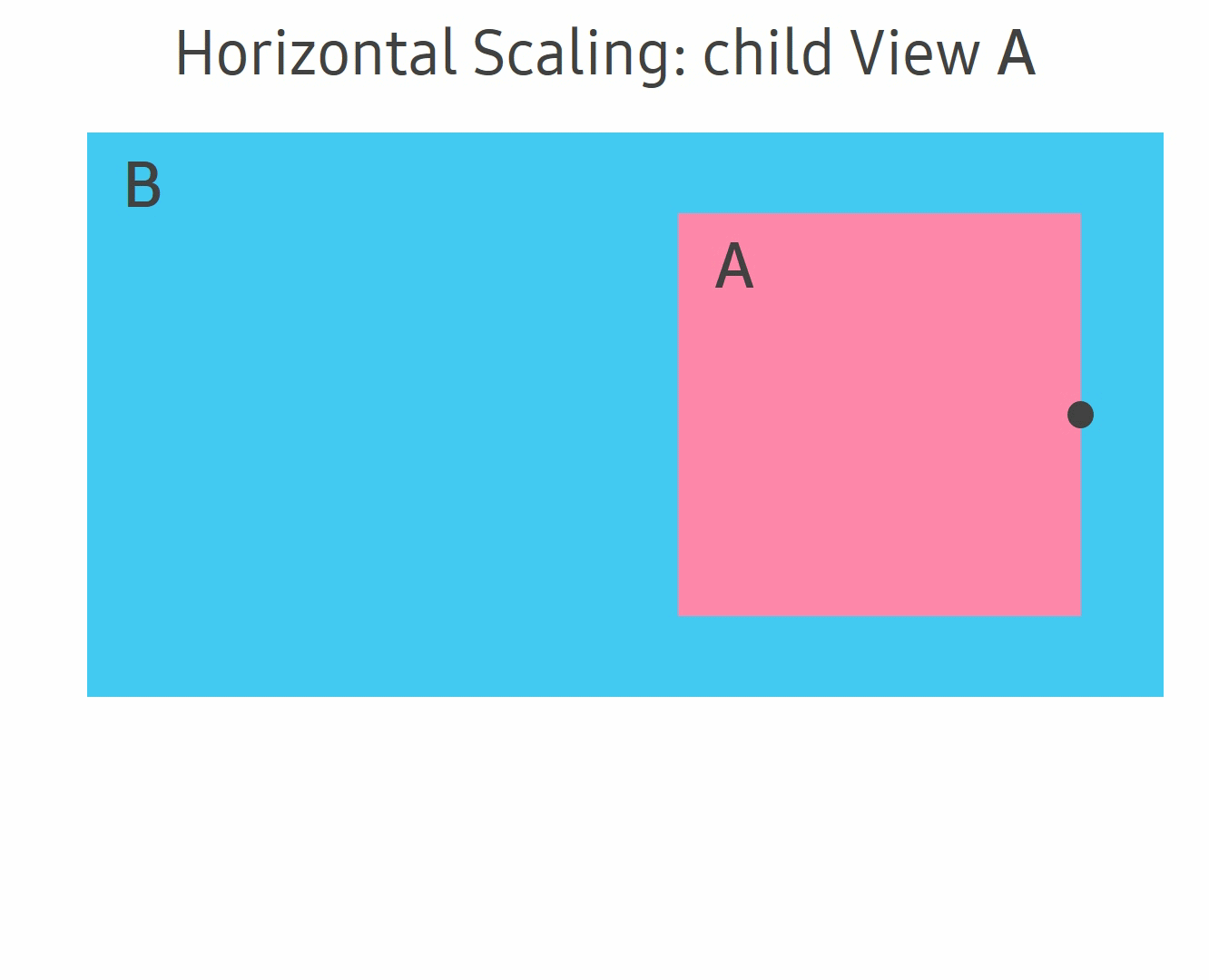
|
Directional navigation
NUI also provides directional navigation between each View using arrow keys on the keyboard. You can simply set the following properties to specify the next FocusableView for each direction:
When an arrow key is pressed and the current View has next FocusableView for that direction, the system passes focus to the next FocusableView. However, if the current View does not have the next FocusableView for the direction or the next ForcusableView is not on the window, the property returns NULL and no change occurs.
View event
View provides a variety of events that are commonly used by the components. The following table lists the basic events provided by View:
Table: View events
| Event | Description |
|---|---|
KeyEvent |
Triggered when the key input is received. |
TouchEvent |
Triggered when the touch input is received. |
HoverEvent |
Triggered when the hover input is received. |
WheelEvent |
Triggered when the wheel input is received. |
FocusGained |
Triggered when the control gets the key input focus. |
FocusLost |
Triggered when the control loses key input focus. |
Relayout |
Triggered after the size has been set on View during relayout. |
LayoutDirectionChanged |
Triggered when the layout direction property of View or its parent View is changed. |
AddedToWindow |
Triggered after View has been connected to the window. |
RemovedFromWindow |
Triggered after View has been disconnected from the window. |
VisibilityChanged |
Triggered when the visible property of View or parent View is changed. |
ResourcesLoaded |
Triggered after all the resources required by View are loaded and ready. |
You can create custom callback methods with event handler for each Event.
Input Event such as KeyEvent and TouchEvent is first received on the current focused View to be handled. However, if the focused View is not having a proper event handler, then the Event is delivered to its parent View iteratively until it can be consumed.
The following code explains how to handle Event with a simple example of TouchEvent. If you touch the blue View then the background color is changed:
C#
Copy
View touchedView = new View();
touchedView.BackgroundColor = Color.Blue;
// Attach callback method
touchedView.TouchEvent += ViewTouchEventCallBack;
...
// Custom callback method
private bool ViewTouchEventCallBack(object sender, View.TouchEventArgs e)
{
View touchedView = sender as View;
if (e.Touch.GetState(0) == PointStateType.Down)
{
touchedView.BackgroundColor = Color.Red;
}
return true;
}
Figure: TouchEvent example
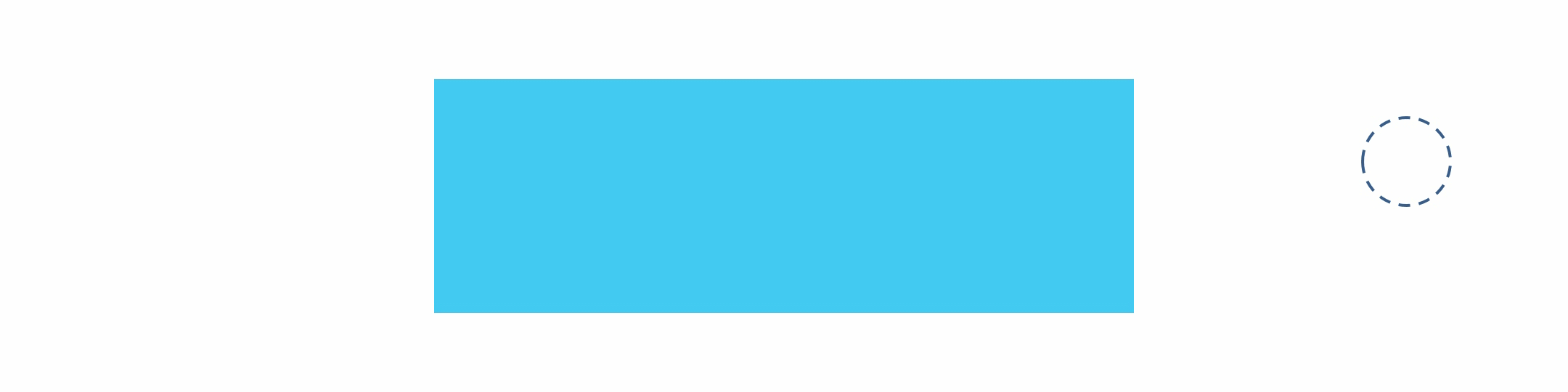
Related information
- Dependencies
- Tizen 4.0 and Higher