Progressbar
The progressbar UI component displays the progress status of a given job. For more information, see the Progressbar API.
This feature is supported in wearable applications only.
Basic Usage
To use a progressbar component in your application:
-
Add a progressbar with the
elm_progressbar_add()function:Evas_Object *progressbar; progressbar = elm_progressbar_add(parent); -
Set a style available for a rectangular or circular UI screen.
Set a style to the progressbar with theelm_object_style_set()function. If you use the default style, you can skip this step.elm_object_style_set(progressbar, "pending_list"); -
Activate the progressbar:
-
Set the progressbar pulse mode to activate the progressbar with the
elm_progressbar_pulse_set()function:elm_progressbar_pulse_set(progressbar, EINA_TRUE);The pulse mode makes the progressbar loop infinitely between the start and end position. If you activate the pulse mode in the default style, the unit is invisible.
-
Use the
elm_progressbar_pulse()function to start the progressbar animation loop:elm_progressbar_pulse(progressbar, EINA_TRUE);
-
-
Register the callback functions.
The following example shows how to define and register a callback for the changed signal:
evas_object_smart_callback_add(progressbar, "changed", changed_cb, data);
void
changed_cb(void *data, Evas_Object *obj, void *event_info)
{
dlog_print(DLOG_INFO, LOG_TAG, "The value has changed\n");
}
The following example shows a simple use case of the progressbar component.
Example: Progressbar component use case

Evas_Object *win;
Evas_Object *conf;
Evas_Object *nf;
Evas_Object *box;
Evas_Object *progressbar;
/* Starting right after the basic EFL UI layout code */
/* (win - conformant - naviframe) */
/* Add a box to contain the progressbar and push the box into the naviframe */
box = elm_box_add(nf);
evas_object_show(box);
elm_naviframe_item_push(nf, "Progressbar", NULL, NULL, box, NULL);
/* Add a progressbar and set a "default" style */
progressbar = elm_progressbar_add(box);
/* Set the progressbar alignment. The progressbar fills whole parent area */
evas_object_size_hint_align_set(progressbar, EVAS_HINT_FILL, EVAS_HINT_FILL);
/* Set the progressbar weight size. The progressbar takes up all the space in its parent */
evas_object_size_hint_weight_set(progressbar, EVAS_HINT_EXPAND, EVAS_HINT_EXPAND);
/* Set the progressbar value */
elm_progressbar_value_set(progressbar, 0.6);
/* Push the progressbar into the box */
elm_box_pack_end(box, progressbar);
evas_object_show(progressbar);
Features
To configure the progressbar features:
-
Use the progressbar value:
-
Change the value with the
elm_progressbar_value_set()function. The progressbar emits thechangedsignal when the progress value changes. In the following example, the progressbar value is set to 20%./* Supported style: default */ elm_progressbar_value_set(progressbar, 0.2); -
Read the current value:
double value = elm_progressbar_value_get(progressbar);
-
-
Invert the progressbar.
In the inverted mode the high values are on the left and the low values on the right.
/* Supported style: default */ elm_progressbar_inverted_set(progressbar, EINA_TRUE);
Styles
The following table lists the available component styles according to the UI screen (rectangular or circular).
Table: Progressbar styles
| Style | Sample |
|---|---|
elm/progressbar/horizontal/default |
 (rectangular and circular) |
elm/progressbar/horizontal/pending_list |
 (rectangular and circular) |
elm/progressbar/horizontal/process |
 (rectangular) 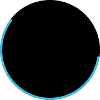 (circular) |
elm/progressbar/horizontal/process/groupindex |
 (rectangular) |
elm/progressbar/horizontal/process/small |
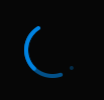 (circular) |
elm/progressbar/horizontal/process/popup/small |
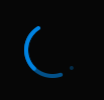 (circular) |
Callbacks
You can register callback functions connected to the following signals for a progressbar object.
Table: Progressbar callback signals
| Signal | Description | event_info |
|---|---|---|
changed |
The progressbar value changes. | NULL |
Note
The signal list in the API reference can be more extensive, but only the above signals are actually supported in Tizen.
Note
Except as noted, this content is licensed under LGPLv2.1+.
Related Information
- Dependencies
- Tizen 2.3.1 and Higher for Wearable