Component Based Application
NoteEFLComponentBasedApplication class and EFLWindowInfo class are deprecated since API Level 10 and will be removed in API Level 12.
The component based application is one of the Tizen application models. This application model enables you to create an application that provides multiple components in one process. In the component based application model, there are three types of components. Each component type has its own life cycle. Named below are the components:
- Service component: The service component has a life cycle for managing services without UI.
- Frame component: The frame component has a life cycle for managing UI resources.
- Widget component: The widget component has a life cycle for managing widget resources.
As you create a Tizen project, you can add components to your project. The registered components create instances when the component based application receives a launch request.
The main component based application API features include the following:
-
Application states
A Tizen dotnet component based application transitions through various states during its life cycle.
-
Application event callbacks
The component based application can receive applications state change events. You can register callbacks for these events to react to them.
-
Component’s states and event callbacks
-
Frame component states
A frame component transitions through various states during its life cycle.
-
Frame component event callbacks
The component based application can receive frame component state change events. You can register callbacks for these events to react to them.
-
Service component states
A service component transitions through various states during its life cycle.
-
Service component event callbacks
The component based application can receive service component state change events. You can register callbacks for these events to react to them.
-
Widget component states
A widget component transitions through various states during its life cycle.
-
Widget component event callbacks
The component based application can receive widget component state change events. You can register callbacks for these events to react to them.
-
-
Application behavior attributes
You can declare components and their specific attributes in the application manifest file.
Application states
The following figure and table describe the component based application states:
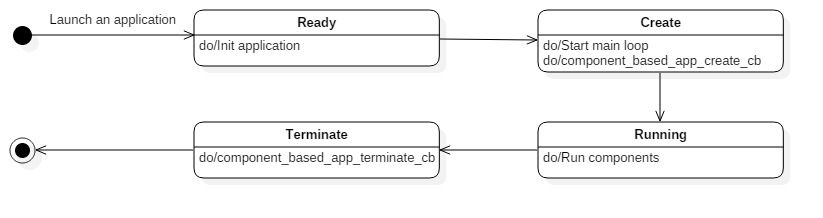
| State | Description |
|---|---|
Ready |
Application is launched. |
Create |
Application starts the main loop. |
Running |
Application runs components. |
Terminate |
Application is terminated. |
NoteThe component based application is created by requesting the creation of the first component and terminates if there are no running instances. In the
Runningstate, the component based application creates instances of registered components. The registered component can have multiple instances.
Application event callbacks
You can control the component based application execution by managing the application state events.
The following table lists the callbacks for the application state events:
| Callback | Description |
|---|---|
OnInit() |
Used to take necessary actions before the main event loop starts. Place the initialization code (such as setting up the dbus connection) and add components here. |
OnRun() |
Used to take necessary actions after the main event loop starts. |
OnFinished() |
Used to take necessary actions after the main event loop finishes. |
OnExit() |
Used to take necessary actions when the application terminates. This callback releases all resources, especially the allocated and shared resources, so that the other running applications can fully use the shared resources. |
Component’s states and event callbacks
Component based API provides state and event callbacks for each component.
Frame component states
The following figure and table describe the frame component states:
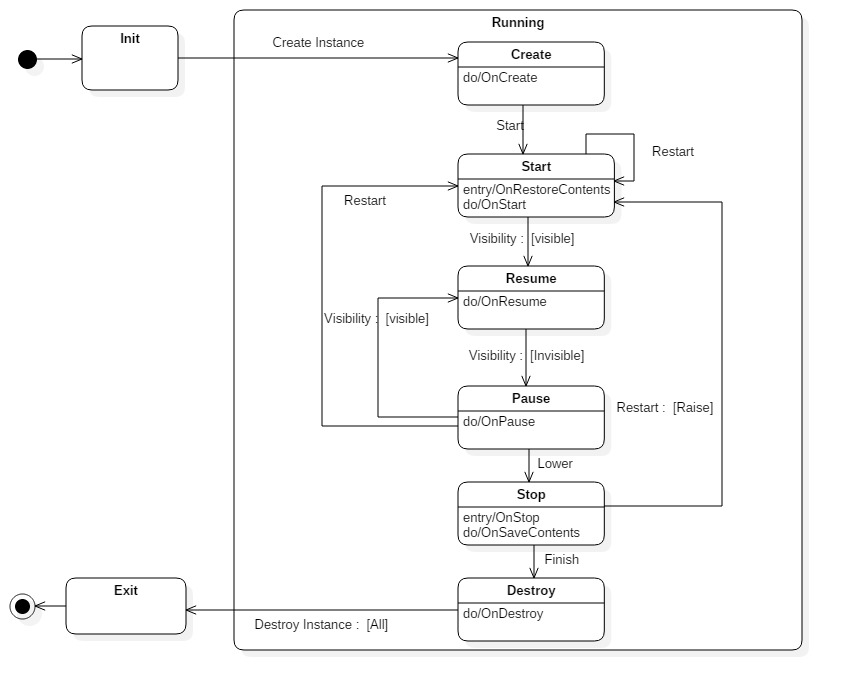
| State | Description |
|---|---|
Create |
The frame component instance is created. |
Start |
The frame component instance is started and is ready to receive visibility events. |
Resume |
The frame component instance is visible. |
Pause |
The frame component instance is invisible. |
Stop |
The frame component instance is stopped. Therefore, it stops receiving visibility events. |
Destroy |
The frame component instance is destroyed. |
Frame component event callbacks
You can control the frame component life cycle by managing the frame component state events.
The following table lists the callbacks for the frame component state events:
| Callback | Description |
|---|---|
OnCreate() |
Used to take necessary actions before the life cycle of a frame component instance starts. Place the initialization code here. You must create a window at this point. It is called once in the instance’s life cycle. |
OnRestoreContents() |
Used to restore the current state of an instance. The data stored in OnSaveContent() is passed by parameter. |
OnStart() |
Used to start an instance. Requested AppControl is passed by parameter. |
OnResume() |
Used to take necessary actions when the application becomes visible. If you have released any resources in the OnPause() callback, re-allocate those resources before the application resumes. |
OnPause() |
Used to take necessary actions when the application becomes invisible. For example, release the memory resources so that other applications can use them. |
OnStop() |
Used to take necessary actions when the frame component instance window is lowered. The window is lowered when the frame component window is not activated for a long time. |
OnSaveContent() |
Used to take necessary actions when there is a need to store or restore data for launching the next instance. This callback is called right before OnDestroy(). |
OnDestroy() |
Used to take necessary actions when the frame component instance is terminating. This callback releases all resources, especially the allocated and shared resources. |
The frame component instance can also receive some basic system events. The following table shows available system events callbacks:
| Callback | Description |
|---|---|
OnLowMemoryCallback |
Event type for the callback function that is responsible for saving data from the main memory to a persistent memory or storage to avoid data loss. Data loss can occur if the Tizen platform low memory killer kills your application to free more memory. The callback function must release any cached data in the main memory to secure more free memory. |
OnLowBatteryCallback |
Event type for the callback function that is responsible for saving data from the main memory to a persistent memory or storage to avoid data loss in case of complete power failure. The callback function must also stop heavy CPU consumption or power consumption activities to save the remaining power. |
OnDeviceOrientationChangedCallback |
Event type for the callback function that is responsible for changing the display orientation to match the device orientation. |
OnLanguageChangedCallback |
Event type for the callback function that is responsible for refreshing the display into a new language. |
OnRegionFormatChangedCallback |
Event type for the callback function that is responsible for refreshing the display into a new time zone. |
OnSuspendedStateCallback |
Event type for the callback function that is responsible for taking necessary actions before entering the suspended state, or after exiting from the state. |
Service component states
The following figure and table describe the service component states:
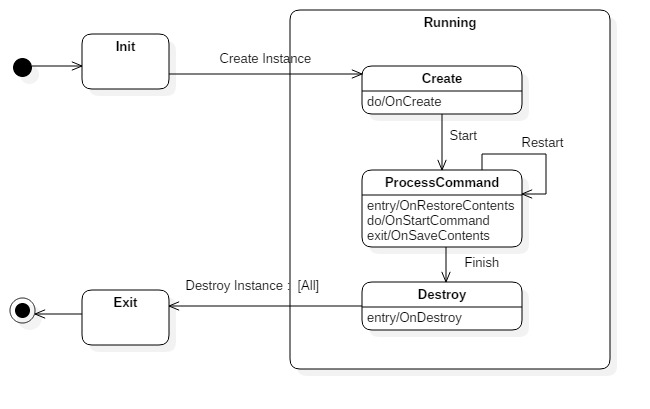
| State | Description |
|---|---|
Create |
The service component instance is created. |
Process Command |
The service component instance handles the requested command. |
Destroy |
The service component instance is destroyed. |
Service component event callbacks
You can control the service component life cycle by managing the service component state events.
The following table lists the callbacks for the service component state events:
| Callback | Description |
|---|---|
OnCreate() |
Used to take necessary actions before the life cycle of a service component instance starts. Place the initialization code here. It is called once in the instance’s life cycle. |
OnRestoreContents() |
Used to restore the current state of an instance. The data stored in OnSaveContent is passed by parameter. |
OnStartCommand() |
Used to start an instance. Requested AppControl is passed by parameter. |
OnSaveContent() |
Used to take necessary actions when there is a need to store or restore data for launching the next instance. This callback is called right before OnDestroy. |
OnDestroy() |
Used to take necessary actions when the frame component instance is terminating. This callback releases all resources, especially the allocated and shared resources. |
The service component instance can also receive some basic system events. The following table shows available system events callbacks:
| Callback | Description |
|---|---|
OnLowMemoryCallback |
Event type for the callback function that is responsible for saving data from the main memory to a persistent memory or storage to avoid data loss. Data loss can occur if the Tizen platform low memory killer kills your application to free more memory. The callback function must release any cached data in the main memory to secure more free memory. |
OnLowBatteryCallback |
Event type for the callback function that is responsible for saving data from the main memory to a persistent memory or storage to avoid data loss in case of complete power failure. The callback function must also stop heavy CPU consumption or power consumption activities to save the remaining power. |
OnDeviceOrientationChangedCallback |
Event type for the callback function that is responsible for changing the display orientation to match the device orientation. |
OnLanguageChangedCallback |
Event type for the callback function that is responsible for refreshing the display into a new language. |
OnRegionFormatChangedCallback |
Event type for the callback function that is responsible for refreshing the display into a new time zone. |
OnSuspendedStateCallback |
Event type for the callback function that is responsible for taking necessary actions before entering the suspended state or after exiting from the state. |
Widget component states
NoteThe widget component APIs are supported since Tizen 6.5
The following figure and table describe the widget component states:
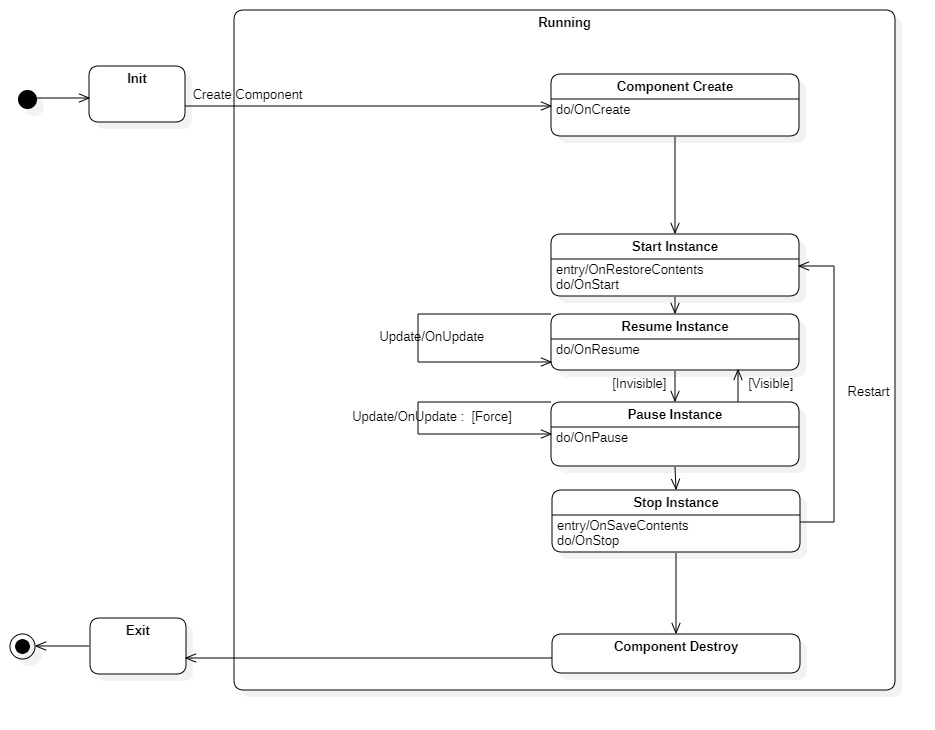
| State | Description |
|---|---|
Create |
The widget component instance is created. |
Start |
The widget component instance is started and is ready to receive visibility events. |
Resume |
The widget component instance is visible. |
Pause |
The widget component instance is invisible. |
Stop |
The widget component instance is stopped. Therefore, it stops receiving visibility events. |
Destroy |
The widget component instance is destroyed. |
Widget component event callbacks
NoteThe widget component APIs are supported since Tizen 6.5
You can control the widget component life cycle by managing the widget component state events.
The following table lists the callbacks for the widget component state events:
| Callback | Description |
|---|---|
OnCreate() |
Used to take necessary actions before the life cycle of a widget component instance starts. Place the initialization code here. You must create a window at this point. It is called once in the instance’s life cycle. |
OnRestoreContents() |
Used to restore the current state of an instance. The data stored in OnSaveContent is passed by a parameter. |
OnStart() |
Used to start an instance. |
OnResume() |
Used to take necessary actions when the application becomes visible. If you have released any resources in the OnPause() callback, re-allocate those resources before the application resumes. |
OnPause() |
Used to take necessary actions when the application becomes invisible. For example, release the memory resources so that other applications can use them. |
OnStop() |
Used to take necessary actions when the widget component instance window is lowered. The window is lowered when the widget component window is not activated for a long time. |
OnSaveContent() |
Used to take necessary actions when there is a need to store or restore data for launching the next instance. This callback is called right before OnDestroy. |
OnDestroy() |
Used to take necessary actions when the widget component instance is terminating. This callback releases all resources, especially the allocated and shared resources. |
The widget component instance can also receive some basic system events. The following table shows available system events callbacks:
| Callback | Description |
|---|---|
OnLowMemoryCallback |
Event type for the callback function that is responsible for saving data from the main memory to a persistent memory or storage to avoid data loss. Data loss can occur if the Tizen platform low memory killer kills your application to free more memory. The callback function must release any cached data in the main memory to secure more free memory. |
OnLowBatteryCallback |
Event type for the callback function that is responsible for saving data from the main memory to a persistent memory or storage to avoid data loss in case of complete power failure. The callback function must also stop heavy CPU consumption or power consumption activities to save the remaining power. |
OnDeviceOrientationChangedCallback |
Event type for the callback function that is responsible for changing the display orientation to match the device orientation. |
OnLanguageChangedCallback |
Event type for the callback function that is responsible for refreshing the display into a new language. |
OnRegionFormatChangedCallback |
Event type for the callback function that is responsible for refreshing the display into a new time zone. |
OnSuspendedStateCallback |
Event type for the callback function that is responsible for taking necessary actions before entering the suspended state or after exiting from the state. |
Application attributes
Define your component based application attributes in the manifest file. The attributes determine the application behavior. The following code example illustrates how you can define the attributes:
xml
Copy
<?xml version="1.0" encoding="utf-8"?>
<manifest xmlns="http://tizen.org/ns/packages" api-version="9" package="@PACKAGE_NAME@" install-location="internal-only" version="0.1.1">
<label>Sample</label>
<author email="tizenappfw@samsung.com" href="www.samsung.com">Tizen App Framework</author>
<description>Sample</description>
<component-based-application appid="org.tizen.base-component" exec="@BINDIR@/base-component" type="dotnet">
<label>Base-component application</label>
<icon>@DESKTOP_ICON@</icon>
<service-component id="base-service" main="false">
<label>base-service</label>
</service-component>
<frame-component id="base-frame" launch_mode="caller" main="true" icon-display="true" taskmanage="true">
<icon>org.tizen.sample.png</icon>
<label>base-frame</label>
<label xml:lang="en-us">base-frame</label>
<label xml:lang="ko-kr">base-frame[KOR]</label>
</frame-component>
<widget-component id="base-widget" main="false" setup-appid="base-widget" update-period=0 max-instance=0>
<icon>org.tizen.sample.png</icon>
<label>base-widget</label>
<label xml:lang="en-us">base-widget</label>
<label xml:lang="ko-kr">base-widget[KOR]</label>
<support-size>2x2</support-size>
</widget-component>
</component-based-application>
<privileges>
<privilege>http://tizen.org/privilege/appmanager.launch</privilege>
</privileges>
</manifest>
Following are the main application attributes:
-
idEvery component element has an
idattribute. The attribute ID must be globally unique in a device. If not, the application installation fails. This attribute is also used by other applications to confirm which component must be created. -
mainComponent based applications can have multiple components and there is one main component. The main component is the component that is created when the component based application receives a launch request without a specific component ID. To set the main component, set the
mainattribute totrue. -
icon-displayThis attribute is only for the frame component element. If this value is set to
true, the home application displays an icon on the app tray for the frame components. -
launch_modeThis attribute is only for the frame component element. Application launch mode values are:
- Single: Launched as the main application.
- Group: Launched as a sub-application.
- Caller: Defines the launch mode with
AppControl.SetLaunchMode().
-
taskmanageThis attribute is only for the frame component element. This attribute indicates whether the application appears in the task manager or not. The available values are
trueandfalse. -
setup-appidThis attribute is only for the widget component element. This attribute is app ID that is used when the widget component element is launched.
-
max-instanceThis attribute is only for the widget component element. This attribute limits the number of widget instances concurrently executable for a web application. When omitted or its value is 0, unlimited number of widget instances are supported. The expected value is an integer.
Prerequisites
To use the functions and data types of the Tizen.Applications.ComponentBased.Common namespace, include it in your application:
C#
Copy
using Tizen.Applications.componentbased.common
using Tizen.Applications.componentbased.default // if you want to use ELFComponentBasedApplication
Start component based application
To start a component based application, you must register the component based application callbacks and start a main event loop as shown in the following code:
C#
Copy
namespace CompBasedCsharp
{
internal class App : EFLComponentBasedApplication
{
App(IDictionary<Type, string> typeInfo) : base(typeInfo)
{
}
static void Main(string[] args)
{
Elementary.Initialize();
Elementary.ThemeOverlay();
IDictionary<Type, string> typeInfo = new Dictionary<Type, string>();
typeInfo.Add(typeof(FrameComp), "csharp_frame");
typeInfo.Add(typeof(ServiceComp), "csharp_service");
typeInfo.Add(typeof(WidgetComp), "csharp_widget");
App app = new App(typeInfo);
app.Run(args);
}
}
}
Manage frame component
To add and manage frame components, you must add a frame component and register the frame component object. Follow the steps below to manage frame compnents.
-
Declare a frame component in the manifest file:
xmlCopy<component-based-application appid="org.tizen.base-component" exec="@BINDIR@/base-component" nodisplay="false" multiple="false" type="dotnet"> <label>Base-component application</label> <icon>@DESKTOP_ICON@</icon> <frame-component id="base-frame" launch_mode="caller" main="true" icon-display="false" taskmanage="true"> <icon>org.tizen.sample.png</icon> <label>base-frame</label> <label xml:lang="en-us">base-frame</label> <label xml:lang="ko-kr">base-frame[KOR]</label> </frame-component> </component-based-application> -
Add a frame component to the component based application:
C#Copypublic class FrameComp : FrameComponent { internal static readonly string LogTag = "CompBasedCsharp"; EFLWindowInfo win_; public override IWindowInfo CreateWindowInfo() { Window window = new Window("base-frame"); win_ = new EFLWindowInfo(window); return win_; } public override bool OnCreate() { Log.Debug(LogTag, "OnCreate Frame"); return true; } public override void OnStart(AppControl control, bool restarted) { Log.Debug(LogTag, "OnStart Frame"); } public override void OnResume() { Log.Debug(LogTag, "OnResume Frame"); base.OnResume(); } public override void OnPause() { Log.Debug(LogTag, "OnPause Frame"); base.OnPause(); } public override void OnDestroy() { Log.Debug(LogTag, "OnDestroy Frame"); base.OnDestroy(); } public override void OnStop() { Log.Debug(LogTag, "OnStop Frame"); base.OnStop(); } } namespace CompBasedCsharp { internal class App : EFLComponentBasedApplication { internal static readonly string LogTag = "CompBasedCsharp"; App(IDictionary<Type, string> typeInfo) : base(typeInfo) { } static void Main(string[] args) { Elementary.Initialize(); Elementary.ThemeOverlay(); Log.Error(LogTag, "start"); IDictionary<Type, string> typeInfo = new Dictionary<Type, string>(); typeInfo.Add(typeof(FrameComp), "base-frame"); App app = new App(typeInfo); app.Run(args); } } }
Manage service component
To add and manage service component, you must add a service component and register the service component object. Follow the steps below to manage service components.
-
Declare a service component in the manifest file:
xmlCopy<component-based-application appid="org.tizen.base-component" exec="@BINDIR@/base-component" nodisplay="false" multiple="false" type="dotnet"> <label>Base-component application</label> <icon>@DESKTOP_ICON@</icon> <service-component id="base-service" launch_mode="caller" main="false" icon-display="false" taskmanage="true"> <icon>org.tizen.sample.png</icon> <label>base-service</label> <label xml:lang="en-us">base-service</label> <label xml:lang="ko-kr">base-service[KOR]</label> </service-component> </component-based-application> -
Add a service component to the component based application:
C#Copypublic class ServiceComp : ServiceComponent { internal static readonly string LogTag = "CompBasedCsharp"; public override bool OnCreate() { Log.Debug(LogTag, "OnCreate Service"); return true; } public override void OnStartCommand(AppControl control, bool restarted) { Log.Debug(LogTag, "OnStartCommand Service"); } public override void OnDestroy() { Log.Debug(LogTag, "OnDestroy Service"); base.OnDestroy(); } } namespace CompBasedCsharp { internal class App : EFLComponentBasedApplication { internal static readonly string LogTag = "CompBasedCsharp"; App(IDictionary<Type, string> typeInfo) : base(typeInfo) { } static void Main(string[] args) { Elementary.Initialize(); Elementary.ThemeOverlay(); Log.Error(LogTag, "start"); IDictionary<Type, string> typeInfo = new Dictionary<Type, string>(); typeInfo.Add(typeof(ServiceComp), "base-service"); App app = new App(typeInfo); app.Run(args); } } }
Manage widget component
NoteThe widget component APIs are supported since Tizen 6.5
To add and manage widget components, you must add a widget component and register the widget component object. Follow the steps below to manage widget components.
-
Declare a widget component in the manifest file:
xmlCopy<component-based-application appid="org.tizen.base-component" exec="@BINDIR@/base-component" nodisplay="false" multiple="false" type="dotnet"> <label>Base-component application</label> <icon>@DESKTOP_ICON@</icon> <widget-component id="base-widget" setup-appid="base-widget" max-instance=0> <icon>org.tizen.sample.png</icon> <label>base-widget</label> <label xml:lang="en-us">base-widget</label> <label xml:lang="ko-kr">base-widget[KOR]</label> <support-size>2x2</support-size> </widget-component> </component-based-application> -
Add a widget component to the component based application:
C#Copypublic class WidgetComp : WidgetComponent { internal static readonly string LogTag = "CompBasedCsharp"; MyWindowProxy win_; public override IWindowProxy CreateWindowInfo(int width, int height) { Window window = new Window("base-widget"); win_ = new MyWindowProxy(window); return win_; } public override bool OnCreate(int width, int height) { Log.Debug(LogTag, "OnCreate Widget"); return true; } public override void OnStart(bool restarted) { Log.Debug(LogTag, "OnStart Widget"); } public override void OnResume() { Log.Debug(LogTag, "OnResume Widget"); base.OnResume(); } public override void OnPause() { Log.Debug(LogTag, "OnPause Widget"); base.OnPause(); } public override void OnDestroy(bool permanent) { Log.Debug(LogTag, "OnDestroy Widget"); base.OnDestroy(permanent); } public override void OnStop() { Log.Debug(LogTag, "OnStop Widget"); base.OnStop(); } } namespace CompBasedCsharp { internal class App : EFLComponentBasedApplication { internal static readonly string LogTag = "CompBasedCsharp"; App(IDictionary<Type, string> typeInfo) : base(typeInfo) { } static void Main(string[] args) { Elementary.Initialize(); Elementary.ThemeOverlay(); Log.Error(LogTag, "start"); IDictionary<Type, string> typeInfo = new Dictionary<Type, string>(); typeInfo.Add(typeof(WidgetComp), "base-widget"); App app = new App(typeInfo); app.Run(args); } } }
Launch component based application
To launch a component based application, follow the steps below:
-
Declare the launch privilege in the manifest file:
xmlCopy<?xml version="1.0" encoding="utf-8"?> <manifest xmlns="http://tizen.org/ns/packages" api-version="9" package="@PACKAGE_NAME@" install-location="internal-only" version="0.1.1"> <label>Sample</label> <author email="tizenappfw@tizen.com" href="www.tizen.org">Tizen App Framework</author> <description>Sample</description> <ui-application appid="org.tizen.sample" exec="@BINDIR@/sample" nodisplay="false" multiple="false" type="dotnet" taskmanage="true" launch_mode="caller"> <label>Sample</label> <icon>@DESKTOP_ICON@</icon> </ui-application> <privileges> <privilege>http://tizen.org/privilege/appmanager.launch</privilege> </privileges> </manifest> -
Send launch request.
You can send a launch request using
AppControl.AppControlcontains the component based application’s ID and the component ID. The component ID is optional. If you do not set the component ID, the main component instance is created.You can launch a component based application as shown in the following code:
C#Copyprivate void ButtonClickedCallback(object sender, EventArgs e) { AppControl control = new AppControl(); control.ApplicationId = "org.tizen.example.CompBasedCsharp"; control.ComponentId = "base-frame"; control.LaunchMode = AppControlLaunchMode.Group; AppControl.SendLaunchRequestAsync(control, null); }
Related information
- Dependencies
- Tizen 5.5 and Higher