Progressbar
The progressbar UI component displays the progress status of a given job. For more information, see the Progressbar API.
This feature is supported in mobile applications only.
Basic Usage
To use a progressbar component in your application:
-
Add a progressbar with the
elm_progressbar_add()function:Evas_Object *progressbar; progressbar = elm_progressbar_add(parent); -
Set a progressbar style:
-
Set a style to the progressbar with the
elm_object_style_set()function. If you use the default style, you can skip this step.elm_object_style_set(progressbar, "pending"); -
Set a label to the progressbar with the
elm_object_text_set()orelm_object_part_text_set()function:/* Default style (elm.text.top.right) */ elm_object_text_set(progressbar, "text"); elm_object_part_text_set(progressbar, "elm.text.bottom.left", "text");
-
-
Activate the progressbar:
-
Set the progressbar pulse mode to activate the progressbar with the
elm_progressbar_pulse_set()function:elm_progressbar_pulse_set(progressbar, EINA_TRUE);The pulse mode makes the progressbar loop infinitely between the start and end position. If you activate the pulse mode in the default style, the unit is invisible.
-
Use the
elm_progressbar_pulse()function to start the progressbar animation loop:elm_progressbar_pulse(progressbar, EINA_TRUE);
-
-
Register the callback functions.
The following example shows how to define and register a callback for the
changedsignal:evas_object_smart_callback_add(progressbar, "changed", changed_cb, data); void changed_cb(void *data, Evas_Object *obj, void *event_info) { dlog_print(DLOG_INFO, LOG_TAG, "The value has changed\n"); }
The following example shows a simple use case of the progressbar component.
Example: Progressbar use case
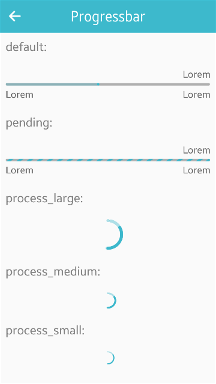
Evas_Object *win;
Evas_Object *conf;
Evas_Object *nf;
Evas_Object *box;
Evas_Object *progressbar;
/* Starting right after the basic EFL UI layout code */
/* (win - conformant - naviframe) */
/* Add a box to contain the progressbar and push the box into the naviframe */
box = elm_box_add(nf);
evas_object_show(box);
elm_naviframe_item_push(nf, "Progressbar", NULL, NULL, box, NULL);
/* Add a progressbar and set a "default" style */
progressbar = elm_progressbar_add(box);
/* Set the progressbar alignment. The progressbar fills whole parent area */
evas_object_size_hint_align_set(progressbar, EVAS_HINT_FILL, EVAS_HINT_FILL);
/* Set the progressbar weight size. The progressbar takes up all the space in its parent */
evas_object_size_hint_weight_set(progressbar, EVAS_HINT_EXPAND, EVAS_HINT_EXPAND);
/* Set the progressbar format */
elm_progressbar_unit_format_set(progressbar, "%1.2f%%");
/* Set the progressbar value */
elm_progressbar_value_set(progressbar, 0.6);
/* Set a text to the progressbar */
elm_object_text_set(progressbar, "progressbar");
evas_object_show(progressbar);
elm_box_pack_end(box, progressbar);
Features
To configure the progressbar features:
-
Use the progressbar value:
-
Change the value with the
elm_progressbar_value_set()function. The progressbar emits thechangedsignal when the progress value changes. In the following example, the progressbar value is set to 20%./* Supported style: default */ elm_progressbar_value_set(progressbar, 0.2); -
Read the current value:
double value = elm_progressbar_value_get(progressbar);
-
-
Set a text in the progressbar:
-
Set a label to the progressbar with the
elm_object_text_set()function, if the style supports a text part./* Supported styles: default, pending */ elm_object_text_set(progressbar, "progressbar"); -
According to the style, the
elm_object_part_text_set()function is used in order to do the setting in the other location.elm_object_part_text_set(progressbar, "elm.text.bottom.left", "progressbar"); -
Set the unit label with the
elm_progressbar_unit_format_set()function.To set the unit label to be a float number with 2 decimals:
elm_progressbar_unit_format_set(progressbar, "%1.2f%%");If you set the
elm.text.bottom.righttext part, you cannot use a unit label. You can choose 1 unit label or the bottom-right label. The default unit label format is%.0f%%.
-
-
Invert the progressbar.
In the inverted mode the high values are on the left and the low values on the right.
/* Supported style: default */ elm_progressbar_inverted_set(progressbar, EINA_TRUE);
Styles
The following table lists the available component styles.
Table: Progressbar styles
| Style | Sample | Text part |
|---|---|---|
elm/progressbar/horizontal/default |
 |
elm.text.top.right(default)elm.text.bottom.leftelm.text.bottom.right |
elm/progressbar/horizontal/pending |
 |
elm.text.top.right(default)elm.text.bottom.leftelm.text.bottom.right |
elm/progressbar/horizontal/process_largeelm/progressbar/horizontal/process_mediumelm/progressbar/horizontal/process_small |
 |
N/A |
Callbacks
You can register callback functions connected to the following signals for a progressbar object.
Table: Progressbar callback signals
| Signal | Description | event_info |
|---|---|---|
changed |
The progressbar value changes. | NULL |
Note
The signal list in the API reference can be more extensive, but only the above signals are actually supported in Tizen.
Note
Except as noted, this content is licensed under LGPLv2.1+.
Related Information
- Dependencies
- Tizen 2.4 and Higher for Mobile