Prerequisites of Visual Studio Code Extension for Tizen
Visual Studio Code Extension for Tizen enables you to develop Tizen .NET and Tizen Web applications easily using Visual Studio Code. To work with VS Code Extension for Tizen, your computer must have below prerequisites:
-
Supported host platform
VS Code Extension for Tizen supports the following operating systems:
- Windows 10 (64 bit)
- Ubuntu 18.04/20.04 (64 bit)
- macOS 11.4(Big Sur)/12.3(Monterey)
-
Required tools
To use VS Code Extension for Tizen, you must install the following tools:
-
.NET Core SDK 2.0 or later for Tizen .NET only
Download from https://www.microsoft.com/net/download/.
-
Node.js
Download from https://nodejs.org.
-
Python 2.7 (only for macOS)
Download from https://www.python.org/ftp/python/2.7.18/python-2.7.18-macosx10.9.pkg.
-
Tizen Baseline SDK or Tizen Studio
If neither of these is found, VS Code Extension for Tizen installs the Baseline SDK.
-
Microsoft C# extension for Visual Studio Code for Tizen .NET only
Install from the Visual Studio Code Marketplace.
-
Emulator requirements
Tizen Emulator for VS Code Extension for Tizen has the same requirements as the emulator in Tizen Studio. To check the detailed hardware and software requirements for Tizen Emulator, see Emulator Requirements.
Option 1
- Intel® Hardware Acceleration Execution Manager (Intel® HAXM) speeds up the Tizen emulation on Intel-VT-enabled systems. For more information, see Hardware Accelerated Execution Manager.
NoteThis option will not be applicable to and will not work on AMD processors.
- Make sure Hyper-V is disabled (in Windows 10 or higher):
-
Input Control Panel on the Search box in Windows 10.
-
Click Control Panel > Programs and Features > Turn Windows features on or off.
-
Disable Hyper-V and click OK.
Additional note: make sure Virtual Machine Platform should be disabled as well to use HAXM.
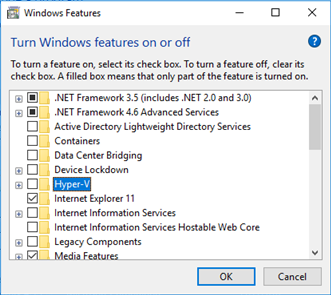
-
Reboot the computer.
-
Option 2
-
Microsoft’s Hyper-V and the Windows Hypervisor Platform (WHPX). Hyper-V is a virtualization feature of Windows that makes it possible to run virtualized computer systems on a physical host computer.
-
Make sure Hyper-V is enabled (PowerShell in Windows 10 or higher):
-
Check the configuration
Get-WindowsOptionalFeature -FeatureName Microsoft-Hyper-V-All -Online
FeatureName : Microsoft-Hyper-V-All
DisplayName : Hyper-V
Description : Provides services and management tools for creating and running virtual machines and their resources.
RestartRequired : Possible
State : Disabled
CustomProperties : -
Enable Hyper-V & HypervisorPlatform
Enable-WindowsOptionalFeature -Online -FeatureName Microsoft-Hyper-V -All
Enable-WindowsOptionalFeature -Online -FeatureName HypervisorPlatform -All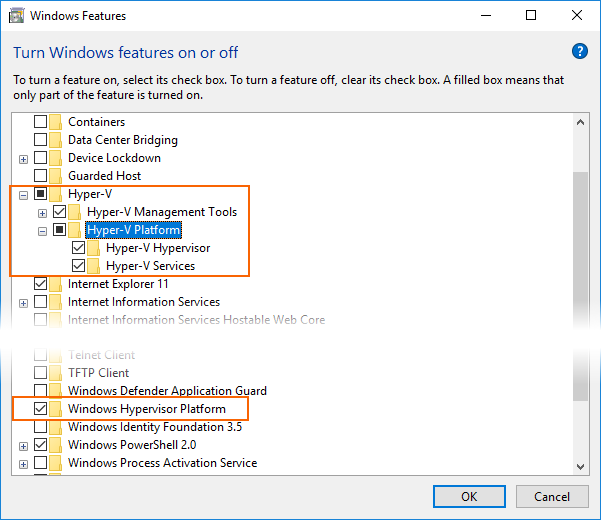
-
Reboot the computer.
-