Installing Visual Studio Code Extension For Tizen
Visual Studio Code Extension for Tizen (VS Code Extension for Tizen) is a Visual Studio Code extension that enables you to develop Tizen .NET applications easily using Visual Studio Code. This topic covers 2 different ways to perform the installation: installing from the Marketplace or installing from a VSIX file.
Before installing VS Code Extension for Tizen, check Prerequisites of Visual Studio Code Extension for Tizen.
Install from Marketplace
To install VS Code Extension for Tizen from the Visual Studio Code Marketplace:
-
In Visual Studio Code, at the bottom of the Activity Bar, click the Extensions icon.
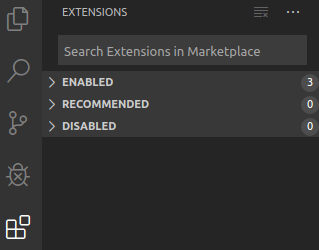
-
In the Extensions view’s Search Extensions in Marketplace field, enter Tizen.
-
Locate Visual Studio Code Extension for Tizen in the search results and click Install.
-
After the installation is complete, activate the extension by clicking Reload.
-
Once the extension has been activated, it asks whether you want to use an existing Tizen Baseline SDK installation or install a new one:

-
To perform a fresh installation, click NO.
The extension suggests the path where to install the Tizen Baseline SDK. Click YES to proceed.
Note
If you click NO, you must finish the Tizen Baseline SDK installation before you can use the extension.
-
To use a previously-installed instance of the Tizen Baseline SDK or Tizen Studio with the VS Code Extension for Tizen, click YES and see Setting Tizen Baseline SDK Configuration.
-
The video below shows how to install Visual Studio Code Extension for Tizen from the marketplace:
Install using VSIX file
To install VS Code Extension for Tizen from a VSIX file:
-
In Visual Studio Code, at the bottom of the Activity Bar, click the Extensions icon.
-
In the top right corner of the Extensions view, click the More button (
 ) and select Install from VSIX.
) and select Install from VSIX.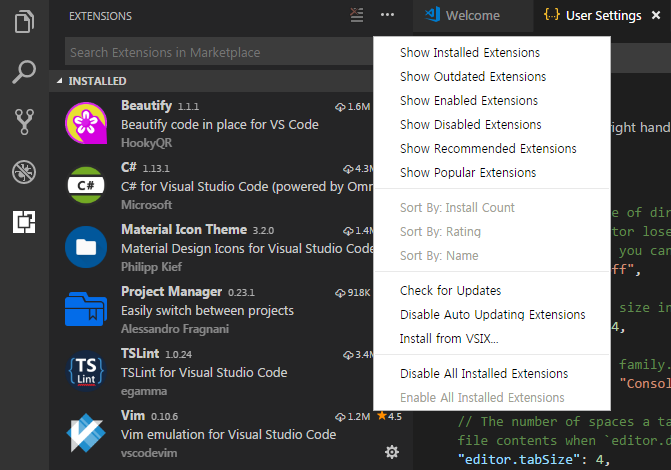
-
Select the VSIX file in the file browser and click Install.
-
After the installation is complete, activate the extension by clicking Reload.
-
Once the extension has been activated, it asks whether you want to use an existing Tizen Baseline SDK installation or install a new one:

-
To perform a fresh installation, click NO.
The extension suggests the path where to install the Tizen Baseline SDK. Click YES to proceed.
Note
If you click NO, you must finish the Tizen Baseline SDK installation before you can use the extension.
-
To use a previously-installed instance of the Tizen Baseline SDK or Tizen Studio with the VS Code Extension for Tizen, click YES and see Setting Tizen Baseline SDK Configuration.
-
Set Tizen Baseline SDK configuration
If you have a previously-installed Tizen Baseline SDK or Tizen Studio instance, you can reuse it for VS Code Extension for Tizen:
-
Once the extension has been activated, it asks if you want to use an existing Tizen Baseline SDK installation or install a new one. If you want to use the existing SDK, click YES (if you click NO, a new instance of the Tizen Baseline SDK is installed automatically).

-
Enter the existing Tizen Baseline SDK path.

-
Confirm the path by clicking YES.

-
Wait as the Package Manager built into the VS Code Extension for Tizen installs or updates the required files. During this process, the extension remains deactivated.
Install emulator images
If you do not have a real device, you can run applications in the Tizen Emulator.
To download emulator images, you can use the Tizen Package Manager or the Tizen Emulator Manager.
-
To use the Tizen Package Manager:
-
Open the Command Palette and enter tizen package.
-
Select Tizen: Launch Tizen Package Manager.
-
Select the profiles and versions that you want to install and click Install.
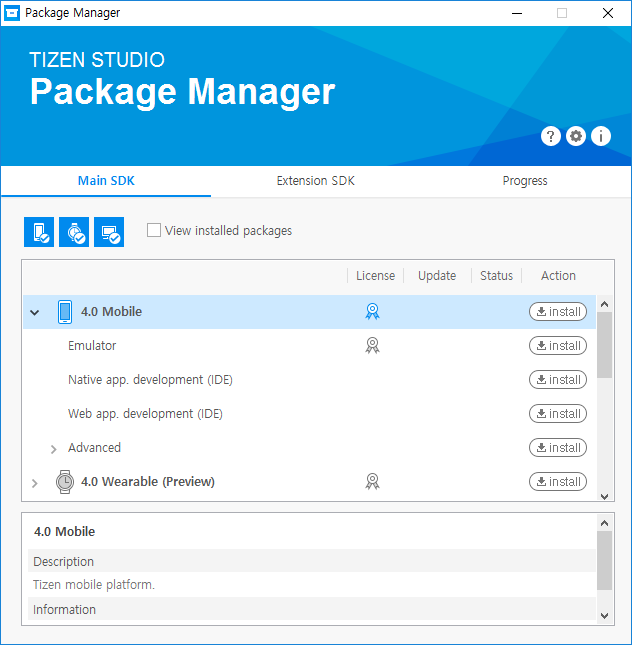
-
-
To use the Tizen Emulator Manager:
Note
The Tizen Emulator Manager shows the emulator images installation window only when no images are installed on your computer.
-
Open the Command Palette and enter tizen emulator.
-
Select Tizen: Launch Tizen Emulator Manager.
-
Select the profiles and versions that you want to install and click Ok.
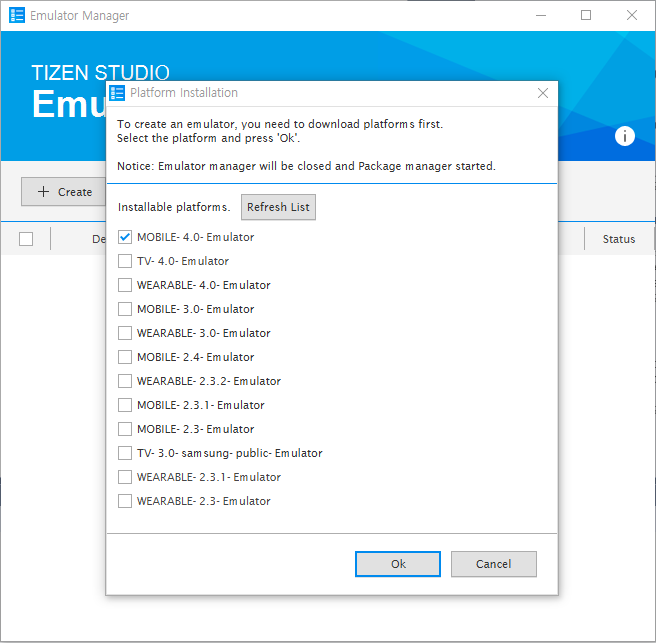
-