Media Content
You can get information about media content from the metadata in the content, such as an ID3 or MP4 tag. You can obtain or update data from the media database, which stores metadata for the media files (such as images, videos, and audio) on the device.
Figure: Media content of the device
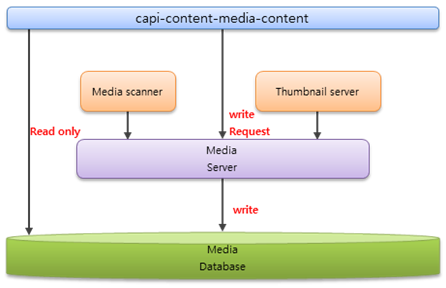
The media files are updated by an application (by using the classes and methods of the Tizen.Content.MediaContent namespace) or a media scanner. When updating the files with the media scanner, the following limitations apply:
- SD card insertion and removal: Media files are updated only in the SD card.
- Rebooting the device: Media files are updated in the internal memory and SD card on the device.
You can only use the Tizen.Content.MediaContent classes to manage files located in specific paths.
NoteTo obtain information from the media database, you must first connect to it. When the connection is no longer needed, remember to disconnect from the media database.
The main features of the Tizen.Content.MediaContent namespace include the following:
-
Media content
You can update database details due to file (or folder) creation or deletion. If the specified file (or folder) does not exist in the file system, it is removed from the database.
You can also retrieve a list of media folders, retrieve a list of media items, and monitor changes in the media database. You can search for specific media folders and retrieve media folder content.
-
Media information
You can update the media database due to file creation, deletion, or update on the device. You can retrieve media information, add media files and folders to the database, and scan for media folders.
You can also retrieve general information about the media and more specific information about the media type.
-
Media bookmarks
You can insert, search for, and remove bookmarks for video and audio files.
-
Media filtering
You can create a filter to find specific media items.
-
Media playlists
You can add or delete a playlist of video and audio files, and add media files to a created playlist. In addition, you can also search for playlists.
-
Media tags
You can access the tag information for the media files in the database. You can, for example, add media tags, retrieve tag information, and delete tags.
-
Media albums
You can manage an album of audio files. You can, for example, search for albums and retrieve album content.
-
Media item groups
You can manage a collection of media items as a group when different items have the same value of a given property. You can, for example, search for groups.
Prerequisites
To enable your application to use the media content functionality, follow the steps below:
-
To use the Tizen.Content.MediaContent namespace, the application has to request permission by adding the following privileges to the
tizen-manifest.xmlfile:XMLCopy<privileges> <!--To insert content--> <privilege>http://tizen.org/privilege/content.write</privilege> <!--To access a storage to insert content--> <privilege>http://tizen.org/privilege/mediastorage</privilege> </privileges> -
Connect to the database:
C#Copyvar mediaDatabase = new MediaDatabase(); mediaDatabase.Connect(); -
When you no longer use the database, disconnect from it:
C#CopymediaDatabase.Disconnect();
Receive update notifications
-
To receive notifications of database changes, define and register event handlers for the
MediaInfoUpdatedorFolderUpdatedevents of the Tizen.Content.MediaContent.MediaDatabase class:C#Copyvoid OnMediaInfoUpdated(object sender, MediaInfoUpdatedEventArgs args) { Tizen.Log.Info(LogTag, $"MediaInfo updated: Id = {args.Id}, Operation = {args.OperationType}"); } void OnFolderUpdated(object sender, MediaInfoUpdatedEventArgs args) { Tizen.Log.Info(LogTag, $"Folder updated: Id = {args.Id}, Operation = {args.OperationType}"); } MediaDatabase.MediaInfoUpdated += OnMediaInfoUpdated; MediaDatabase.FolderUpdated += OnFolderUpdated; -
When you no longer want to receive notifications, deregister the event handlers:
C#CopyMediaDatabase.MediaInfoUpdated -= OnMediaInfoUpdated; MediaDatabase.FolderUpdated -= OnFolderUpdated;
Find albums
To find the albums satisfying certain criteria, or modify the search results in a specific way, create a filter and set its properties.
The following example filters media albums so that only albums with the artist named “Tizen” are included in the result. The filter is case-insensitive, and the results are sorted in descending order by album name. For more information on the filter properties, see set up a filter:
C#
Copy
var selectArguments = new SelectArguments()
{
FilterExpression = $"{AlbumColumns.Artist} = 'Tizen' COLLATE NOCASE",
SortOrder = $"{AlbumColumns.Name} DESC"
};
var albumCmd = new AlbumCommand(mediaDatabase);
using (var mediaDataReader = albumCmd.Select(selectArguments))
{
while (mediaDataReader.Read())
{
var album = mediaDataReader.Current;
Tizen.Log.Info(LogTag, $"Album - Id: {album.Id}, Name: {album.Name}, Artist: {album.Artist}");
Get the media item count in the album with the CountMember() method of the Tizen.Content.MediaContent.AlbumCommand class:
C#
Copy
int count = albumCmd.CountMember(album.Id);
Tizen.Log.Info(LogTag, $"Media count in this album: {count}");
}
}
You can also get the number of albums available with the Count() method.
Retrieve album content
To retrieve the media items in a given album, check the following code:
C#
Copy
Album album = ...
using (var mediaDataReader = albumCmd.SelectMember(album.Id))
{
while (mediaDataReader.Read())
{
var mediaInfo = mediaDataReader.Current;
Tizen.Log.Info(LogTag, $"MediaInfo - Title: {mediaInfo.Title}, MIME type: {mediaInfo.MimeType}, File size: {mediaInfo.FileSize}");
}
}
Insert bookmarks
To set a bookmark for a video file at a given timestamp, use the Insert() method of the Tizen.Content.MediaContent.BookmarkCommand class:
C#
Copy
var bookmarkCmd = new BookmarkCommand(mediaDatabase);
var thumbnailPath = "path/to/image/file";
var bookmarkName = "MyBookmark";
bookmarkCmd.Insert(mediaInfo.Id, offset, bookmarkName, thumbnailPath);
The parameters are the media ID of the video file, the moment (time in milliseconds from the beginning) in the video to bookmark, and the image used as a thumbnail for the bookmark.
Find bookmarks
To retrieve bookmarks, follow the steps below:
-
To find the bookmarks, use the
Select()method of the Tizen.Content.MediaContent.BookmarkCommand class:C#Copyusing (var mediaDataReader = bookmarkCmd.Select()) { while (mediaDataReader.Read()) { var bookmark = mediaDataReader.Current; Tizen.Log.Info(LogTag, $"Bookmark ThumbnailPath={bookmark.ThumbnailPath}, Offset={bookmark.Offset}"); } } -
To find the bookmarks set for a media item, use the
SelectBookmark()method of the Tizen.Content.MediaContent.MediaInfoCommand class:C#Copyvar mediaDataReader = mediaInfoCmd.SelectBookmark(mediaId);
Remove bookmarks
To remove a bookmark, use the Delete() method of the Tizen.Content.MediaContent.BookmarkCommand class as shown below:
C#CopybookmarkCmd.Delete(bookmark.Id);
Set up a filter
The classes of the Tizen.Content.MediaContent namespace use the SelectXXX() and CountXXX() methods to search for items in the media database. You can filter or modify the output of these methods by using an instance of the Tizen.Content.MediaContent.SelectArguments class as a parameter for the SelectXXX() methods or an instance of the Tizen.Content.MediaContent.CountArguments class as a parameter for the CountXXX() methods.
For example, to filter the results of the SelectMedia() method of the Tizen.Content.MediaContent.MediaInfoCommand class, do the following:
-
Create an instance of the
Tizen.Content.MediaContent.SelectArgumentsclass:C#Copyvar selectArguments = new SelectArguments(); -
Set a filter expression as the
FilterExpressionproperty of the instance.The following example sets a filter expression which finds albums with the artist named “Tizen” with a case-insensitive search:
C#CopyselectArguments.FilterExpression = $"{AlbumColumns.Artist}='Tizen' COLLATE NOCASE";The
FilterExpressionproperty used for filtering the search results is passed to an SQL database. It defines theWHEREclause of an SQL query and must match the following pattern:C#Copy/* Basic pattern, COLLATE (optional) determines how the strings are compared */ <column name> <relation> <value> [COLLATE NOCASE/RTRIM/LOCALIZED] /* If the relation is =, >, >=, <, or <=, the following is also valid */ <value> <relation> <column name> [COLLATE NOCASE/RTRIM/LOCALIZED]The valid relations are:
plaintextCopy=, >, >=, <, <=, IN, NOT IN, LIKEConditions can be joined by
ORandANDto form more complex conditions.Column names are defined in the
*Columnsclasses. -
Set a sorting order using the
SortOrderproperty.The following example sorts the results in ascending order by artist name. The sorting is case-insensitive:
C#CopyselectArguments.SortOrder = $"{AlbumColumns.Artist} COLLATE NOCASE ASC"; -
Set a limit to read using the
StartRowIndexandTotalRowCountproperties. This allows you to limit the results to a specific subset. For example, if you sort the items by size in ascending order and set theStartRowIndexto 10, the 10 smallest items are not included in the results.The following example sets a
TotalRowCountproperty that returns results starting from the beginning, and returns a maximum of 5 results:C#CopyselectArguments.TotalRowCount = 5; -
To use the filter, include it as a parameter of the
SelectMedia()method of theTizen.Content.MediaContent.MediaInfoCommandclass:C#CopymediaInfoCmd.SelectMedia(selectArguments);
Find folders
To find media folders, follow the steps below:
-
To find media folders and filter the results, use the
Select()method of the Tizen.Content.MediaContent.FolderCommand class.The following example filters media folders so that only folders named “Downloads” found in the internal storage are included in the result. For more information on the filter properties, see set up a filter:
C#Copyvar folderCmd = new FolderCommand(mediaDatabase); var selectArguments = new SelectArguments() { FilterExpression = $"{FolderColumns.Name}='Downloads' AND {FolderColumns.StorageType}={(int)StorageType.Internal}" }; using (var mediaDataReader = folderCmd.Select(selectArguments)) { while (mediaDataReader.Read()) { var folder = mediaDataReader.Current; Tizen.Log.Info(LogTag, $"Folder Id={folder.Id}, Path={folder.Path}"); -
Get the media item count in the folder with the
CountMedia()method:C#Copyint count = folderCmd.CountMedia(folder.Id); Tizen.Log.Info(LogTag, $"{count} media items in Path={folder.Path}"); } }
Retrieve folder content
To retrieve media items in the folder with the given ID, use the SelectMedia() method of the Tizen.Content.MediaContent.FolderCommand class:
C#
Copy
using (var mediaDataReader = folderCmd.SelectMedia(folder.Id))
{
while (mediaDataReader.Read())
{
var mediaInfo = mediaDataReader.Current;
Tizen.Log.Info(LogTag, $"MediaInfo Title={mediaInfo.Title}");
}
}
Retrieve media information
To access media item information, follow the steps below:
-
The following example filters media items so that only image and video items are included in the result. The filter is case-insensitive, and the results are sorted in descending order by item display name. For more information on the filter properties, see set up a filter:
C#Copyvar selectArguments = new SelectArguments() { FilterExpression = $"{MediaInfoColumns.MediaType}={(int)MediaType.Image} OR {MediaInfoColumns.MediaType}={(int)MediaType.Video}", SortOrder = "{MediaInfoColumns.DisplayName} COLLATE NOCASE DESC" }; -
To find the media items, use the
SelectMedia()method of the Tizen.Content.MediaContent.MediaInfoCommand class.The available metadata varies depending on the media type, such as image, video, or audio:
C#Copyusing (var mediaDataReader = mediaInfoCmd.SelectMedia(selectArguments)) { while (mediaDataReader.Read()) { var mediaInfo = mediaDataReader.Current; Tizen.Log.Info(LogTag, $"Id={mediaInfo.Id}, Name={mediaInfo.DisplayName}, Path={mediaInfo.Path}"); switch (mediaInfo.MediaType) { case MediaType.Image: ImageInfo imageInfo = mediaInfo as ImageInfo; Tizen.Log.Info(LogTag, "This is an image"); Tizen.Log.Info(LogTag, $"Width: {imageInfo.Width}, Height: {imageInfo.Height}, Orientation: {imageInfo.Orientation}, Date taken: {imageInfo.DateTaken}"); break; case MediaType.Video: VideoInfo videoInfo = mediaInfo as VideoInfo; Tizen.Log.Info(LogTag, "This is a video"); Tizen.Log.Info(LogTag, $"Title: {videoInfo.Title}, Album: {videoInfo.Album}, Artist: {videoInfo.Artist}, Album artist: {videoInfo.AlbumArtist}, Duration: {videoInfo.Duration}"); case MediaType.Sound: case MediaType.Music: AudioInfo audioInfo = mediaInfo as AudioInfo; Tizen.Log.Info(LogTag, "This is a audio"); Tizen.Log.Info(LogTag, $"Title: {audioInfo.Title}, Album: {audioInfo.Album}, Artist: {audioInfo.Artist}, Album artist: {audioInfo.AlbumArtist}, BitRate: {audioInfo.BitRate}"); case MediaType.Book: BookInfo bookInfo = mediaInfo as BookInfo; Tizen.Log.Info(LogTag, "This is a book"); Tizen.Log.Info(LogTag, $"Title: {bookInfo.Title}, Subject: {bookInfo.Subject}, Author: {bookInfo.Author}, DatePublished: {bookInfo.DatePublished}, Publisher: {bookInfo.Publisher}"); } } }
Insert media in the database
To use newly created media files, insert them into the database. To add information to the database, use one of the following options:
-
The
Add()method of the Tizen.Content.MediaContent.MediaInfoCommand class:C#CopymediaInfoCmd.Add(imagePath); -
The
MediaDatabase.ScanFile()method of the Tizen.Content.MediaContent.MediaDatabase class:C#CopymediaDatabase.ScanFile(imagePath);
The difference between the 2 options is that the Add() method returns the Tizen.Content.MediaContent.MediaInfo instance of the media file after inserting the file in the database, whereas the ScanFile() method only inserts the file.
Scan a media folder
To update media items in a folder, and optionally its subfolders, use the ScanFolderAsync() method of the Tizen.Content.MediaContent.MediaDatabase class.
If the second parameter is set to true, all subfolders are scanned too:
C#
Copy
await mediaDatabase.ScanFolderAsync(folderPath, true);
Create playlists
To create and insert a playlist into the database, follow the steps below:
-
Insert a playlist into the database as a record.
Add a new playlist to the database using the
Insert()method of the Tizen.Content.MediaContent.PlaylistCommand class:C#Copyvar playlistCmd = new PlaylistCommand(mediaDatabase); var playlist = playlistCmd.Insert("playlist_for_tutorial");You can modify the playlist name later using the
Update()method. -
To add media items to the playlist, use the
AddMember()orAddMembers()methods:C#Copy/// Add 1 item to the playlist playlistCmd.AddMember(playlist.Id, mediaInfo.Id); /// Add multiple items to the playlist string[] mediaInfoIds = new string[]{mediaInfo1.Id, mediaInfo2.Id}; playlistCmd.AddMembers(playlist.Id, mediaInfoIds);
Find playlists
To find playlists and their contents, follow the steps below:
-
To find playlists and filter the results, use the
Select()method of the Tizen.Content.MediaContent.PlaylistCommand class:C#Copyusing (var mediaDataReader = playlistCmd.Select()) { while (mediaDataReader.Read()) { var playlist = mediaDataReader.Current; Tizen.Log.Info(LogTag, $"Playlist Name={playlist.Name}"); } }To find only playlists satisfying certain criteria, or modify the results in a specific way, use an instance of the Tizen.Content.MediaContent.SelectArguments class as a parameter to the
Select()method.For information on creating a filter, see set up a filter.
-
To retrieve the media items in the playlist, use the
SelectMember()method of theTizen.Content.MediaContent.PlaylistCommandclass:C#Copyusing (var mediaDataReader = playlistCmd.SelectMember(playlist.Id)) { while (mediaDataReader.Read()) { var mediaInfo = mediaDataReader.Current; Tizen.Log.Info(LogTag, $"Media info on the playlist: {mediaInfo.Id}"); } }
Delete playlists
When you no longer need it, delete a playlist from the database with the Delete() method of the Tizen.Content.MediaContent.PlaylistCommand class to avoid creating useless records:
C#CopyplaylistCmd.Delete(playlist.Id);
Add tags
To add a tag to the database, and a file to the tag, follow the steps below:
-
Add the tag with the
Insert()method of the Tizen.Content.MediaContent.TagCommand class:C#Copyvar tagCmd = new TagCommand(mediaDatabase); var tag = tagCmd.Insert("Tag name"); -
Insert a media item into the tag with the
AddMedia()method.To insert an item into the tag, you need to know the ID of the item:
C#CopytagCmd.AddMedia(tag.Id, mediaInfo.Id);
Retrieve tag information
To retrieve tag information, follow the steps below:
-
To find tags and filter the results, use the
Select()method of the Tizen.Content.MediaContent.TagCommand class:C#Copyusing (var mediaDataReader = tagCmd.Select()) { while (mediaDataReader.Read()) { var tag = mediaDataReader.Current; Tizen.Log.Info(LogTag, $"Tag Name={tag.Name}"); } }To find only tags satisfying certain criteria, or modify the results in a specific way, use an instance of the Tizen.Content.MediaContent.SelectArguments class as a parameter to the
Select()method.For information on creating a filter, see set up a filter.
-
To retrieve the media items added to the tag, use the
SelectMedia()method of theTizen.Content.MediaContent.TagCommandclass:C#Copyusing (var mediaDataReader = tagCmd.SelectMedia(tag.Id)) { while (mediaDataReader.Read()) { var mediaInfo = mediaDataReader.Current; Tizen.Log.Info(LogTag, $"Media info added to the tag: {mediaInfo.Id}"); } }
Delete tags
To delete a tag, use the Delete() method of the Tizen.Content.MediaContent.TagCommand class as shown below:
C#CopytagCmd.Delete(tag.Id);
Find media item groups
A group is a collection of media items that have the same value of a given column. For example, if the column is the artist, there are as many groups as there are artists, and each group consists of items by the same artist. The possible groups are determined by the Tizen.Content.MediaContent.MediaInfoColumnKey enumeration values, such as Artist and MimeType.
To find media item groups and filter the results, follow the steps below:
-
To find the media items satisfying certain criteria, or modify the results in a specific way, create an instance of the Tizen.Content.MediaContent.SelectArguments class.
The following example filters media items so that only items whose display name ends with “.jpg” are included in the result (the ‘%’ characters act as wildcards in the filter expression, and they must be escaped using another ‘%’ character to avoid compiler warnings). For more information on the filter properties, see set up a filter:
C#Copyvar selectArguments = new SelectArguments() { FilterExpression = $"{MediaInfoColumns.DisplayName} LIKE '%%.jpg'" }; -
To group media files by MIME type:
-
To find the number of MIME type-related groups, use the
CountGroupBy()method of the Tizen.Content.MediaContent.MediaInfoCommand class:C#Copyint count = mediaInfoCmd.CountGroupBy(MediaInfoColumnKey.MimeType); Tizen.Log.Info(LogTag, $"Group count: {count}");Since the method is called without a
Tizen.Content.MediaContent.SelectArgumentsinstance as a parameter, no filtering is performed and all groups are counted. -
To find the media item groups, use the
MediaInfoCommand.SelectGroupBy()method:C#Copyusing (var mediaDataReader = mediaInfoCmd.SelectGroupBy(MediaInfoColumnKey.MimeType, selectArguments)) { while (mediaDataReader.Read()) { -
The
MediaDataReader<string>returned by theSelectGroupBy()method contains the group names, in this case, various MIME types, such asimage/pngandaudio/mpeg:C#Copyvar groupName = mediaDataReader.Current; Tizen.Log.Info(LogTag, $"Group name: {groupName}"); -
You can use the group name to get all items in the group by adding a condition as the
FilterExpressionproperty of an instance of theTizen.Content.MediaContent.SelectArgumentsclass, then using that instance as a parameter of theSelectMedia()method of theTizen.Content.MediaContent.MediaInfoCommandclass:C#Copyvar selectArguments = new SelectArguments() { FilterExpression = $"{MediaInfoColumns.DisplayName} LIKE '%%.jpg' AND {MediaInfoColumns.MimeType}='{groupName}'" }; using (var mediaInfoReader = mediaInfoCmd.SelectMedia(selectArguments)) { /// Read the items } } }
-
Media information
You can get the media data from the media database using various methods, such as the SelectMedia() method of the Tizen.Content.MediaContent.MediaInfoCommand class. After that, you can retrieve general information about the media and specific information for each media type.
The following tables list the available media file information.
Table: General information
| Metadata name | Description |
|---|---|
Id |
ID of the media content |
Path |
Path of the media content |
DisplayName |
Display name of the media content |
MediaType |
Media type of the media content |
MimeType |
MIME type of the media content |
FileSize |
File size of the media content |
DateAdded |
Time the media content was added to the database |
DateModified |
Last modification time of the media content |
Timeline |
Time the media content was created |
ThumbnailPath |
Path of the stored thumbnail image of the media content |
Description |
Description of the media content |
Longitude |
Longitude of the media content |
Latitude |
Latitude of the media content |
Altitude |
Altitude of the media content |
Rating |
Rating of the media content |
IsFavorite |
Favorite status of the media content |
Title |
Title of the media content |
IsDrm |
The media is DRM-protected or not |
Table: Audio metadata (only for audio files)
| Metadata name | Description |
|---|---|
Album |
Album information for the audio content |
Artist |
Artist of the audio content |
AlbumArtist |
Album artist of the audio content The artist and album artist can be the same |
Genre |
Genre of the audio content |
Composer |
Composer of the audio content |
Year |
Year the audio content was recorded |
DateRecorded |
Date the audio content was recorded |
Copyright |
Copyright information for the audio content |
TrackNumber |
Track number of the audio content |
BitRate |
Bit rate of the audio content |
BitPerSample |
Bit per sample of the audio content The bit per sample is the same as the sample format. The sample format is the number of digits in the digital representation of each sample |
SampleRate |
Sample rate of the audio content |
Channels |
Channel information for the audio content |
Duration |
Duration of the audio content |
Table: Image metadata (only for image files)
| Metadata name | Description |
|---|---|
Width |
Width of the image |
Height |
Height of the image |
ExposureTime |
Exposure time of the image |
FNumber |
FNumber of the image |
Iso |
ISO of the image |
Model |
Model name of the camera that created the image |
Orientation |
Orientation of the image |
DateTaken |
Time the image was created You can get this information from the EXIF tag. If there is no EXIF tag for the image, set the created time in the file system |
Table: Video metadata (only for video files)
| Metadata name | Description |
|---|---|
Album |
Album information for the video content |
Artist |
Artist of the video content |
AlbumArtist |
Album artist of the video content |
Genre |
Genre of the video content |
Composer |
Media composer of the video content |
Year |
Year the video content was recorded |
DateRecorded |
Date the video content was recorded |
Copyright |
Copyright of the video content |
TrackNumber |
Track number of the video content |
BitRate |
Bit rate of the video content |
Duration |
Duration of the video content |
Width |
Width of the video content |
Height |
Height of the video content |
Table: Book metadata (only for book files)
| Metadata name | Description |
|---|---|
Subject |
Subject for the book content |
Author |
Author of the book content |
DatePublished |
Published date of the book content |
Publisher |
Publisher of the book content |
Related information
- Dependencies
- Tizen 4.0 and Higher