Animations
You can change an object on the screen at certain intervals using an animation. To create an animation, you must first determine the duration of the animation, and then define a callback function that performs the actual animation with that duration.
In the following example, 2 square rectangles are animated. One of them simply moves on the screen, while the other also changes its color and size while moving.
The following example uses the same Basic UI template as the square drawing example. For more information on how to create the project with the template, see Squares on the Canvas.
To implement animations in an application:
-
Create a new project and specify the project name as AnimatorEx.
-
After the project is created, open the
.csource file in thesrcfolder and add the new code to thecreate_base_gui()function to create 2 rectangles and 2 animations.The following functions are used to create the animations:
-
ecore_animator_frametime_set()specifies a frame time interval for an animation. For example, if you specify the interval as 1/50, 50 frame events occur in 1 second. The unit is seconds. -
ecore_animator_timeline_add()creates anAnimatorobject with a limited time specified in seconds by the first parameter. Once the runtime of the animator has elapsed, it is deleted automatically.The second parameter indicates the frame event callback function that actually defines the animation details, and the third parameter indicates the user data, which generally passes an object or application data to which you apply the animation.
The callback function can return
ECORE_CALLBACK_RENEWto keep the animator running orECORE_CALLBACK_CANCELto stop it and automatically delete it at any time. -
ecore_animator_add()creates anAnimatorobject. The first parameter indicates the frame event callback function that actually defines the animation details, and the second parameter indicates the user data.The
ecore_animator_timeline_add()function is exactly like theecore_animator_add()function, except that the animator only runs for a limited time. -
ecore_timer_add()creates a timer to call the given function in the given period of time. The first parameter is the interval in seconds, and the second parameter is the given function.If this function returns
ECORE_CALLBACK_RENEW, the timer is rescheduled for the next interval given in the first parameter. If it returnsECORE_CALLBACK_CANCEL, the timer is deleted automatically. The third parameter indicates the user data to pass to the function when it is called.
The label is not used in this example, so annotate it.
/* Conformant Create and initialize elm_conformant elm_conformant is mandatory for the base GUI to have a proper size when the indicator or virtual keypad is visible */ ad->conform = elm_conformant_add(ad->win); elm_win_indicator_mode_set(ad->win, ELM_WIN_INDICATOR_SHOW); elm_win_indicator_opacity_set(ad->win, ELM_WIN_INDICATOR_OPAQUE); evas_object_size_hint_weight_set(ad->conform, EVAS_HINT_EXPAND, EVAS_HINT_EXPAND); elm_win_resize_object_add(ad->win, ad->conform); evas_object_show(ad->conform); /* Label Create an actual view of the base GUI Modify this part to change the view */ #if 0 /* _NOT_USED */ ad->label = elm_label_add(ad->conform); elm_object_text_set(ad->label, "<align=center>Hello Tizen</align>"); evas_object_size_hint_weight_set(ad->label, EVAS_HINT_EXPAND, EVAS_HINT_EXPAND); elm_object_content_set(ad->conform, ad->label); evas_object_show(ad->label); #endif /* Evas */ Evas *evas = evas_object_evas_get(ad->conform); /* Rect */ Evas_Object * rect = evas_object_rectangle_add(evas); evas_object_color_set(rect, 0, 0, 255, 255); evas_object_resize(rect, 50, 50); evas_object_show(rect); Evas_Object *rect2 = evas_object_rectangle_add(evas); evas_object_color_set(rect2, 0, 55, 0, 255); evas_object_resize(rect2, 50, 50); evas_object_show(rect2); /* Animation */ ecore_animator_frametime_set(1. / 50); Ecore_Animator *anim = ecore_animator_timeline_add(5, _advance_frame, rect); Ecore_Animator *anim2 = ecore_animator_add(_advance_frame3, rect2); Ecore_Timer *timer1 = ecore_timer_add(10, _start_second_anim, rect); Ecore_Timer *timer2 = ecore_timer_add(5, _freeze_third_anim, rect2); Ecore_Timer *timer3 = ecore_timer_add(10, _thaw_third_anim, rect2); /* Show the window after the base GUI is set up */ evas_object_show(ad->win); -
-
Create the frame event callback functions by adding them to the top of the
create_base_gui()function:- The code of the
_advance_frame()timeline animation frame event callback function specifies the new size, position, and color of the square. It changes the blue square to red and grows it larger as it moves toward the bottom right. The style applied to the animation isECORE_POS_MAP_LINEAR, which keeps the animation moving at a certain speed. - The code of the
_advance_frame2()timeline animation frame event callback function also specifies the size, position, and color of a square. The style applied to the animation isECORE_POS_MAP_BOUNCE, which creates a vibration like a bouncing ball. It slows to a stop after bouncing off the ending point. - The code of the
_advance_frame3()timeline animation frame event callback function increases the X coordinate of an object by 2 at every frame. The static variablexis used in order to increase the X coordinate whenever this function is called. When the X coordinate becomes greater than 250, it starts back from 0. Theevas_object_move()function changes the position of an object.
The
ecore_animator_pos_map()function returns the resulting value that is mapped onto the position of the current animation. The returned values range between 0 and 1. The resulting value when the animation starts is 0, and it gradually increases and eventually reaches 1 when the animation stops.The second parameter of the timeline animation event function must be passed to the first parameter of the
ecore_animator_pos_map()function. For the second parameter, enter the style of the animation. The style types are described in the_Ecore_Pos_Mapenumeration (in mobile and wearable applications) that defines the position mappings for the animation. For the third and fourth parameter, enter the intensity and tempo of the speed change.The
_advance_frame()function is only valid for 5 seconds, since its runtime (specified by the first parameter of theecore_animator_timeline_add()function) is 5 seconds. Therefore, the_advance_frame()function is automatically deleted after 5 seconds. Thefreeze_third_anim()function is called 5 seconds after the application starts, and theecore_animator_freeze()function pauses the animation. Thethaw_third_anim()and_start_second_anim()functions are called 10 seconds after the application starts, and theecore_animator_thaw()function restarts the animation.static Eina_Bool _advance_frame(void *data, double pos) { double frame = ecore_animator_pos_map(pos, ECORE_POS_MAP_LINEAR, 12, 15); evas_object_resize(data, 50 * (1 + frame), 50 * (1 + frame)); evas_object_move(data, 100 * frame, 100 * frame); evas_object_color_set(data, 255 * frame, 0, 255 * (1 - frame), 255); return ECORE_CALLBACK_RENEW; } static Eina_Bool _advance_frame2(void *data, double pos) { double frame = ecore_animator_pos_map(pos, ECORE_POS_MAP_BOUNCE, 1.2, 50); evas_object_resize(data, 100 - (50 * frame), 100 - (50 * frame)); evas_object_move(data, 100 * (1 - frame), 100 * (1 - frame)); evas_object_color_set(data, 255 * (1 - frame), 0, 255 * frame, 255); return ECORE_CALLBACK_RENEW; } static Eina_Bool _advance_frame3(void * data) { static int x = 0; if (x >= 250) x = 0; evas_object_move(data, x += 2, 350); return ECORE_CALLBACK_RENEW; } static Eina_Bool _start_second_anim(void *data) { ecore_animator_frametime_set(1./10); ecore_animator_timeline_add(20, _advance_frame2, data); return ECORE_CALLBACK_CANCEL; } static Eina_Bool _freeze_third_anim(void *data) { dlog_print(DLOG_ERROR, LOG_TAG, "ANIMATOR = %p", data); ecore_animator_freeze(data); return ECORE_CALLBACK_CANCEL; } static Eina_Bool _thaw_third_anim(void *data) { ecore_animator_thaw(data); return ECORE_CALLBACK_CANCEL; } - The code of the
-
Build and run the application.
2 squares are shown on the screen:
-
The green square moves from left to right. When the green square has moved a certain distance, it restarts its movement from the left end of the screen.
-
The blue square turns red and becomes larger as it moves to the bottom right for 5 seconds. From 5 to 10 seconds, 2 squares are paused. After 10 seconds, they are resumed, and the red square turns blue and becomes smaller as it moves to the top left for 20 seconds.
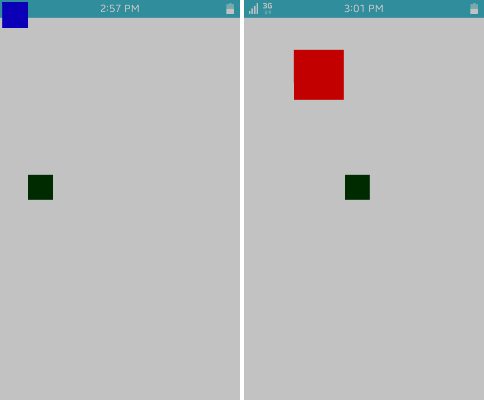
-