List
This feature is supported in mobile applications only.
The list is a very simple UI component used to manage a limited number of items. For lists with a lot of items, use the Genlist.
For more information, see the List API.
Figure: List component
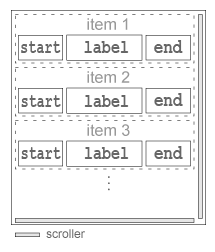
Figure: List hierarchy
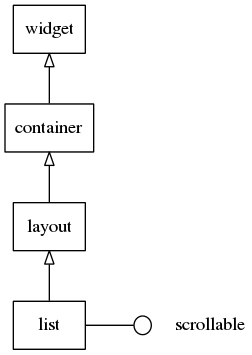
Adding a List Component
To add a list component, use the elm_list_add() function:
Evas_Object *list;
Evas_Object *parent;
/* Create a list */
list = elm_list_add(parent);
Adding List Items
A list item can contain a piece of text and 2 contents (start and end). To set the individual elements of an item, use the elm_object_item_XXX() functions.
To add an item to the list, use the elm_list_item_append() or elm_list_item_prepend() function. In the following example, 10 items with text and 1 icon are added. The last 2 parameters of the elm_list_item_append() function are the callback function when the created item is selected and the data passed to the callback function.
Evas_Object *list;
int i;
/* Called when the list item is selected */
static void
_selected_item_cb(void *data, Evas_Object *obj, void *event_info)
{
Elm_Object_Item *list_it = elm_list_selected_item_get(obj);
Eina_Bool selected = elm_list_item_selected_get(list_it);
dlog_print(DLOG_INFO, LOG_TAG, "item is %s\n", selected? "selected": "unselected");
}
for (i = 0; i < 10; i++) {
Evas_Object *ic;
char tmp[8];
snprintf(tmp, sizeof(tmp), "Item %02d", i);
/* Create an icon */
ic = elm_icon_add(win);
/* Set the file to the icon file */
elm_image_file_set(ic, "path/to/file", NULL);
/* Add the item to the list */
elm_list_item_append(list, tmp, ic, NULL, _selected_item_cb, NULL);
}
Modifying List Items
To modify the list item elements, use the Elm_Object_Item functions:
- To modify the item label, use the
elm_object_item_text_set()function. - To modify the 2 contents, use the
elm_object_item_part_content_set()function, referencing the first object as thestartobject in the theme and the second one as theendobject.
Each content is an evas_object instance, and they are defined as the third and the fourth parameters when you append or prepend the item in the list with the elm_list_item_append() or elm_list_item_prepend() function.
Evas_Object *list;
Eina_List *l;
Elm_Object_Item *it;
/* Retrieve the current selected item */
it = elm_list_selected_item_get(list);
if (!it)
return;
ic = elm_icon_add(win);
/* Set the file to the icon file */
elm_image_file_set(ic, "path/to/file", NULL);
/* Change the first icon */
elm_object_item_part_content_set(it, "start", ic);
/* Change the second icon */
elm_object_item_part_content_set(it, "end", ic);
/* Change the label */
elm_object_item_text_set(it, "I've been selected !");
Accessing and Selecting List Items
To access and select list items:
-
Configuring the scroller:
The list component implements the scrollable interface, which means that the scroller component functions can be used to ease the management of longer lists. To change the bounce property of the scroller or the scrolling policy:
Evas_Object *list; /* Change the scroller policy to fix the scroll only vertically */ elm_scroller_policy_set(list, ELM_SCROLLER_POLICY_OFF, ELM_SCROLLER_POLICY_AUTO); /* Enable bounce effect when the list reaches the upper and lower limits */ elm_scroller_bounce_set(list, EINA_TRUE, EINA_TRUE); -
Enabling the multi-selection mode:
To enable multiple items to be selected at the same time, enable the multi-selection mode with the
elm_list_multi_select_set()function. Each time an item is clicked, its state changes toselected.Evas_Object *list; /* Enable multi-selection mode */ elm_list_multi_select_set(list, EINA_TRUE); -
Selecting items:
To find out whether an item is selected, use the
elm_list_item_selected_get()function. This function returnsEINA_TRUEif the item is selected, otherwiseEINA_FALSE.To set an item as
selected, use theelm_list_item_selected_set()function. -
Retrieving selected items:
To retrieve the list of the currently selected items, use the
elm_list_selected_items_get()function.If the multi-selection mode is disabled, only 1 item can be selected, and you can retrieve it with the
elm_list_selected_item_get()function.To retrieve all selected items and set their state to
unselected:Evas_Object *list; Eina_List *l; Eina_List *selected_items; /* Elm_Object_Item list */ Elm_Object_Item *it; selected_items = elm_list_selected_items_get(list); EINA_LIST_FOREACH(selected_items, l, it) elm_list_item_selected_set(it, EINA_FALSE); -
Moving within the list:
The list component provides various functions for moving within the list and sliding the list to a specific item:
- The
elm_list_item_show()function shows the item passed as a parameter. - The
elm_list_item_bring_in()function shows the item passed as a parameter, after animating the slide. - The
elm_list_item_prev()function goes to the item immediately preceding a specific item. - The
elm_list_item_next()function goes to the item immediately following a specific item.
To retrieve the currently selected item and unselect it, and then select the next item and bring it to the screen:
Evas_Object *list; Elm_Object_Item *current; Elm_Object_Item *next; current = elm_list_selected_item_get(list); elm_list_item_selected_set(current, EINA_FALSE); next = elm_list_item_next(current); elm_list_item_selected_set(next, EINA_TRUE); elm_list_item_bring_in(next); - The
Using the List Callbacks
To receive notifications about list events, listen for the following signals:
-
activated: The item is double-clicked or pressed (enter | return | spacebar).
Theevent_infocallback parameter points at the activated item. -
clicked,double: The item is double-clicked.
Theevent_infocallback parameter points at the double-clicked item. -
selected: The item is selected.
Theevent_infocallback parameter points at the selected item. -
unselected: The item is unselected.
Theevent_infocallback parameter points at the unselected item. -
longpressed: The item is long-pressed.
Theevent_infocallback parameter points at the long-pressed item. -
edge,top: The list is scrolled to the top edge. -
edge,bottom: The list is scrolled to the bottom edge. -
edge,left: The list is scrolled to the left edge. -
edge,right: The list is scrolled to the right edge. -
highlighted: An item on the list is highlighted.
Theevent_infocallback parameter points at the highlighted item. -
unhighlighted: An item in the list is unhighlighted.
Theevent_infocallback parameter points at the unhighlighted item.
Note
The signal list in the API reference can be more extensive, but only the above signals are actually supported in Tizen.
To register and define a callback for the clicked,double signal:
{
Evas_Object *list;
evas_object_smart_callback_add(list, "clicked,double", double_clicked_cb, data);
}
/* Callback for the "clicked,double" signal */
/* Called when the button is double-clicked by the user */
void
double_clicked_cb(void *data, Evas_Object *obj, void *event_info)
{
elm_Object_Item *it = event_info;
elm_list_selected_item_set(it, EINA_FALSE);
}
Note
Except as noted, this content is licensed under LGPLv2.1+.
Related Information
- Dependencies
- Tizen 2.4 and Higher for Mobile