Bluetooth
You can use Bluetooth functionalities in your application, such as managing the local Bluetooth adapter, bonding, and exchanging data between Bluetooth-enabled devices. The Bluetooth standard provides a peer-to-peer (P2P) data exchange functionality over short distance between compliant devices.
Main features of Bluetooth API
The main features of the Bluetooth API include:
-
Handle UUIDs and binary data
You can convert UUIDs and binary data between equivalent formats and compare UUIDs in different formats.
-
Manage the local Bluetooth adapter
You can enable and disable the local Bluetooth adapter, and change the device name for it.
-
Discover devices
You can discover other Bluetooth devices.
-
Create a bond with a Bluetooth device
You can create a bond with another device retrieved through the discovery process. Bonding allows the two devices to establish a connection.
-
Connect to and exchange data with a Bluetooth device
You can connect to and exchange data with a remote Bluetooth device.
The main Bluetooth (4.0) Low Energy features include:
-
Manage the local Bluetooth adapter
The Bluetooth adapter management is performed the same way as in the regular Bluetooth API.
-
Discover Bluetooth Low Energy devices
You can discover Bluetooth Low Energy devices in range. Through the discovery process, you can obtain basic information about available remote devices, such as their names and provided services.
-
Connect to a Bluetooth Low Energy device
You can connect to a remote Bluetooth Low Energy device. When connected, you can access services and characteristics of the remote device.
-
Receive notifications on connection state changes
You can monitor the connection state to detect when the connection to the remote device is lost.
-
Retrieve Bluetooth GATT services
You can retrieve information about Bluetooth GATT services provided by the remote device.
Every GATT service defines characteristics it includes. By knowing the service, you know what features the Bluetooth device exposes.
-
Access the Bluetooth GATT characteristic value
You can read and write the Bluetooth GATT characteristic value.
Characteristic allows you to monitor and sometimes control remote Bluetooth Low Energy devices. For example, a sensor reading can be exposed by the sensor device as a Bluetooth GATT characteristic.
-
Receive notifications on characteristic value changes
You can monitor a characteristic value to detect any changes, for example, in sensor readings and battery level.
-
Access the Bluetooth GATT descriptor value
-
Monitor ATT MTU of a connection with a remote GATT server
You can read the current value of connection’s ATT MTU and register a listener to receive information about its changes.
-
Manage the advertise options
You can manage advertise to control how your device announces itself to other Bluetooth Low Energy devices for discovery.
-
Start and stop the local GATT server
You can start and stop exposing services registered in the local GATT server.
-
Receive notifications on GATT connection state changes
You can register a listener to monitor GATT connection changes.
-
Check ATT MTU of a connection with a remote GATT client
-
Manage services in the local GATT server
You can register and unregister services in the local GATT server.
-
Notify remote GATT clients about changes of characteristic’s value
You can send notifications and indications about changes of characteristic’s value to remote GATT clients.
-
Enable reading and writing values of characteristics and descriptors registered in the local GATT server
You can register callbacks to respond to read and write value requests from server clients.
Prerequisites
To use the Application (in mobile, wearable, and tv applications) and Bluetooth (in mobile, wearable, and tv applications) APIs, the application has to request permission by adding the following privileges to the config.xml file:
<tizen:privilege name="http://tizen.org/privilege/application.launch"/>
<tizen:privilege name="http://tizen.org/privilege/bluetooth"/>
Handle UUIDs and binary data
With Bluetooth API, you can handle UUIDs and binary data.
Handle UUIDs
According to the Bluetooth Core Specification, UUIDs that are used to represent Bluetooth objects can take the following three forms:
- 128-bit representation: “XXXXXXXX-XXXX-XXXX-XXXX-XXXXXXXXXXXX”, where each ‘X’ stands for a hexadecimal digit. For example: “198d3a9c-e21a-4f72-a48b-39a6bad7e583”.
- 32-bit representation: “D1D2D3D4D5D6D7D8”, equivalent to “D1D2D3D4D5D6D7D8-0000-1000-8000-00805F9B34FB”, where D1…D8 stand for hexadecimal digits. For example: “e72ad71b”.
- 16-bit representation: “D1D2D3D4”, equivalent to “0000D1D2D3D4-0000-1000-8000-00805F9B34FB”, where D1…D4 stand for hexadecimal digits. For example: “d182”.
Functions taking UUIDs as parameters accept any of these three forms and make appropriate conversions. Each UUID returned from a function and each UUID attribute of an object may be a 16-bit, 32-bit or 128-bit UUID. All exceptions to these rules are noted in the API reference for mobile, wearable, and tv devices. Bluetooth API functions are case-insensitive with regard to UUIDs. Lowercase (abcdef) and uppercase (ABCDEF) characters are recognized as valid hexadecimal digits.
The 128-bit UUID that is the base for UUIDs having 16-bit or 32-bit equivalents is defined available through the API in BluetoothManager as BASE_UUID.
BluetoothManager methods to manipulate UUIDs:
-
uuidTo128bit()converts a UUID to its 128-bit equivalent:var uuidFrom16bits = tizen.bluetooth.uuidTo128bit("1234"); var uuidFrom32bits = tizen.bluetooth.uuidTo128bit("ab5690ef"); var uuidFrom128bits = tizen.bluetooth.uuidTo128bit("abcdef01-2345-6789-abcd-ef0123456789");uuidFrom16bits is equal to “00001234-0000-1000-8000-00805f9b34fb” uuidFrom32bits is equal to “ab5690ef-0000-1000-8000-00805f9b34fb” uuidFrom128bits is equal to “abcdef01-2345-6789-abcd-ef0123456789”
-
uuidToShortestPossible()converts a UUID to its shortest possible equivalent:var from16Bit = tizen.bluetooth.uuidToShortestPossible("1234"); var from32Bit = tizen.bluetooth.uuidToShortestPossible("0000acdf"); var from128BitFirst = tizen.bluetooth.uuidToShortestPossible("ab5690ef-0000-1000-8000-00805F9B34FB"); var from128BitSecond = tizen.bluetooth.uuidToShortestPossible("abcdef01-2345-6789-abcd-ef0123456789");from16Bit is equal to “1234” from32Bit is equal to “acdf” from128BitFirst is equal to “ab5690ef” from128BitSecond is equal to “abcdef01-2345-6789-abcd-ef0123456789”
-
uuidsEqual()tests if two UUIDs have a single common equivalent UUID:var first = tizen.bluetooth.uuidsEqual("1234", "00001234"); var second = tizen.bluetooth.uuidsEqual("ab5690ef", "ab5690ef-0000-1000-8000-00805F9B34FB"); var third = tizen.bluetooth.uuidsEqual("abcdef01-2345-6789-abcd-ef0123456789", "abcdef01");Both
first, andsecondaretrue.thirdis false.
Handle binary data
The Bytes type, that aggregates all types in Bluetooth API used to pass binary data. It can be either a byte[] or a DOMString or a Uint8Array.
BluetoothManager methods to manipulate binary data:
-
toByteArray()converts a variable from any of theBytestypes tobyte[]:var dataInt8Array = new Int8Array([24, 177]); var dataUint8Array = new Uint8Array([24, 177]); var dataString = "0x18b1"; var first = tizen.bluetooth.toByteArray(dataInt8Array); var second = tizen.bluetooth.toByteArray(dataUint8Array); var third = tizen.bluetooth.toByteArray(dataString);first,second, andthirdvariables are equal arrays. -
toDOMString()converts a variable from any of theBytestypes toDOMString:var dataInt8Array = new Int8Array([24, 177]); var dataUint8Array = new Uint8Array([24, 177]); var dataString = "0x18b1"; var first = tizen.bluetooth.toDOMString(dataInt8Array); var second = tizen.bluetooth.toDOMString(dataUint8Array); var third = tizen.bluetooth.toDOMString(dataString);first,second, andthirdvariables are equal arrays. -
toUint8Array()converts a variable from any of theBytestypes toUint8Array:var dataInt8Array = new Int8Array([24, 177]); var dataUint8Array = new Uint8Array([24, 177]); var dataString = "0x18b1"; var first = tizen.bluetooth.toUint8Array(dataInt8Array); var second = tizen.bluetooth.toUint8Array(dataUint8Array); var third = tizen.bluetooth.toUint8Array(dataString);first,second, andthirdvariables are equal.
Manage the Local Bluetooth Adapter
You can enable or disable the local Bluetooth adapter, and set the device name using the system-provided service through the ApplicationControl interface (in mobile, wearable, and tv applications).
To use the Bluetooth functionality of the device, you must switch the Bluetooth adapter on. The Bluetooth API does not provide a method to enable or disable the Bluetooth adapter of the device directly. When Bluetooth is required, you must request the built-in Settings application on the device to let the user enable or disable Bluetooth.
Figure: Bluetooth setting screen
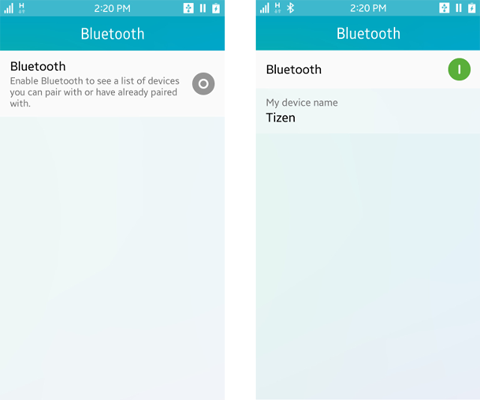
-
Retrieve a
BluetoothAdapterobject (in mobile, wearable, and tv applications) with thegetDefaultAdapter()method and prepare theApplicationControlobject (in mobile, wearable, and tv applications) to request the Bluetooth switching operation:var bluetoothSwitchAppControl = new tizen.ApplicationControl('http://tizen.org/appcontrol/operation/edit', null, 'application/x-bluetooth-on-off'); var adapter = tizen.bluetooth.getDefaultAdapter(); -
Define a callback for the
launchAppControl()method:function launchSuccess() { console.log('Bluetooth Settings application is successfully launched.'); } function launchError(error) { alert('An error occurred: ' + error.name + '. Please enable Bluetooth through the Settings application.'); } -
Define the reply callback of the application control which implements the
ApplicationControlDataArrayReplyCallback(in mobile, wearable, and tv applications):var serviceReply = { /* Called when the launched application reports success */ onsuccess: function(data) { if (adapter.powered) { console.log('Bluetooth is successfully turned on.'); } else { console.log('Bluetooth is still switched off.'); } }, /* Called when launched application reports failure */ onfailure: function() { alert('Bluetooth Settings application reported failure.'); } }; -
If necessary, request launching the Bluetooth Settings with the prepared
bluetoothSwitchAppControl:if (adapter.powered) { console.log('Bluetooth is already enabled'); } else { console.log('Try to launch the Bluetooth Settings application.'); tizen.application.launchAppControl(bluetoothSwitchAppControl, null, launchSuccess, launchError, serviceReply); } -
To display the Bluetooth visibility switch, use the
application/x-bluetooth-visibilityMIME option. Bluetooth visibility means that the device is discoverable by other Bluetooth devices:var bluetoothVisibilityAppControl = new tizen.ApplicationControl('http://tizen.org/appcontrol/operation/edit', null, 'application/x-bluetooth-visibility'); function launchVisibilityError(error) { alert('An error occurred: ' + error.name + '. Please enable Bluetooth visibility through the Settings application.'); } var serviceVisibilityReply = { /* Called when the launched application reports success */ onsuccess: function(data) { console.log('Bluetooth is ' + (adapter.visible ? 'now discoverable.' : 'still not visible.')); }, /* Called when launched application reports failure */ onfailure: function() { alert('Bluetooth Settings application reported failure.'); } }; tizen.application.launchAppControl(bluetoothVisibilityAppControl, null, null, launchVisibilityError, serviceVisibilityReply); -
Set a friendly name for the device using the
setName()method. The name helps to recognize the device in a list of retrieved devices:adapter.setName(chatServerName);
Manage remote devices
Discover Bluetooth devices
The device discovery process can retrieve multiple types of Bluetooth devices, such as printers, mobile phones, and headphones. To find the kind of devices you want to communicate with, the BluetoothClass interface (in mobile, wearable, and tv applications) is used to define characteristics and capabilities of a Bluetooth device. The BluetoothClassDeviceMajor interface (in mobile, wearable, and tv applications), and BluetoothClassDeviceMinor interface (in mobile, wearable, and tv applications) specify the identifiers for major and minor Class of Device (CoD).
You can also retrieve the known devices which were bonded or found in a prior discovery process.
To search for remote devices and get the known devices:
-
Retrieve a
BluetoothAdapterobject (in mobile, wearable, and tv applications) with thegetDefaultAdapter()method:var adapter = tizen.bluetooth.getDefaultAdapter(); -
To search for remote devices, use the
discoverDevices()method.The results of the search are returned in the
BluetoothDiscoverDevicesSuccessCallback(in mobile, wearable, and tv applications):var discoverDevicesSuccessCallback = { /* When a device is found */ ondevicefound: function(device) { console.log('Found device - name: ' + device.name); } } /* Discover devices */ adapter.discoverDevices(discoverDevicesSuccessCallback, null);Note
To allow other Bluetooth devices to find your device, you must set the device to be visible through the system settings.
-
To retrieve known devices (which have been previously paired or searched for), use the
getKnownDevices()method.The results of the search are returned in the
BluetoothDeviceArraySuccessCallback(in mobile, wearable, and tv applications):/* When a known device is found */ function onGotDevices(devices) { console.log('The number of known devices: ' + devices.length); } /* Retrieve known devices */ adapter.getKnownDevices(onGotDevices);
Create a bond with a Bluetooth device
To create a bond with a Bluetooth device:
-
Retrieve a
BluetoothAdapterobject (in mobile, wearable, and tv applications) with thegetDefaultAdapter()method:var adapter = tizen.bluetooth.getDefaultAdapter(); -
To create a bond with another device, use the
createBonding()method:function onBondingSuccessCallback(device) { console.log('A bond is created - name: ' + device.name); } function onErrorCallback(e) { console.log('Cannot create a bond, reason: ' + e.message); } adapter.createBonding('35:F4:59:D1:7A:03', onBondingSuccessCallback, onErrorCallback);Note
The MAC address of the Bluetooth device is a
BluetoothAddressobject (in mobile, wearable, and tv applications). You can get the MAC address of the peer device from theBluetoothDeviceobject (in mobile, wearable, and tv applications), which is returned in the success callback of theBluetoothAdapter'sgetKnownDevices()anddiscoverDevices()methods. -
To end the bond with a remote device, use the
destroyBonding()method:adapter.destroyBonding('35:F4:59:D1:7A:03');
Connect to and exchange data with a Bluetooth device
When you attempt to open a connection to another device, a Service Discovery Protocol (SDP) look-up is performed on the device, and the protocol and channel to be used for the connection are determined. If a connection is established and the socket is opened successfully, a BluetoothSocket instance (in mobile, wearable, and tv applications) with an open state is returned. The socket is subsequently used for exchanging data between the connected devices.
The Radio Frequency Communication (RFCOMM) is a set of transport protocols which allows multiple simultaneous connections to a device. If a device allows other devices to use its functionalities through this kind of connection, it is said to provide a service and it is called a server device. The devices that request the service are called client devices.
To connect to services provided by a server device to the client devices:
-
Retrieve a
BluetoothAdapterobject (in mobile, wearable, and tv applications) with thegetDefaultAdapter()method:var adapter = tizen.bluetooth.getDefaultAdapter(); -
To register a service and allow client devices to connect to it, use the
registerRFCOMMServiceByUUID()method on the server device:adapter.registerRFCOMMServiceByUUID(serviceUUID, 'My service');Note
For P2P communication between two instances of the same application, the UUID can be hard-coded in your application. To retrieve the UUID of a Bluetooth device, use the
BluetoothDeviceobject (in mobile, wearable, and tv applications). The object has an array of UUIDs available for the device.When the service has been successfully registered, the
BluetoothServiceSuccessCallbackinterface (in mobile, wearable, and tv applications) is triggered. -
Before establishing a connection, your device must be bonded with a peer device. For more information, see Create a Bond with a Bluetooth Device.
-
To connect to the server device, use the
connectToServiceByUUID()method on the client device:device.connectToServiceByUUID(serviceUUID, function(sock) { console.log('socket connected'); socket = sock; }, function(error) { console.log('Error while connecting: ' + error.message); });When a connection between two devices is established, the
BluetoothSocketSuccessCallbackinterface (in mobile, wearable, and tv applications) on the client device and theonconnectevent handler in theBluetoothServiceHandlerinterface (in mobile, wearable, and tv applications) on the server device are triggered. -
To send data to the peer device, use the
writeData()method:var somemsg = [3, 2, 1]; var length = socket.writeData(somemsg);To send data between the devices, use a socket mechanism with the
BluetoothSocketinterface. The proper socket is received when the devices are connected. -
To read the data on the server device, use the
readData()method:var data = socket.readData();When an incoming message is received from the peer device, the
onmessageevent handler in theBluetoothSocketinterface is triggered.
Discover Bluetooth Low Energy devices
To search for remote Bluetooth devices:
-
Define a scan event handler by implementing the
BluetoothLEScanCallbackcallback (in mobile, wearable, and tv applications). The callback is invoked when a remote device has been detected:function successcallback(device) { console.log('Found device: ' + device.name + ' [' + device.address + ']'); }Note
To allow other Bluetooth devices to find your device, you must set the device to be visible through the system settings.
-
Retrieve a
BluetoothLEAdapterobject (in mobile, wearable, and tv applications) with thegetLEAdapter()method of theBluetoothManagerinterface (in mobile, wearable, and tv applications):var adapter = tizen.bluetooth.getLEAdapter(); -
To search for remote devices, use the
startScan()method of theBluetoothLEAdapterinterface:adapter.startScan(successcallback); -
When you find the right remote device or the user cancels the scanning, disable the scan using the
stopScan()method of theBluetoothLEAdapterinterface:adapter.stopScan();
Connect to a Bluetooth Low Energy device
To connect to other Bluetooth Low Energy devices:
-
Retrieve a
BluetoothLEAdapterobject (in mobile, wearable, and tv applications) with thegetLEAdapter()method of theBluetoothManagerinterface (in mobile, wearable, and tv applications):var adapter = tizen.bluetooth.getLEAdapter(); -
Define success and error callbacks for the connect operation:
function connectFail(error) { console.log('Failed to connect to device: ' + e.message); } function connectSuccess() { console.log('Connected to device'); } -
Define a callback for the scan operation that connects to a not connected found device and stops the scan.
Within the callback request, check if the found device is connected and establish a connection with the not connected device using the
isConnected()andconnect()methods of theBluetoothLEDeviceinterface (in mobile, wearable, and tv applications):var remoteDevice = null; function onDeviceFound(device) { if (remoteDevice === null) { remoteDevice = device; if (!device.isConnected()) { console.log('Found not connected device ' + device.name + '. Connecting...'); device.connect(connectSuccess, connectFail); } } adapter.stopScan(); } -
When the callbacks are completed, initiate the Bluetooth Low Energy scan using the
startScan()method of theBluetoothLEAdapteradapter:adapter.startScan(onDeviceFound); -
When the connection to the remote device is no longer required, disconnect from the device by calling the
disconnect()method of theBluetoothLEDeviceinterface:remoteDevice.disconnect();
Receive notifications on connection state changes
To receive notifications whenever the device connection is established or lost:
-
Retrieve a
BluetoothLEAdapterobject (in mobile, wearable, and tv applications) with thegetLEAdapter()method of theBluetoothManagerinterface (in mobile, wearable, and tv applications):var adapter = tizen.bluetooth.getLEAdapter(); -
Define a connection state change listener by implementing the
BluetoothLEConnectChangeCallbackcallback (in mobile, wearable, and tv applications):var connectionListener = { onconnected: function(device) { console.log('Connected to the device: ' + device.name + ' [' + device.address + ']'); }, ondisconnected: function(device) { console.log('Disconnected from the device ' + device.name + ' [' + device.address + ']'); } }; -
Define a callback for the scan operation that connects to a found device and stops the scan.
Within the callback, register a connection state change listener using the
addConnectStateChangeListener()method of theBluetoothLEDeviceinterface (in mobile, wearable, and tv applications):var remoteDevice = null; var watchId; function onDeviceFound(device) { if (remoteDevice === null) { remoteDevice = device; console.log('Found device ' + device.name + '. Connecting...'); watchId = remoteDevice.addConnectStateChangeListener(connectionListener); remoteDevice.connect(); } adapter.stopScan(); } -
When the callbacks are completed, initiate the Bluetooth Low Energy scan:
adapter.startScan(onDeviceFound); -
When the notifications about the connection are no longer required, deregister the listener from the device by calling the
removeConnectStateChangeListener()method of theBluetoothLEDeviceinterface:remoteDevice.removeConnectStateChangeListener(watchId);
Retrieve Bluetooth GATT services
To retrieve a list of GATT services (Generic Attribute) provided by a remote device:
-
Define a connection state change listener by implementing the
BluetoothLEConnectChangeCallback(in mobile, wearable, and tv applications):function showGATTService(service, indent) { if (indent === undefined) { indent = ''; } console.log(indent + 'Service ' + service.serviceUuid + '. Has ' + service.characteristics.length + ' characteristics and ' + service.services.length + ' sub-services.'); for (var i = 0; i < service.services.length; i++) { showGATTService(service.services[i], indent + ' '); } } -
Retrieve a list of GATT service UUIDs from the
uuidsattribute of theBluetoothLEDeviceinterface (in mobile, wearable, and tv applications):var serviceUUIDs = remoteDevice.uuids; -
Retrieve GATT service information using the
getService()method of theBluetoothLEDeviceinterface for every service UUID:var i = 0, service = null; for (i; i < serviceUUIDs.length; i++) { service = remoteDevice.getService(serviceUUIDs[i]); showGATTService(service); } -
Retrieve all service UUIDs using the
getServiceAllUuids()method of theBluetoothLEDeviceinterface:var services = remoteDevice.getServiceAllUuids(); console.log('Services length ' + services.length);
Access the Bluetooth GATT characteristic value
To read and write a value of the Bluetooth characteristic:
-
Retrieve a list of GATT service UUIDs from the
uuidsattribute of theBluetoothLEDeviceinterface (in mobile, wearable, and tv applications):var serviceUUIDs = remoteDevice.uuids; -
Select a GATT service and use the
getService()method of theBluetoothLEDeviceinterface to retrieve an object representing the service. In this example, the first service is used:var gattService = remoteDevice.getService(serviceUUIDs[0]); -
Select an interesting characteristic from the
characteristicsattribute of theBluetoothGATTServiceinterface (in mobile, wearable, and tv applications). The characteristic may be selected by theuuidattribute:var property = gattService.characteristics.find(characteristic => characteristic.uuid === "abcd"); -
Define a callback implementing the
ReadValueSuccessCallbackcallback (in mobile, wearable, and tv applications), which receives the value of the characteristic:function readSuccess(value) { console.log('Characteristic value: ' + value); } function readFail(error) { console.log('readValue() failed: ' + error); } -
To retrieve the GATT characteristic value, use the
readValue()method of theBluetoothGATTCharacteristicinterface (in mobile, wearable, and tv applications):if (!property.isReadable) { console.log('Property seems not to be readable. Attempting to read...'); } property.readValue(readSuccess, readFail); -
To change the characteristic value, define callbacks and use the
writeValue()method of theBluetoothGATTCharacteristicinterface:function writeSuccess(value) { console.log('Written'); } function writeFail(error) { console.log('writeValue() failed: ' + error); } if (!property.isWritable) { console.log('Property seems not to be writable. Attempting to write...'); } var newValue = [82]; property.writeValue(newValue, writeSuccess, writeFail);
Receive notifications on characteristic value changes
To monitor changes in a Bluetooth characteristic:
-
Retrieve a list of GATT service UUIDs from the
uuidsattribute of theBluetoothLEDeviceinterface (in mobile, wearable, and tv applications):var serviceUUIDs = remoteDevice.uuids; -
Select a GATT service and use the
getService()method of theBluetoothLEDeviceinterface to retrieve an object representing the service. In this example, the first service is used:var gattService = remoteDevice.getService(serviceUUIDs[0]); -
Select an interesting characteristic from the
characteristicsattribute of theBluetoothGATTServiceinterface (in mobile, wearable, and tv applications). In this example, the first characteristic is used:var property = gattService.characteristics[0]; -
Define a callback implementing the
ReadValueSuccessCallbackcallback (in mobile, wearable, and tv applications), which receives the value of the characteristic every time the value changes:function onValueChange(value) { console.log('Characteristic value is now: ' + value); } -
Register a value change listener using the
addValueChangeListener()method of theBluetoothGATTCharacteristicinterface (in mobile, wearable, and tv applications):var watchId = property.addValueChangeListener(onValueChange); -
When the notifications about the connection are no longer required, deregister the listener from the device by calling the
removeValueChangeListener()method of theBluetoothGATTCharacteristicinterface:property.removeValueChangeListener(watchId);
Access the Bluetooth GATT descriptor value
To read and write a value of the Bluetooth descriptor:
-
Retrieve a list of GATT service UUIDs from the
uuidsattribute of theBluetoothLEDeviceinterface (in mobile, wearable, and tv applications):var serviceUUIDs = remoteDevice.uuids; -
Select a GATT service and use the
getService()method of theBluetoothLEDeviceinterface to retrieve an object representing the service. In this example, the first service is used:var gattService = remoteDevice.getService(serviceUUIDs[0]); -
Select an interesting characteristic from the
characteristicsattribute of theBluetoothGATTServiceinterface (in mobile, wearable, and tv applications). The characteristic may be selected by theuuidattribute:var characteristic = gattService.characteristics.find(characteristic => characteristic.uuid === "abcd"); -
Select an interesting descriptor from the
descriptorsattribute of theBluetoothGATTCharacteristicinterface (in mobile, wearable, and tv applications). The descriptor may be selected by theuuidattribute:var descriptor = characteristic.descriptors.find(descriptor => descriptor.uuid === "dcba"); -
Define a callback implementing the
ReadValueSuccessCallbackcallback (in mobile, wearable, and tv applications), which receives the value of the descriptor:function readSuccess(value) { console.log('Descriptor value: ' + value); } function readFail(error) { console.log('readValue() failed: ' + error); } -
To retrieve the GATT descriptor value, use the
readValue()method of theBluetoothGATTDescriptorinterface (in mobile, wearable, and tv applications):descriptor.readValue(readSuccess, readFail); -
To change the descriptor value, define callbacks and use the
writeValue()method of theBluetoothGATTDescriptorinterface:function writeSuccess(value) { console.log('Written'); } function writeFail(error) { console.log('writeValue() failed: ' + error); } var newValue = [3]; descriptor.writeValue(newValue, writeSuccess, writeFail);
Access the ATT MTU of connected device
To get the ATT MTU value or request change of the ATT MTU value, follow these steps:
- Connect to a Bluetooth Low Energy device.
- If the
devicehas been connected callgetAttMtu()on thedeviceobject to get current ATT MTU value:var attMtu = device.getAttMtu(); - If the
deviceis connected, callrequestAttMtuChange()on thedeviceobject to request a change of the ATT MTU value. Pass desired ATT MTU value as an argument:var newAttMtuValue = 64; device.requestAttMtuChange(newAttMtuValue);Note
After calling
requestAttMtuChange()ATT MTU value change should be accepted if both devices support new ATT MTU value according to the Bluetooth Core Specification.
Receive notifications on ATT MTU changes
To receive notifications on ATT MTU value changes:
-
If the
deviceis connected, calladdAttMtuChangeListener()providing as a parameter the callback to be called on each change of the ATT MTU value:function attMtuChangeCallback(newAttMtuValue) { console.log("ATT MTU value has changed to: " + newAttMtuValue); } var listenerId = device.addAttMtuChangeListener(attMtuChangeCallback);The
listenerIdvalue stores an identifier of the listener, which is needed to remove the listener. -
After setting up the listener with
addAttMtuChangeListener(), the callback can be invoked by changing the ATT MTU value:var newAttMtuValue = 50; device.requestAttMtuChange(newAttMtuValue);The change of ATT MTU value will trigger the callback.
Note
After calling
requestAttMtuChange()ATT MTU value change should be accepted if both devices support new ATT MTU value according to the Bluetooth Core Specification. -
When a listener monitoring the ATT MTU value changes is no longer needed, you can remove it. To do this, call
removeAttMtuChangeListener()providing the identifier of the listener you want to remove:device.removeAttMtuChangeListener(listenerId);After removing of the listener, changes of the ATT MTU value will no longer trigger the callback.
Manage the advertise options
The Bluetooth Low Energy technology allows a device to broadcast some information without a connection between devices. The Bluetooth Low Energy API provides methods to control this advertising (broadcasting).
To control what information is advertised by the device:
-
Retrieve a
BluetoothLEAdapterobject (in mobile, wearable, and tv applications) with thegetLEAdapter()method of theBluetoothManagerinterface (in mobile, wearable, and tv applications):var adapter = tizen.bluetooth.getLEAdapter(); -
Set up options and start advertising with the
startAdvertise()method of theBluetoothLEAdapterinterface:var advertiseData = new tizen.BluetoothLEAdvertiseData({ includeName: true, serviceuuids: ['180f'] /* 180F is 16bit Battery Service UUID */ }); var connectable = true; adapter.startAdvertise(advertiseData, 'ADVERTISE', function onstate(state) { console.log('Advertising configured: ' + state); }, function(error) { console.log('startAdvertise() failed: ' + error.message); }, 'LOW_LATENCY', connectable);Note
To learn how to make your mobile device visible to other Bluetooth devices, see Manage the Local Bluetooth Adapter.
-
To disable the advertising, use the
stopAdvertise()method of theBluetoothLEAdapterinterface:adapter.stopAdvertise();
Manage the local GATT server
Start the server
To start the local GATT server:
-
Retrieve
BluetoothGATTServerobject (in mobile, wearable, and tv applications) withgetGATTServer()method of theBluetoothManagerinterface (in mobile, wearable, and tv applications):var server = tizen.bluetooth.getGATTServer(); -
Set up callbacks and start the local GATT server with
start()method ofBluetoothGATTServer(in mobile, wearable, and tv applications) interface:var onSuccess = function() { console.log("Server started successfully"); }; var onError = function(error) { console.error("Failed to start the server, error: " + error.message); }; server.start(onSuccess, onError);
Stop the server
To stop the local GATT server:
-
Retrieve
BluetoothGATTServerobject (in mobile, wearable, and tv applications) withgetGATTServer()method of theBluetoothManagerinterface (in mobile, wearable, and tv applications):var server = tizen.bluetooth.getGATTServer(); -
Set up callbacks and stop the local GATT server with
stop()method ofBluetoothGATTServer(in mobile, wearable, and tv applications) interface:var onSuccess = function() { console.log("Server stopped successfully"); }; var onError = function(error) { console.error("Failed to stop the server, error: " + error.message); }; server.stop(onSuccess, onError);
Receive notifications on GATT connection state changes
To receive notifications whenever a GATT connection with the device is established or lost:
-
Define
BluetoothLEConnectChangeCallback:var connectChangeCallback = { onconnected: function(device) { console.log("A device connected: " + device.address); }, ondisconnected: function(device) { console.log("A device disconnected: " + device.address); } }; -
Add the defined callback with
addConnectStateChangeListener()method (in mobile, wearable, and tv applications):var adapter = tizen.bluetooth.getLEAdapter(); var watchId = adapter.addConnectStateChangeListener(connectChangeCallback);The
watchIdvalue stores an identifier of the listener, which is needed to remove the listener. -
When a listener monitoring the connection changes is no longer needed, it can be removed:
adapter.removeConnectStateChangeListener(watchId);
Access connection’s ATT MTU
To get the value of connection’s ATT MTU value:
-
Define the
ConnectionMtuCallbackand (optionally) the error callback:var connectionMtuCB = function(mtu) { console.log("The ATT MTU value: " + mtu); }; var errorCB = function(error) { console.log("Cannot retrieve ATT MTU value, error: " + error.message); }; -
Select proper remote client’s address and get the value of ATT MTU with
getConnectionMtu()method (in mobile, wearable, and tv applications):var clientAddress = "12:34:56:78:90:ab"; var server = tizen.bluetooth.getGATTServer(); server.getConnectionMtu(clientAddress, connectionMtuCB, errorCB);
Register services
To register a GATT service in the local server:
-
Define the init data of the service and all of its components:
var descriptorInitData = { uuid: 'abcd' /* Define more attributes, if needed */ }; var characteristicInitData = { uuid: '9876', descriptors: [descriptorInitData] /* Define more attributes, if needed */ }; var includedServiceInitData = { serviceUuid: '5678', isPrimary: true }; var serviceInitData = { serviceUuid: '1234', includedServices: [includedServiceInitData], characteristics: [characteristicInitData], isPrimary: true }; -
Register the service in the local server:
function successCallback() { console.log('Service registered successfully'); } function errorCallback(error) { console.log('Registering GATT service failed: ' + error.message); } var server = tizen.bluetooth.getGATTServer(); server.registerService(serviceInitData, successCallback, errorCallback);Note
The service will be unregistered from the server when:
- service’s
unregister()method is called, - server’s
unregisterAllServices()method is called, - application is reloaded,
- application is closed.
- service’s
Unregister services
GATT services can be unregistered either one at a time or all at once.
To unregister a single service from the local GATT server:
-
Choose the service to be unregistered:
var server = tizen.bluetooth.getGATTServer(); var serviceToBeUnregistered = server.services[3]; -
Call
unregister()method:function successCallback() { console.log('Service unregistered successfully'); } function errorCallback(error) { console.log('Unregistering GATT service failed: ' + error.message); } serviceToBeUnregistered.unregister(successCallback, errorCallback);Note
After
unregister()is called for the last registered service, the server is stopped. If new services are then registered, server’sstart()method has to be called to make them visible to clients.
To unregister all services from the local GATT server at once, call server’s
unregisterAllServices() method:
function successCallback() {
console.log('All services unregistered successfully');
}
function errorCallback(error) {
console.log('Unregistering all GATT services failed: ' + error.message);
}
var server = tizen.bluetooth.getGATTServer();
server.unregisterAllServices(successCallback, errorCallback);
NoteAfter the calling
unregisterAllServices(), the server is stopped. If new services are then registered, server’sstart()method has to be called to make them visible to clients.
Send notifications about characteristic’s value changes to the clients
GATT clients connected to the server running on the local device can register for updates of its characteristics’ values.
The server can send two types of such updates - notifications and indications.
The difference in notifications and indications is that the clients receiving indications have to acknowledge them. This means that the clients must send a message back to the server, telling that they received the new value. Clients do not acknowledge notifications.
Notifications and indications are not enabled in characteristics by default. To enable notifications or indications in a characteristic:
-
Set its
isNotifyorisIndicationproperty:var notificationEnabledCharacteristicInitData = { uuid: '1234', isNotify: true // or set isIndication to enable indications /* Define more attributes, if needed */ }; -
The characteristic requires a special kind of descriptor, Client Characteristic Configuration Descriptor (CCCD). For more details about CCCD, see Bluetooth Core Specification. To define a CCCD and add it to the characteristic:
/* Set the exact UUID, properties and permissions as below */ var cccdInitData = { uuid: '2902', // "2902" UUID is reserved for CCCDs isReadable: true, isWritable: true, readPermission: true, writePermission: true }; notificationEnabledCharacteristicInitData.descriptors = [cccdInitData]; -
The characteristic can be now added to a service:
var serviceInitData = { serviceUuid: '1234', characteristics: [notificationEnabledCharacteristicInitData] };
notificationEnabledCharacteristicInitData is now ready to be added to a service that will be registered in a local GATT server.
To update clients on characteristic’s value change after registering the service:
-
Define a
NotificationCallback(in mobile, wearable, and tv applications):var notificationCallback = { onnotificationsuccess: function(clientAddress) { /* * When sending a notification, this callback will be called when the * notification is sent from the server to the client addressed * by clientAddress. * * When sending an indication, this callback will be called when the * acknowledgment from the client addressed by clientAddress * is received. */ }, onnotificationfail: function(clientAddress, error) { /* * This callback will be called when something goes wrong in the * process of sending a notification/indication to the client * addressed by clientAddress or receiving the acknowledgment * from that client. */ }, onnotificationfinish: function(clientAddress) { /* * This callback will be called when the process of sending notifications * or indications is finished. * clientAddress is the address of the last client updated on the change * of the value. */ } }; -
Send the notification:
// Choose the characteristic, that has changed its value var characteristic = server.services[0].characteristics[0]; var newValue = '55'; function errorCallback(error) { console.log('Sending notification failed: ' + error.message); } /* * Only one client will be updated on the change. * To simultaneously update all the clients, that subscribed for * notifications/indications, set targetClient to null. */ var targetClient = '12:34:56:78:90:ab'; characteristic.notifyAboutValueChange(newValue, targetClient, notificationCallback, errorCallback);
The notification is sent and notificationCallback's members will be called soon.
Respond to read and write value requests from server clients
In order to react and respond to the read and write value requests from a client connected to the server running on the device, the callbacks need to be set on the characteristics or on the descriptors.
To set a callback for read or write value request on a characteristic or a descriptor:
-
Prepare a GATT service containing at least one characteristic or a characteristic with at least one descriptor, that can be read or written:
var exampleDescriptor = { uuid: "0155", readPermission: true, writePermission: true }; var exampleCharacteristic = { uuid: "0180", descriptors: [exampleDescriptor], isReadable: true, isWritable: true, readPermission: true, writePermission: true }; var gattService = { serviceUuid: "0955", isPrimary: true, includedServices: [], characteristics: [exampleCharacteristic] }; -
Register the service:
var registerServiceSuccesCB = function() { console.log("Service successfully registered!"); }; var registerServiceErrorCB = function(error) { console.log("Service not registered, error: " + error.name + "; " + error.message); }; var server = tizen.bluetooth.getGATTServer(); server.registerService(gattService, registerServiceSuccesCB, registerServiceErrorCB); -
Start the GATT server:
var serverStartSuccessCB = function() { console.log("Server started successfully!"); }; var serverStartErrorCB = function(error) { console.error("Server didn't start, error: " + error.name + "; " + error.message); }; server.start(serverStartSuccessCB, serverStartErrorCB); -
Optional callbacks that are used by the functions that set the callbacks to the read value requests and the write value requests should be defined:
var setCallbackSuccessCB() { console.log("Callback set successfully!"); }; var setCallbackErrorCB = function(error) { console.error("Callback is not set correctly, error: " + error.name + "; " + error.message); }; var sendResponseSuccessCB() { console.log("Response sent successfully!"); }; var sendResponseErrorCB = function(error) { console.error("Response send failure, error: " + error.name + "; " + error.message); }; -
To register the callback called when a client reads the value of the characteristic from the local GATT server, create the callback and pass it as an argument to
setReadValueRequestCallback():var characteristicReadRequestCallback = function(clientAddress, offset) { console.log(clientAddress + " requested to read characteristic's value with offset: " + offset); return new tizen.GATTRequestReply(0, "0x1234"); }; server.services[0].characteristics[0].setReadValueRequestCallback(characteristicReadRequestCallback, setCallbackSuccessCB, setCallbackErrorCB, sendResponseSuccessCB, sendResponseErrorCB);Note
A callback set with
setReadValueRequestCallback()overwrites any previously setReadValueRequestCallbackon this characteristic. -
To register the callback called when a client writes a value of the characteristic of the local GATT server, create the callback and pass it as an argument to
setWriteValueRequestCallback()method called on the characteristic object:var characteristicWriteRequestCallback = function(clientAddress, value, offset, replyRequired) { console.log(clientAddress + " requested to write characteristic's value: " + value + " with offset: " + offset); return replyRequired ? new tizen.GATTRequestReply(0) : null; }; server.services[0].characteristics[0].setWriteValueRequestCallback(characteristicWriteRequestCallback, setCallbackSuccessCB, setCallbackErrorCB, sendResponseSuccessCB, sendResponseErrorCB);Note
A callback set with
setWriteValueRequestCallback()overwrites any previously setWriteValueRequestCallbackon this characteristic. -
To register the callback called when a client reads the value of the descriptor from the local GATT server, create the callback and pass it as an argument to the
setReadValueRequestCallback()method called on the descriptor object:var descriptorReadRequestCallback = function(clientAddress, offset) { console.log(clientAddress + " requested to read descriptor's value with offset: " + offset); return new tizen.GATTRequestReply(0, "0x1234"); }; server.services[0].characteristics[0].descriptors[0].setReadValueRequestCallback(descriptorReadRequestCallback, setCallbackSuccessCB, setCallbackErrorCB, sendResponseSuccessCB, sendResponseErrorCB);Note
A callback set with
setReadValueRequestCallback()overwrites any previously setReadValueRequestCallbackon this descriptor. -
To register the callback called when a client writes a value of the descriptor of the local GATT server, create the callback and pass it as an argument to the
setWriteValueRequestCallback()method called on the descriptor object:var descriptorWriteRequestCallback = function(clientAddress, value, offset, replyRequired) { console.log(clientAddress + " requested to write descriptor's value: " + value + " with offset: " + offset); return replyRequired ? new tizen.GATTRequestReply(0) : null; }; server.services[0].characteristics[0].descriptors[0].setWriteValueRequestCallback(descriptorWriteRequestCallback, setCallbackSuccessCB, setCallbackErrorCB, sendResponseSuccessCB, sendResponseErrorCB);Note
A callback set with
setWriteValueRequestCallback()overwrites any previously setWriteValueRequestCallbackon this descriptor.Note
The callbacks described here can also be registered by putting them in
BluetoothGATTServerCharacteristicInitorBluetoothGATTServerDescriptorInit.
Related information
- Dependencies
- Tizen 2.4 and Higher for Mobile
- Tizen 2.3.1 and Higher for Wearable
- Tizen 6.0 and Higher for TV