Layout
The layout container enables you to define a look and feel of the UI with animation and basic event response by using an Edje design file. For more information, see the Layout API (in mobile and wearable applications).
EDC (Edje data collection) is a script language provided by Edje, which is a library in charge of the high-level layouting in EFL. An EDC file describes how the elements of the UI are positioned. An EDC file has an extension .edc. For more information on the syntax of EDC, see Layouting with EDC.
Figure: EDC file behavior
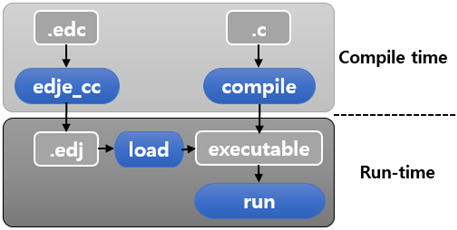
Basic Usage
You can customize a layout by writing an EDC file, or use a predefined layout provided by Tizen.
Customized Layout
Unlike when using other UI containers, you must write C code and an EDC script to customize a layout using a layout component. You need to create a project for a basic EDC UI application.
-
Create an EDC file in the
/res/edje/directory and define a layout in the EDC file.collections { group { name: "main"; parts { } } }If you add an
example.edcfile, Tizen Studio calls Edje tools automatically to build the finalexample.edjfile when building the project. The EDJ file is installed in the application data path. -
In the C code, add a layout with the
elm_layout_add()function:Evas_Object *layout; layout = elm_layout_add(parent); -
Load the EDJ file with the
elm_layout_file_set()function.You can get the full path of where the EDJ file is installed using the
app_get_resource()function.char edj_path[128] = {0,}; app_get_resource("/edje/example.edj", edj_path, 128); elm_layout_file_set(layout, edj_path, "main"); -
Set objects or texts to the layout with the
elm_object_part_content_set()orelm_object_part_text_set()function. -
Elementary can send Edje signals to the EDC part using the
elm_layout_signal_emit()function. You can also use theelm_layout_signal_callback_add()function to receive signals.Use the following code to listen for any signals sent by the layout:
elm_layout_signal_callback_add(layout, "*", "*", _signal_cb, NULL); static void _signal_cb(void *data, Evas_Object *obj, const char *emission, const char *source) { printf("Info received from layout: %s %s\n", emission, source); }
The following example shows a simple use case of the layout component, with a simple EDC script in the example.edc file and a connection from the resulting EDJ file to the C code.
Example: Layout use case
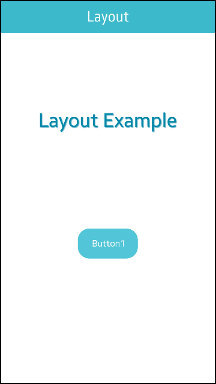
/* EDC file */
collections {
base_scale: 1.0;
group {
name: "main";
parts {
part {
name: "bg";
type: RECT;
description {
state: "default" 0.0;
}
}
part {
name: "text";
type: TEXT;
scale: 1;
effect: FAR_SOFT_SHADOW;
description {
state: "default" 0.0;
rel1.relative: 0.0 0.0;
rel2.relative: 1.0 0.5;
color: 0 136 170 255;
color2: 0 136 170 50;
color3: 0 136 170 25;
text {
size: 25;
font: "Sans";
text: "Layout Example";
align: 0.5 0.5;
}
}
}
part {
name: "content";
type: SWALLOW;
description {
state: "default" 0.0;
rel1.relative: 0.5 0.6;
rel2.relative: 0.5 0.6;
min: 200 100;
}
}
}
}
}
/* C code file */
Evas_Object *win;
Evas_Object *conf;
Evas_Object *nf;
Evas_Object *layout;
Evas_Object *button;
char edj_path[128] = {0,};
/* Starting right after the conformant in the basic EFL UI layout code */
/* (win - conformant) */
layout = elm_layout_add(nf);
app_get_resource("edje/example.edj", edj_path, 128);
elm_layout_file_set(layout, edj_path, "main");
evas_object_size_hint_weight_set(layout, EVAS_HINT_EXPAND, EVAS_HINT_EXPAND);
eext_object_event_callback_add(layout, EEXT_CALLBACK_BACK, layout_back_cb, ad);
button = elm_button_add(layout);
elm_object_text_set(button, "Button1");
elm_layout_content_set(layout, "content", button);
evas_object_show(button);
elm_naviframe_item_push(nf, "Layout", NULL, NULL, layout, NULL);
Predefined Layout
You can skip the first step (writing an EDC script) and set a theme to the layout with the elm_layout_theme_set() function instead of the elm_layout_file_set() function.
The following predefined themes are available in the mobile profile:
-
application/default: This layout can be used to display content inside a window.elm_layout_theme_set(layout, "layout", "application", "default"); elm_object_part_content_set(ly, "elm.swallow.content", view); -
drawer/panel: This layout can be used to display 2 different views: a background and a main content.elm_layout_theme_set(ly, "layout", "drawer", "panel"); elm_object_part_content_set(ly, "elm.swallow.content", main_view); elm_object_part_content_set(ly, "elm.swallow.background", background); -
nocontents/default: This layout can be used when there is no content to display, such as in a contact or email list.You can only set texts. There are 2 different texts zones:
elm.textandelm.help.text. To change the text:elm_layout_theme_set(ly, "layout", "nocontents", "default"); elm_object_part_text_set(ly, "elm.text", "Hi All :)"); elm_object_part_text_set(ly, "elm.help.text", "Hi All :)");
Note
Except as noted, this content is licensed under LGPLv2.1+.
Related Information
- Dependencies
- Tizen 2.4 and Higher for Mobile
- Tizen 2.3.1 and Higher for Wearable