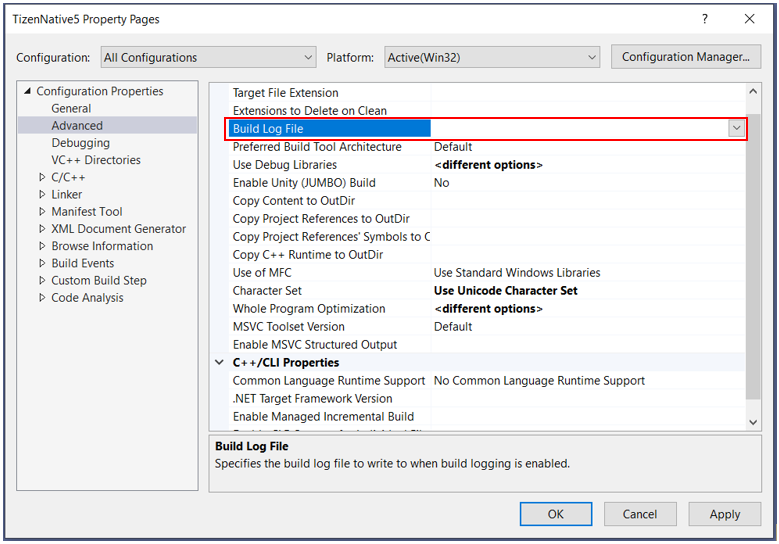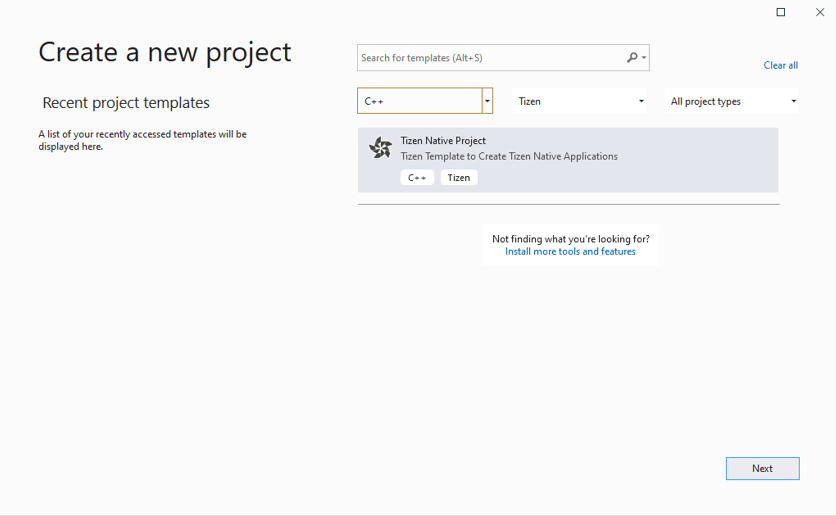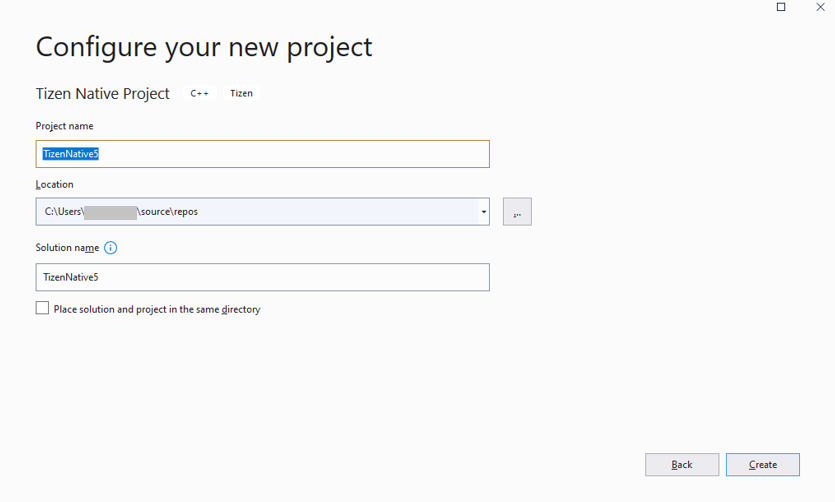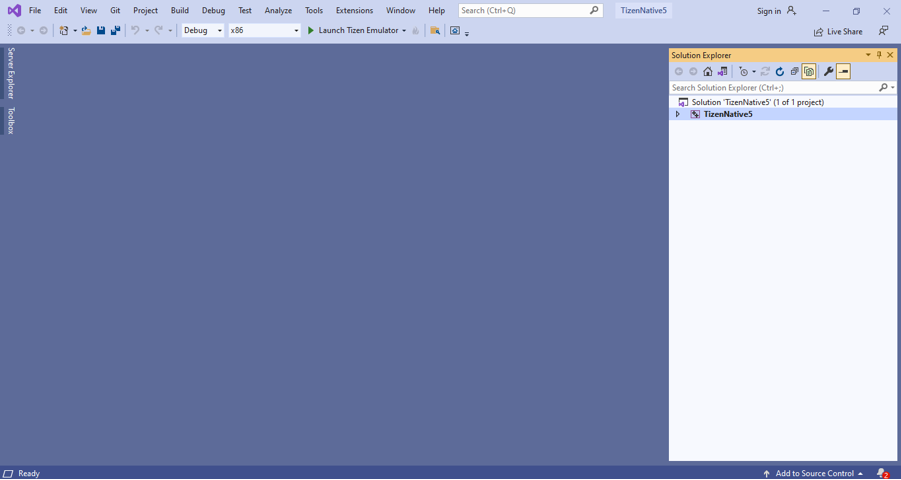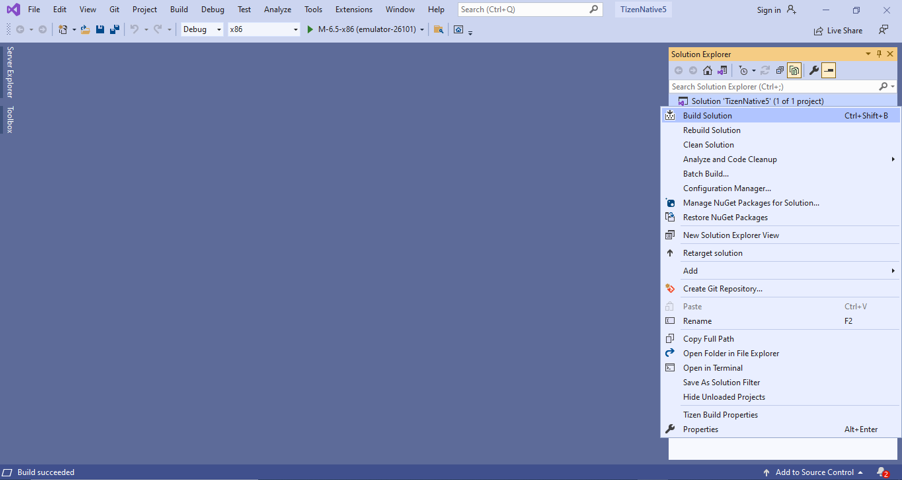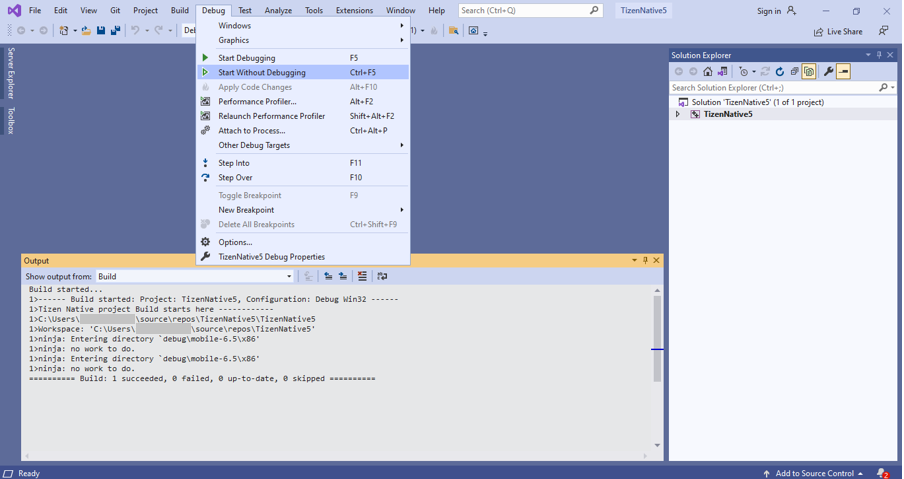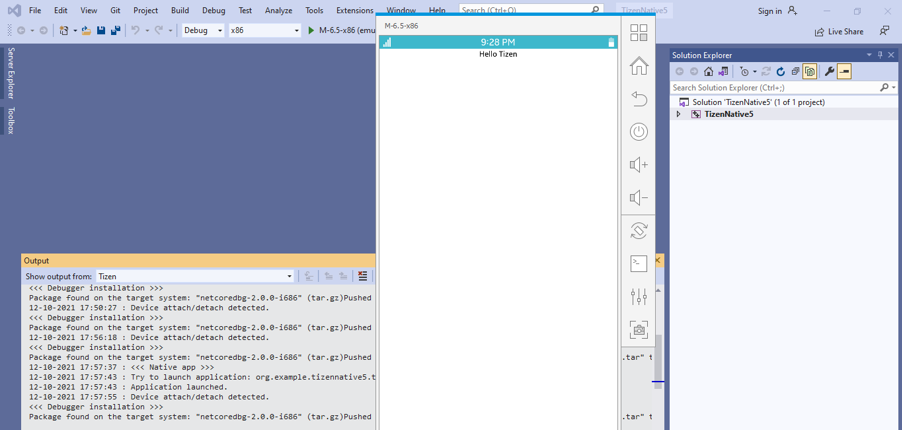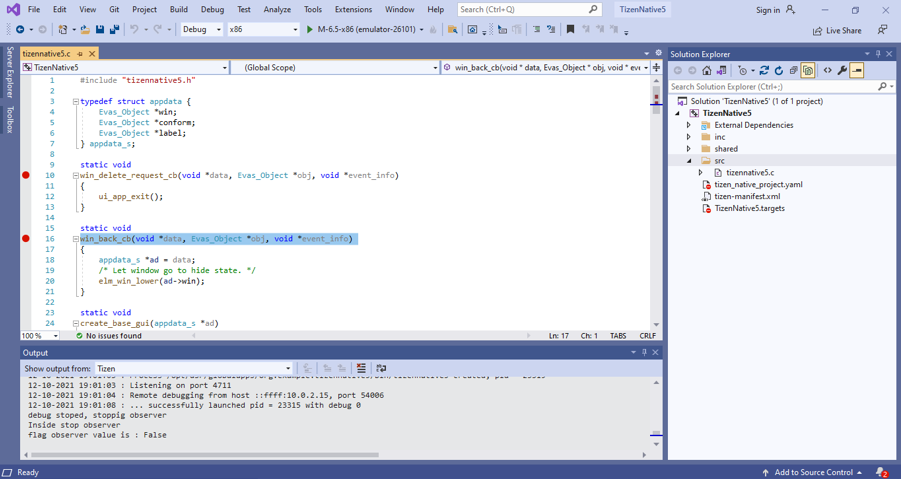Native application development
Develop application
The following sections explain how to use Visual Studio for Tizen to develop your applications.
Create Tizen Native project
To create a Tizen Native project:
-
In the Visual Studio menu, select File > New > Project.
-
For creating Native application, select C++ and Tizen options in the dropdown list. Then, select Tizen Native project and click Next.
-
In the configure window, type the name for your project and click Create.
-
In the Tizen Profile Select window, select the required profile, platform version, and template for your project, then click OK.
-
The visual studio window with newly created project appears on the screen.
Build your project
-
To build your project, select Build Solution in the Solution Explorer window.
-
To deploy and run your application, select Debug > Start without Debugging.
Note
Ensure the emulator is running in your system.
Debug your application in emulator
-
Open .c file in your visual studio application.
-
Add a break point in your source code.
-
Start the debugging session by selecting Debug > Start Debugging in the menu bar, or pressing F5, or by clicking the Debug button in the menu bar.
Note
If you are facing errors when trying to clean the solution, then follow the steps below:
- Locate the Tizen Native project on the Solution Explorer of Visual Studio and right click on it. Then go to Properties -> Configuration Properties -> Advanced -> Build Log File.
- Next, clear the text on the box for Build Log File. Now, the clean solution function should work properly.