Configurable SDK
One of the main goals of Tizen 4.0 is configurability. The platform is not limited to a specific device type or profile, so vendors and platform developers can customize Tizen to support the functionalities they need.
The main features of the Tizen Mobile, Wearable, and TV application life-cycles are extended to support configurable SDK platforms.
Figure: Configurable Tizen platform
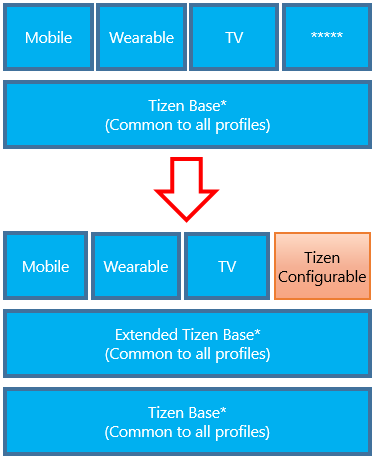
Tizen Studio allows you to develop applications in a customizable Tizen platform environment. You can use the application development features of Tizen Studio with configurable SDKs in the same way as with the existing mobile, wearable, and TV profiles. You can create new projects, validate config.xml and manifest.xml files, and take advantage of the API code assist features. You can also build, package, run, and debug your projects.
In the following instructions, the IoT Headed 4.0 platform is used as an example of a configurable SDK.
Installing Configurable SDK Platforms
Configurable SDKs are installed and managed as extensions in the Package Manager Extension SDK tab.
To install the IoT Headed 4.0 platform SDK:
-
Launch the Package Manager.
-
In the Package Manager, select the Extension SDK tab.
-
Click install next to the extensions you want.
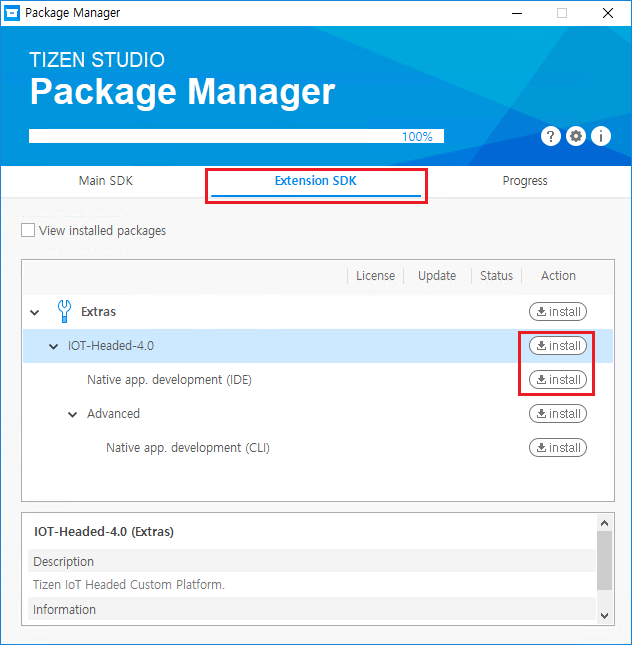
Creating Configurable SDK Projects
After you have installed the IoT Headed 4.0 platform, you can create an IoT Headed 4.0 native project in Tizen Studio:
-
In the Tizen Studio menu, select File > New > Tizen Project.
-
In the Project Wizard, in the Custom drop-down menu, select Iot-headed v4.0, and click Next.
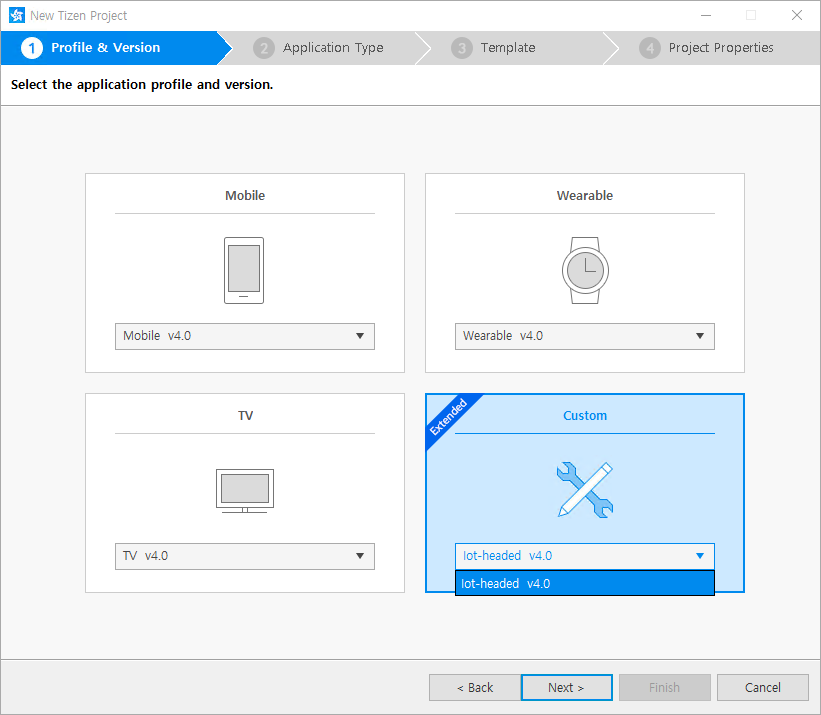
-
Select the Native Application application type, and click Next.
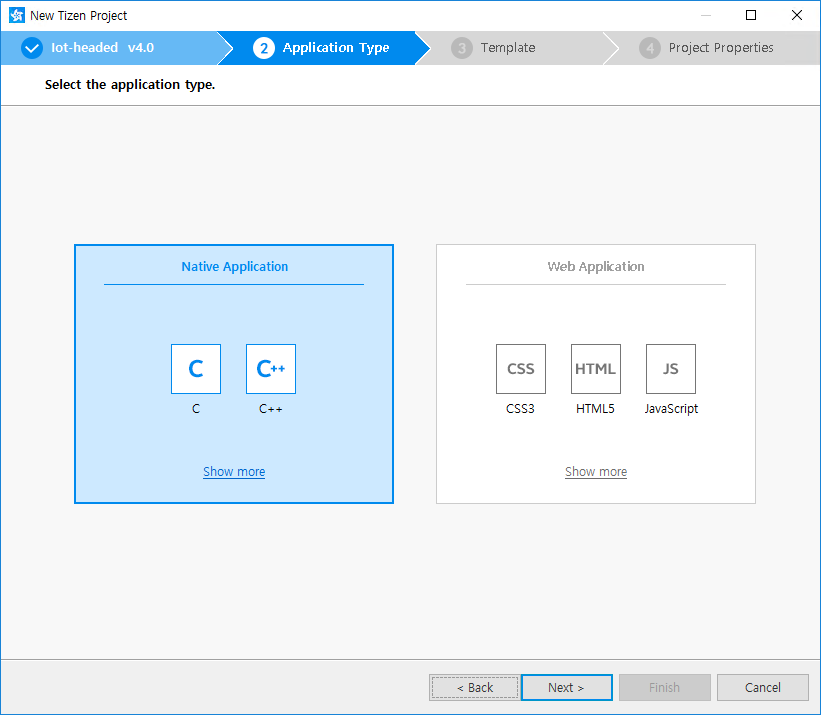
-
Select the Basic UI template, and click Next.
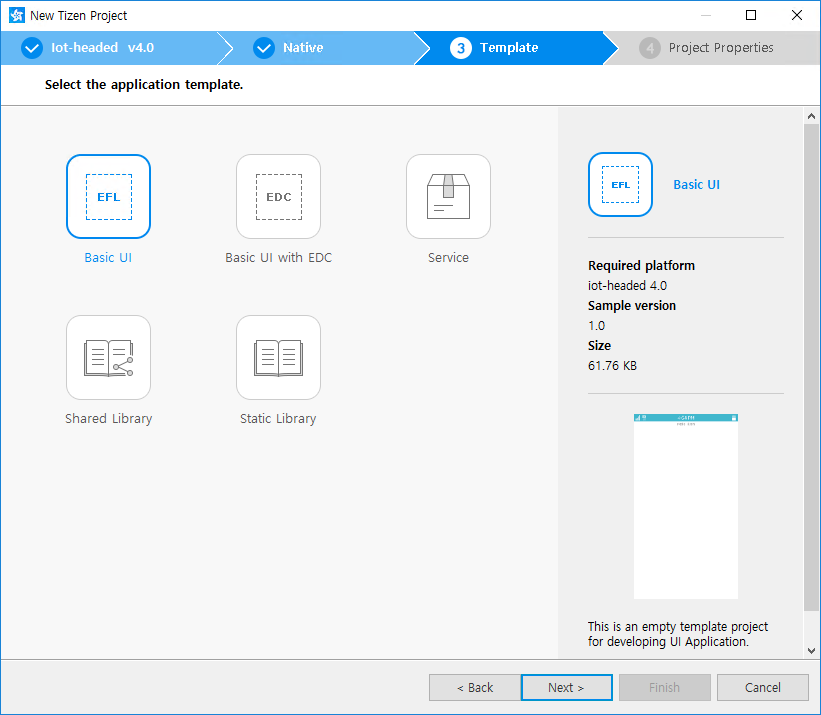
-
Define the project name and click Finish.
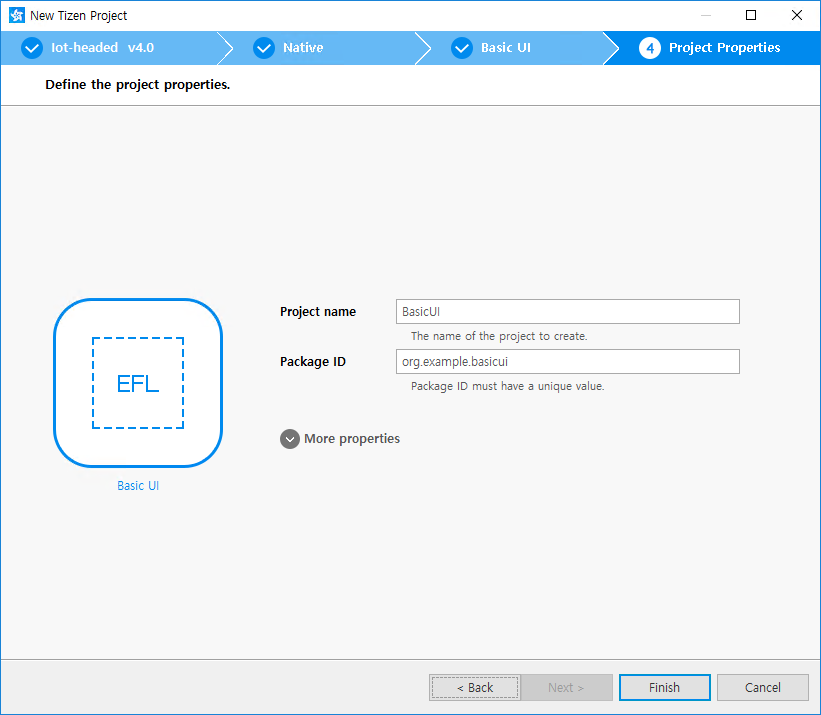
You can see the created project in the Project Explorer view.
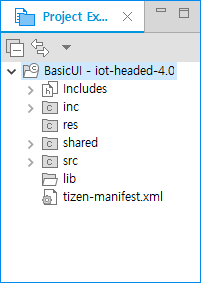
Building and Packaging Applications
When you have finished developing your application, build and test it.
To build and package your application, right-click the project in the Project Explorer view, and select Build Signed Package.
Figure: Building the application
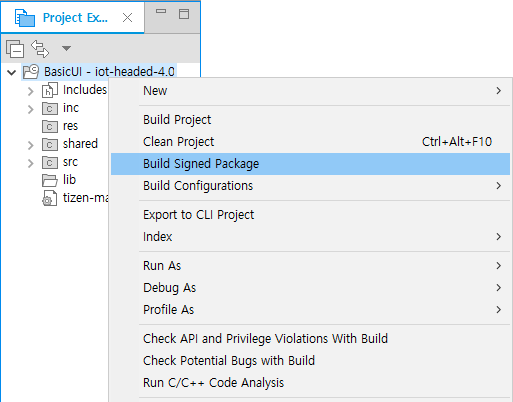
The package is created in the Debug subdirectory.
Figure: Created package
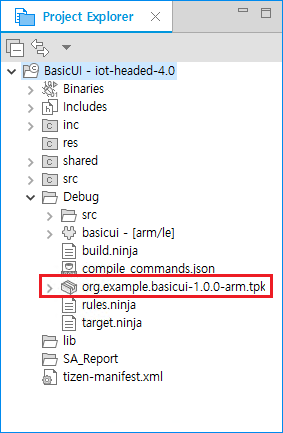
Related Information
- Dependencies
- Tizen Studio 2.0 and Higher