Quickstart
This guide explains how to create an application using Toast and CircleSlider UI contols.
- When you press the button, Toast pops up and it automatically disappears when the timer timeout (in seconds).
- When you rotate the bezel of Tizen wearable device, CircleSlider bar moves either in forward or in backward direction.
Prerequisite
- Visual Studio
- Visual Studio tools for Tizen
Set Up Development Environment and Create Project
Following are the steps to create a Tizen Wearable App Template:
Create Project
In New project menu, select Tizen > Tizen Wearable App. Click OK.
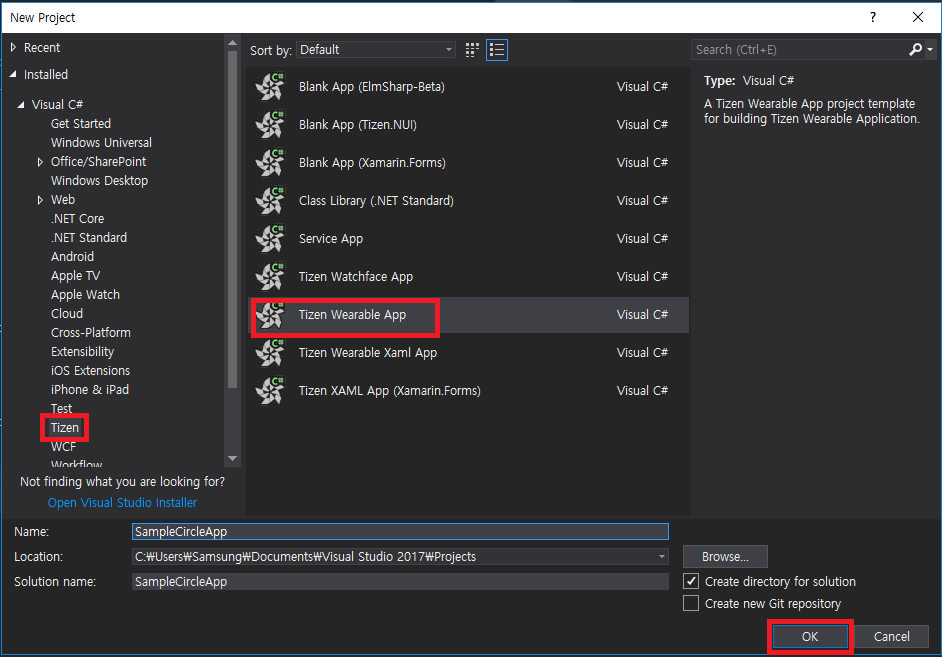
You can use APIs of Xamarin.Forms and Tizen.Wearable.CircularUI now.
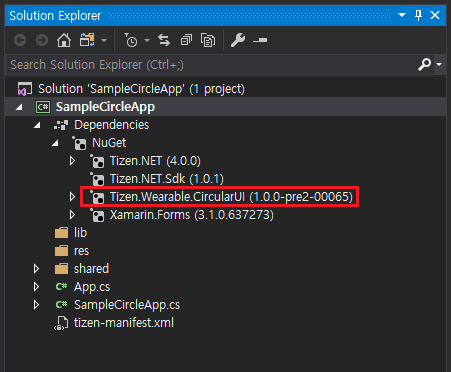
Note
For more Tizen Wearable XAML App template information, see Tizen Wearable XAML App template.
Insert CircularUI Control Code
In App.cs file, add the following code. This code defines the user interface for the page and displays Toast popup during three seconds:
App.cs file
C#
Copy
using System;
using Xamarin.Forms;
using Tizen.Wearable.CircularUI.Forms;
namespace SampleCircleApp
{
public class App : Application
{
public App()
{
Button btn = new Button { Text = "show toast" };
btn.Clicked += OnButtonClicked;
CircleSliderSurfaceItem circleSlider = new CircleSliderSurfaceItem() {
Increment = 0.5,
IsVisible = true,
Maximum = 15,
Minimum = 0,
Value = 3,
};
// The root page of your application
CirclePage circlePage = new CirclePage() {
Content = new StackLayout {
HorizontalOptions = LayoutOptions.Center,
VerticalOptions = LayoutOptions.Center,
Orientation = StackOrientation.Vertical,
Children = {
new Label {
HorizontalTextAlignment = TextAlignment.Center,
Text = "Welcome to Xamarin Forms!"
},
btn
}
},
};
circlePage.CircleSurfaceItems.Add(circleSlider);
circlePage.RotaryFocusObject = circleSlider;
MainPage = circlePage;
}
private void OnButtonClicked(object sender, EventArgs e)
{
Toast.DisplayText("Toast popup", 3000);
}
...
}
}
- CirclePage derived from
Xamarin.Forms.Page. This page content area has Label and Button. For more information, see CirclePage guide. circlePage.CircleSurfaceItems.Add(): CircleSliderSurfaceItem is attached to CircleSurfaceItem of CirclePage.RotaryFocusObject: is set reference of thecircleSlider. CircleSliderSurfaceItem has rotary focus. It can receive a Rotary Event from the wearable device’s bezel interaction.OnButtonClicked: is an event handler ofButtonClickedevent.
Build and Launch Your Application
-
Build the solution
- In the Visual Studio menu, select Build > Build Solution.
- In the Solution Explorer view, right-click the solution name and select Build.
-
Launch Tizen Emulator
-
Click Launch Tizen Emulator button.
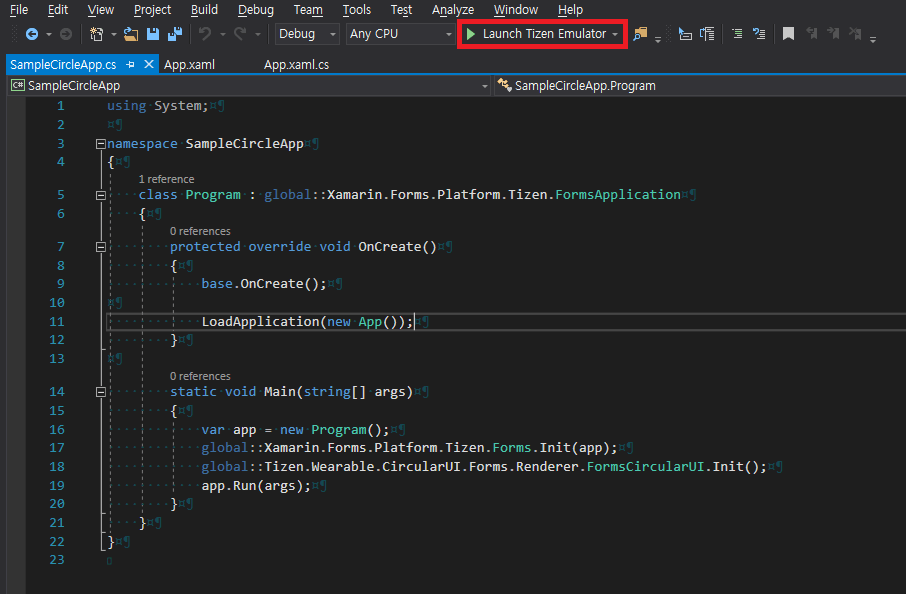
-
Select your device type and click Launch button, as displayed in the following image:
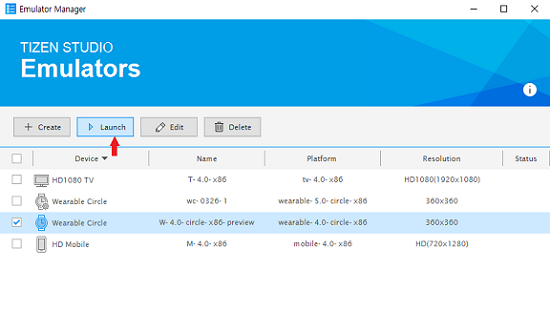
-
-
Copy the application
For Windows OS, copy the application tpk file from the project binary path to sdb tool path.
SampleCircleApptpk file is located inProjectPath\SampleCircleApp\SampleCircleApp\bin\Debug\tizen40\org.tizen.example.SampleCircleApp-1.0.0.tpk.- To locate the project path, in the Solution Explorer view, right-click the solution name and click open folder in file explorer.
- SDB tool is located in
c:\tizen\tools\sdb.exe.
-
Launch Tizen SDB command prompt
- For Windows OS, launch Tizen SDB command prompt (Tool > Tizen > Tizen Sdb Command Prompt).
- For Linux, you can use SDB command directly in your project path.
-
Install your application with SDB command
bashCopysdb install org.tizen.example.SampleCircleApp-1.0.0.tpk -
Launch wearable emulator to verify the application


Related Information
- Dependencies
- Tizen 4.0 and Higher